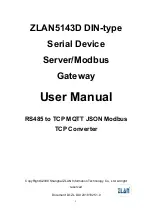44
5 THE MEDIAACCESS GATEWAY WIRELESS ACCESS POINT
DMS-CTC-20120510-0000 v1.0
5.4 Securing Your Wireless Connection
Introduction
You can protect the wireless communication between the wireless clients and your MediaAccess Gateway with a wireless key.
This means that:
Only clients which use the correct Network Name (SSID) and wireless key can connect to your network.
All data passing through your wireless access point is secured and encrypted.
Encryption types
Over the years a number of encryption types have been developed. The list below gives you an overview of the supported
encryption types ordered by descending security level; you will find the highest level of security at the top of the list:
WPA-PSK Encryption:
The wireless connection is secured with a pre-shared key that has been defined by the user. Wireless clients must be
configured with this key before they can connect to the MediaAccess Gateway. The MediaAccess Gateway supports the
following WPA-PSK versions (ordered by descending security):
WPA2-PSK:
The most recent and most secure version of WPA-PSK. Choose this version if you are sure that all your wireless clients
support WPA2-PSK.
WPA-PSK + WPA2-PSK
:
This is a mixed mode. In this mode WPA2-PSK, is the preferred encryption type but wireless clients do not support
WPA2-PSK, can still use WPA-PSK as encryption type. Choose this option if not all of your wireless clients support
WPA2-PSK or if you are not sure. Wireless clients that support WPA2-PSK will use WPA2-PSK, the others will use
WPA-PSK.
WPA-PSK
:
The first version of
WPA-PSK.
Choose this option if you are sure that none of your wireless clients support
WPA2-PSK.
WEP Encryption:
The least safe encryption type used for wireless connections. Like WPA-PSK it uses a user-defined key, but WEP has
been proven to have security issues.
Configuration
Proceed as follows:
1
Browse to the
.
For more information, see
“Accessing the MediaAccess Gateway GUI” on page 33
2
Under
Home Network
, click
Wireless
.
3
The
Wireless Access Point
page appears. In the upper-right corner, click
Configure
.
If you want to configure WPA2-PSK on the built-in wireless utility of Windows XP Service Pack 2 (SP2), you first
have to:
Upgrade your Windows XP to Service Pack 3.
- or -
Install the following update: http://support.microsoft.com/kb/917021.
Although the MediaAccess Gateway allows you to use WEP or no security, we strongly advise against using one
of them! Use
WPA(2)-PSK
instead.
Содержание MediaAccess TG788VN
Страница 1: ...SETUP AND USER GUIDE MediaAccess TG788vn v2 ...
Страница 2: ...SETUP AND USER GUIDE MediaAccess TG788vn v2 ...