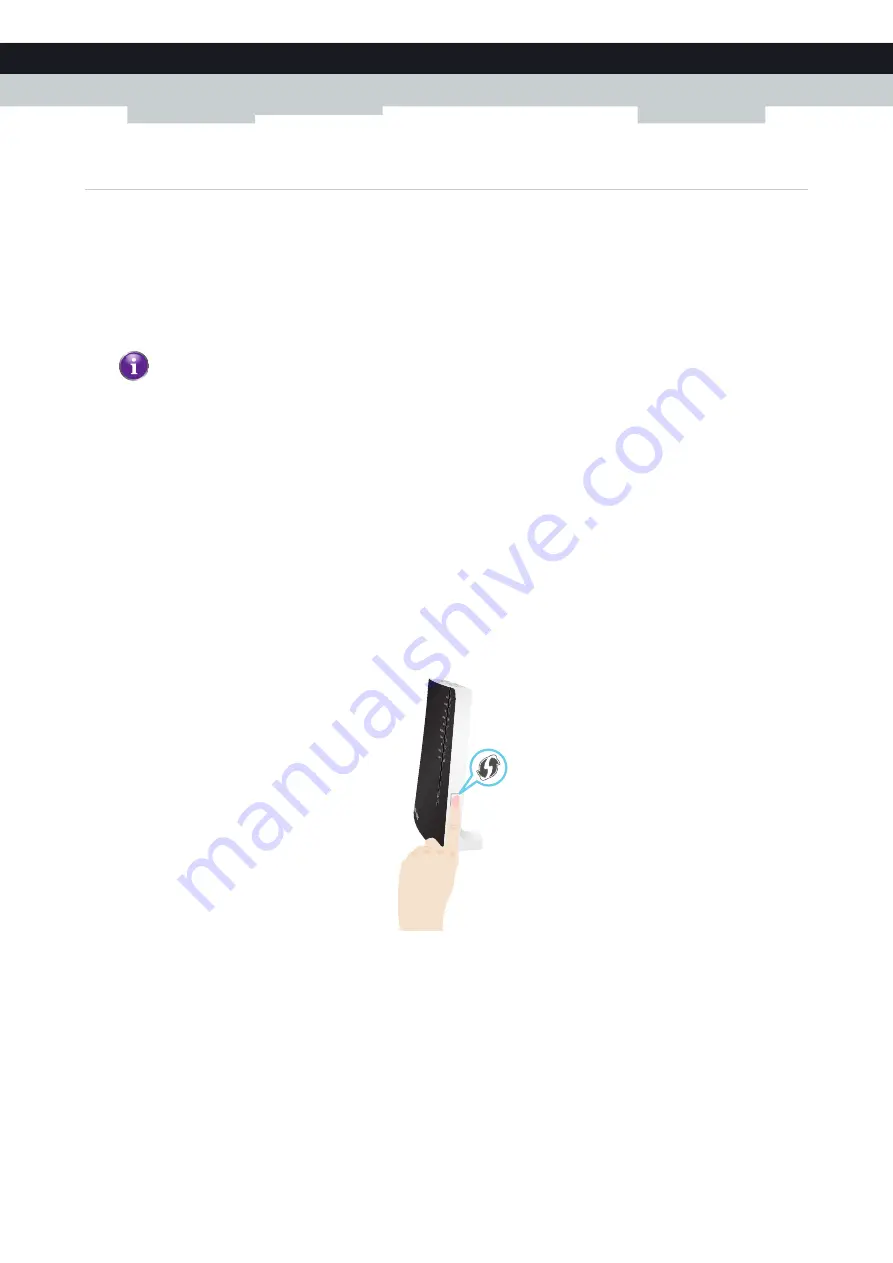
40
5 THE MEDIAACCESS GATEWAY WIRELESS ACCESS POINT
DMS-CTC-20120510-0000 v1.0
5.1 Connecting Your Wireless Client via WPS
WPS
Wi-Fi Protected Setup (WPS) allows you to add new wireless clients to your local network in a swift and easy way, without
the need to enter any of your wireless settings (network name, wireless key, encryption type).
Requirements
Your wireless client must support WPS. Check the documentation of your wireless client for this.
Your MediaAccess Gateway must use WPA(2)-PSK encryption (default encryption) or no encryption. WPS with WEP
encryption is not possible.
WPS Methods
The following WPS methods are supported by your MediaAccess Gateway:
Push Button Configuration (PBC):
You have to put both your Wireless USB Adaptor and access point in registration mode.
PIN code entry:
You have to enter a PIN code on the Wireless Configuration Utility.
Procedure for PBC
Proceed as follows:
1
Shortly press the WPS button on the
MediaAccess Gateway
:
2
The WPS button LED starts blinking orange. This indicates that the MediaAccess Gateway is now searching for wireless
clients that are in registration mode. You now have two minutes to start WPS on your wireless client.
3
Start WPS on your wireless client.
4
The MediaAccess Gateway is now exchanging the security settings.
5
At the end of the procedure the status of the WPS LED will change to either of the following:
Solid green
This indicates that you have successfully registered your wireless client. You are now connected to the MediaAccess
Gateway network.
Both Windows 7 and Windows Vista Service Pack 1 have native WPS support.
Содержание MediaAccess TG788VN
Страница 1: ...SETUP AND USER GUIDE MediaAccess TG788vn v2 ...
Страница 2: ...SETUP AND USER GUIDE MediaAccess TG788vn v2 ...
















































