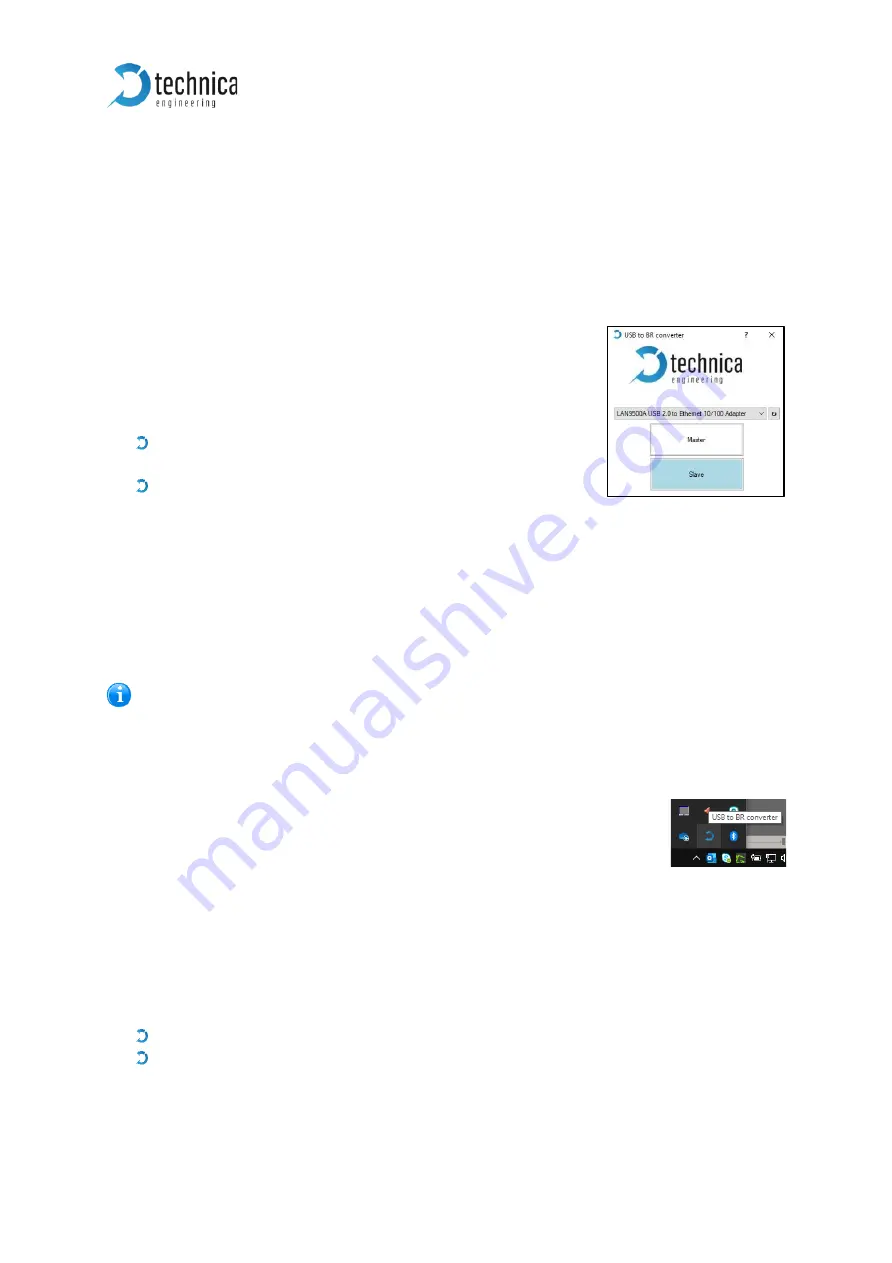
100BASE-T1 MediaConverter USB
User Manual
14
4
Configuration
4.1
In windows
The
USB 100BASE-T1 MediaConverter
is configured by using the Configurator
window or using directly the system tray icon.
After successful installation, you will see a new window with
a drop-down menu containing a list of all Technica
Engineering 100BASE-T1 USB devices connected to your PC.
Configuration Options:
The “Master” button can be used to configure the BroadR
-
Reach port to work in Master mode.
The “Slave” button can be used to configure the BroadR
-Reach
port to work in Slave mode.
When new devices are connected, they are detected automatically and appear on the
drop-down list.
If you connect a new device and it doesn’t appear automatically on
the list, please
press the "
↻
" button.
In a BroadR-Reach Link, one device must be set as Master, the other must be set
as Slave.
The
user documentation is linked to the “?” icon
.
You can close the window by clicking on the “x”,
you can then find it
again in the system tray:
Please double click the symbol, then the window is in the taskbar
available again.
4.2
In linux
After successful installation of drivers, it is already possible to control master/slave
mode by using ethtool:
For master mode:
sudo ethtool -s <interface name> mdix off
For slave mode:
sudo ethtool -s <interface name> mdix on
With
Tray Application,
it is the same as in Windows
Figure 4-1: Tray Application





















