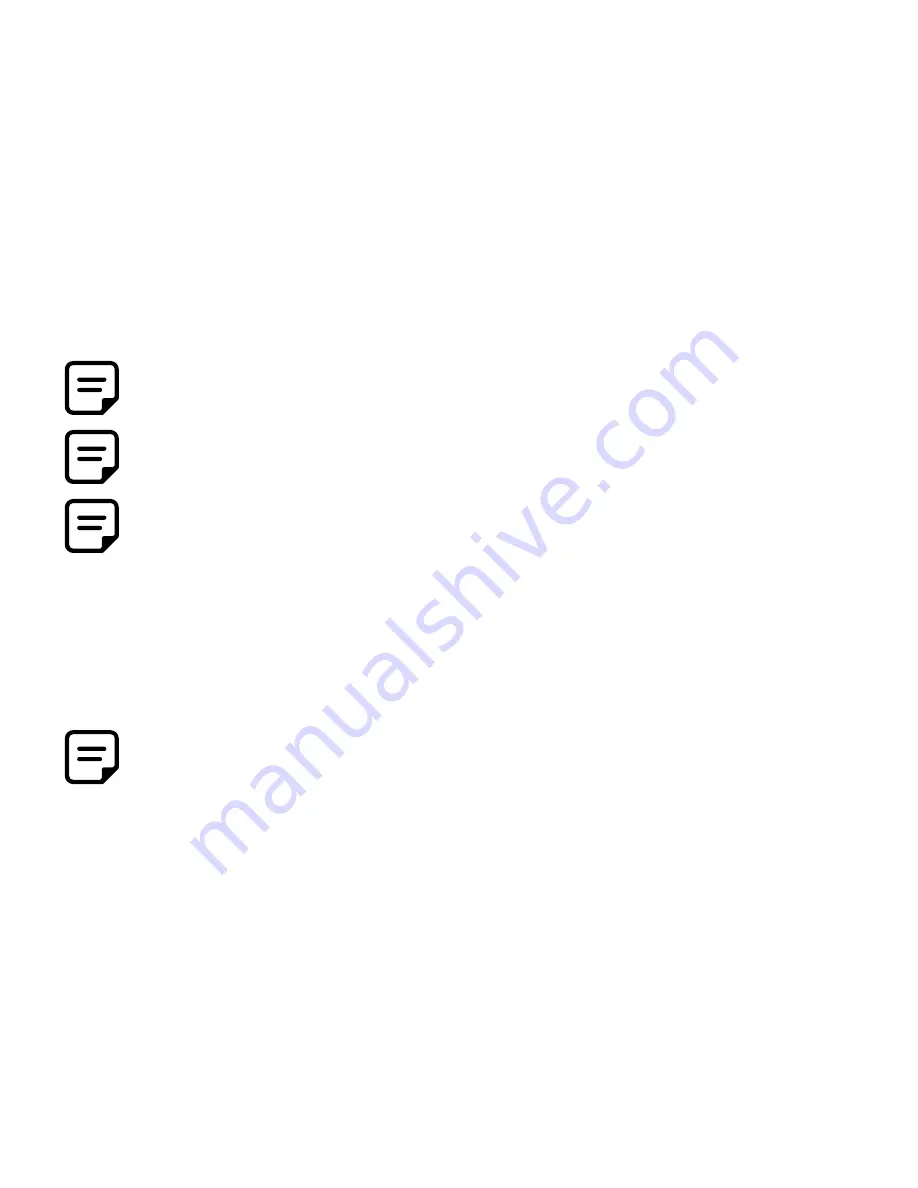
9
Checking the Installation
On the Host and Client Extender units, check that the Power, Status, and Host LEDs are on and solid. If the Host
or Status LEDs are permanently off, then the cabling between the Host and Client Extender units may not be
installed properly or is defective.
Windows (XP/7/8/8.1/10)
1. Open Device Manager to confirm that the TL-FO-USB3-02 has installed correctly.
2. Expand the entry for Universal Serial Bus controllers by clicking the “+” sign. If the TL-FO-USB3-02 has been
installed correctly, you should find it listed as two separate instances of “Generic SuperSpeed Hub” or “3.0
Hubs”.
To open Device Manager in Windows XP:
Right click “My Computer” then select: Properties >> Hardware tab >> Device Manager
To open Device Manager in Windows 7:
Open the Start Menu, right click on “Computer” then select: Manage >> Device Manager
To open Device Manager in Windows 8, 8.1 or 10:
Right click the Start Menu and then select: Device Manager
OS X/macOS
Connecting a USB Device
Compatibility
1. Open the System Profiler to confirm that the TL-FO-USB3-02 has installed correctly.
2. In the left hand column under Hardware, select “USB” and inspect the right hand panel. If the TL-FO-USB3-02
has been installed correctly, you should find it listed as two separate instances of “Hub” under the USB
SuperSpeed Bus.
1. Install any software required to operate the USB device. Refer to the documentation for the USB device, as
required.
2. Connect the USB device to the device port on the Client Extender.
3. Check that the device is detected and installed properly in the operating system.
The TL-FO-USB3-02 complies with USB 2.0 and USB 3.1 Gen 1 specifications governing the design of USB
devices. However, there is no guarantee that all USB devices or hosts will be compatible as there are a number of
different characteristics that may impact the operation of USB devices over extended distances.
NOTE: To open System Profiler in OS X: Open the Finder, select Applications, then open the Utilities
folder and double click on the System Profiler icon.















