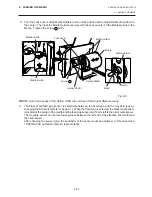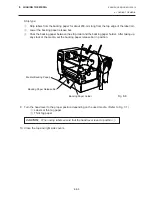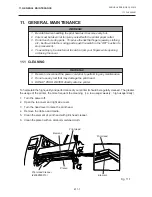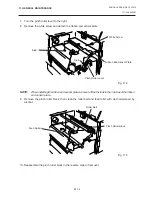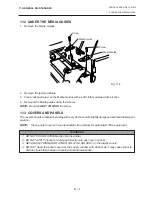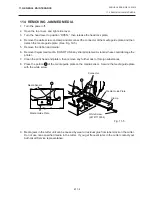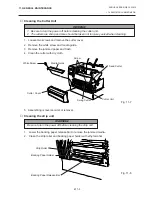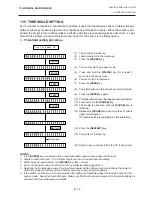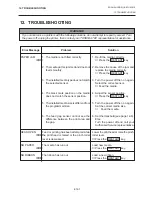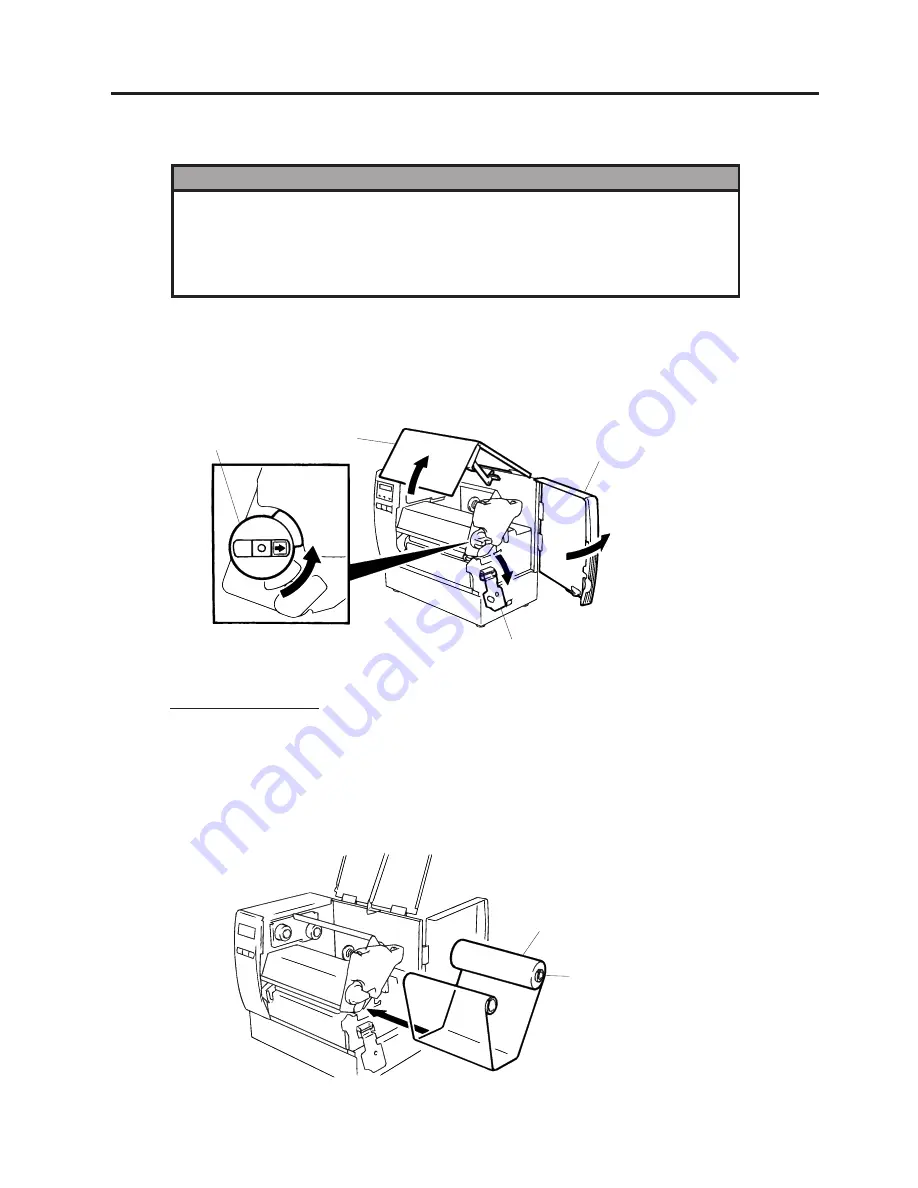
E7-1
7. LOADING THE RIBBON
ENGLISH VERSION EO1-33016
7. LOADING THE RIBBON
7. LOADING THE RIBBON
WARNING!
1. Do not touch moving parts. To reduce the risk that fingers, jewelry, clothing,
etc., be drawn into the moving parts, push the switch in the “OFF” position to
stop movement.
2. To avoid injury, be careful not to catch or jam your fingers while opening
or closing the cover.
Fig. 7-2
Head Lever Position
1
:
Labels or thin tag paper
2
:
Thick tag paper
OPEN: Ribbon/media replacement
3.
As Fig. 7-2 shows, unroll and loosen the ribbon a little.
4.
Insert the ribbon under the print block so that the ribbon supply end is positioned backside of the
printer.
Fig. 7-1
Ribbon
Ribbon Core
Right Side Cover
Top Cover
Head Lever
OPEN
Head Lock Plate
There are two types of media available for printing on, these are standard media and direct thermal media
(a chemically treated surface). DO NOT LOAD a ribbon when using a direct thermal media.
1.
Turn the power off and open both the top cover and the right side cover.
2.
Set the head lever to the “OPEN” position and release the head lock plate.
1
2
Содержание B-672-QQ
Страница 1: ...TEC Thermal Printer B 670 SERIES Owner s Manual ...
Страница 32: ......
Страница 33: ......
Страница 34: ...PRINTED IN JAPAN EO1 33016 E ...