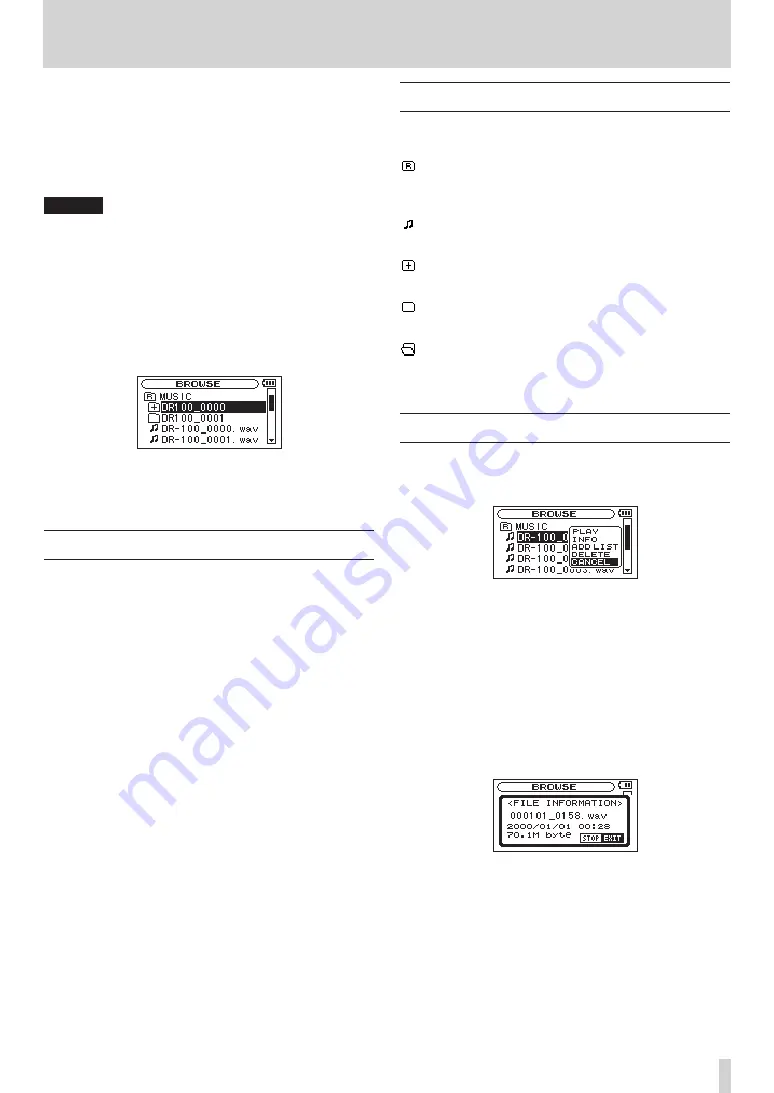
TASCAM DR-100MKII
39
5 – Working with Files and Folders (BROWSE Screen)
On the
BROWSE
Screen, you can view the contents of the
Music Folder, which contains the audio files on the SD card
that you can use with the DR-100MKII. On this screen, you
can also play and erase selected audio files, create folders,
add files to the playlist and so on. (See “Playlist” on page
43.)
TIP
By connecting this unit with a computer using a USB cable
or connecting the SD card directly to a computer, you can
use a computer to change the folder structure inside the
MUSIC folder and delete files in it. Furthermore, you can
change file names from the computer.
To open the
BROWSE
Screen, press the MENU button to
open the
MENU
screen. Use the wheel to select
BROWSE
and
press the ENTER/MARK button.
The contents of the folder that contains the file that was
selected on the Home Screen before the
BROWSE
Screen
was opened appears on the display.
Screen navigation
On the
BROWSE
Screen, folders and music files appear in a
hierarchical structure much like they would appear on a
computer. On the DR-100MKII, folders can only be used to
two levels.
Use the wheel to select files and folders.
•
When a folder is selected, press the
•
/
button to show
the contents of that folder.
When a file or folder is selected, press the
•
.
button
to exit the currently open folder and go to a higher level
in the folder structure.
When a file or folder is selected, press the
•
ENTER/MARK
button to open the pop-up window.
When a file is selected (highlighted), if you press the
•
/
button, the file will be loaded and the Home
Screen will reopen.
This folder that contains this file becomes the current
folder, and new recorded file will be saved in this folder.
If the playback area has been set to
FOLDER
, this folder
becomes the new playback area.
Icons on the BROWSE screen
The meanings of icons that appear on the
BROWSE
Screen
are as follows.
Music Folder (MUSIC)
The
MUSIC
Folder is the highest (root) level folder in the
hierarchy shown on the
BROWSE
Screen.
Audio file
This icon appears before the names of music files.
Plus folder
This icon shows folders that contain subfolders.
Plain folder
This icon shows folders that do not contain subfolders.
Open folder
The contents of the folder marked with this icon currently
appear on this screen.
File operations
Select the desired audio file on the
BROWSE
Screen and
press the ENTER/MARK button to open the pop-up
window that is shown below.
Use the wheel to select the item you want from the
following list and press ENTER/MARK button to execute it.
PLAY
Return to the Home Screen and start playback of the
selected file. If the playback area is set to
FOLDER
, the folder
that contains this file becomes the playback area.
INFO
Information (date/time, size) about the selected file
appears. Press the ENTER/MARK button again or press the
STOP [
8
] button to return to the
BROWSE
screen.
ADD LIST
Adds the selected file to the playlist. (See “Playlist” on page
43.)
Содержание DR-100MKII
Страница 1: ...D01160520A DR 100 Linear PCM Recorder OWNER S MANUAL ...
Страница 59: ...TASCAM DR 100MKII 59 Notes ...






























