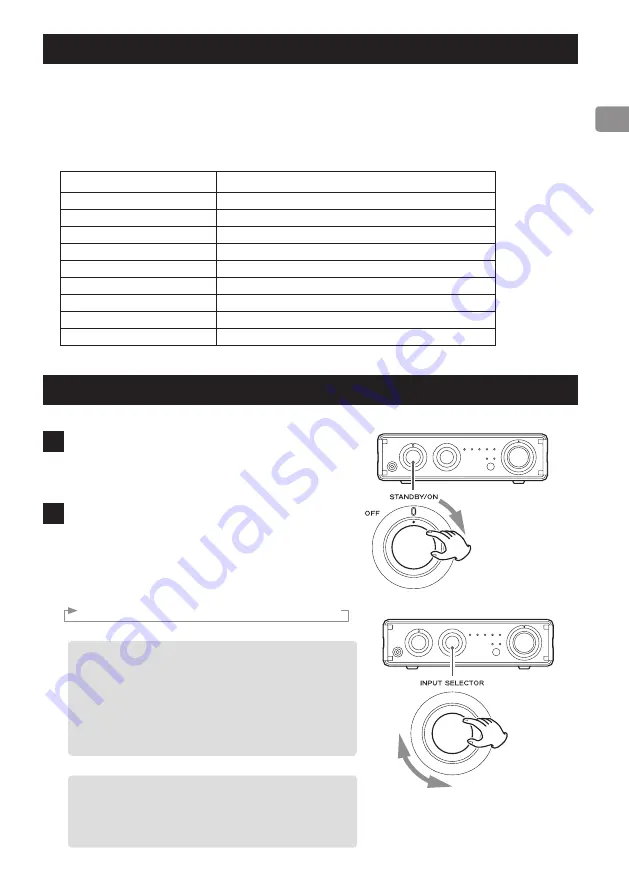
17
Upconversion function
You can use the upconversion function with digital input (USB, OPTICAL) .
Press the UPCONVERT button on the remote control to enable the upconversion function . The
UPCONVERT indicator will light when upconversion is enabled .
Input sampling frequencies and sampling frequencies after upconversion
Input sampling frequency
Sampling frequency after upconversion
32 kHz
64 kHz
44 .1 kHz
88 .2 kHz
48 kHz
96 kHz
64 kHz
128 kHz
88 .2 kHz
176 .4 kHz
96 kHz
192 kHz
128 kHz
128 kHz
176 .4 kHz
176 .4 kHz
192 kHz
192 kHz
Basic operation
1
Turn the power knob to STANDBY/ON.
The indicator will light blue when the unit is turned
on .
2
Turn the INPUT SELECTOR knob to select the
input source.
The indicator lights for the selected source .
The playback source will change in the following
order .
USB
w
Bluetooth
w
OPT1
w
OPT2
w
LINE
o
The input indicators blink when the input signal
is a digital audio signal in a format other than
PCM .
If this is the case, check to see if the connected
digital audio output device has a “PCM” setting
for the digital output format . Refer to the opera-
tion manual for that device to make this setting .
o
When using this unit with a Windows computer,
before setting this unit to USB and playing back
audio files on the computer, you must install the
dedicated driver on that computer (page 22) .
Continued on the next page
e






























