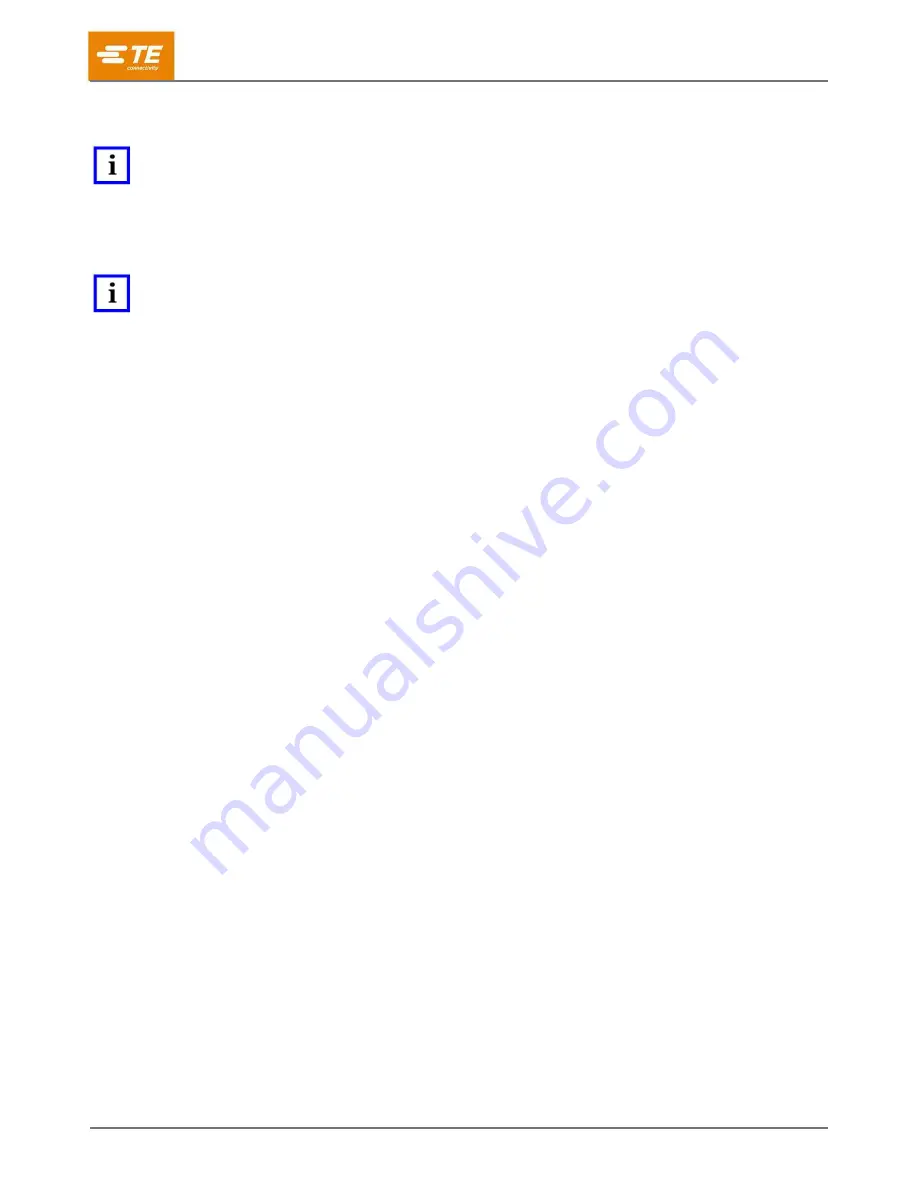
412-10100
Rev A
33
of 74
After the display indicates Process Learned, you can then proceed to Production. Touch the Production icon or
the right arrow icon to move to the next task.
NOTE
The Crimp Quality Monitor II is a PROCESS monitor. It is influenced by many variables that include changes in wire, terminal,
applicator, terminal condition, operator, environment, etc. Changes in any of these variables, will affect the process and the
process will have to be re-learned.
5 Production
NOTE
Operation without CQM Analysis - if the user wishes to operate the terminator without doing any CQM Analysis, the user
should make sure that a part is selected and then go to the sample screen to do any crimping that they do not want analyzed.
See section 4.9 Sample.
The production screens show the Work Order name, Part name, Total and Batch counters, and the overall
status of the last crimp. Selecting from the seven tabs provides differing results, graphics, and history for your
use. The number of tabs available is based on the analysis methods selected. Touching the Total and Batch
count box at the top of the screen will prepare a report showing the statistics for the production run and
specifics for the selected process analysis methods. This report is a pdf that can be printed or saved. Also on
this screen is a Reset Count button that when touched, resets the Total count, Batch count, and all statistic
data relevant to the work order. The crimp process is still calibrated and learned when the counts are reset.
If the crimp has passed ALL of the selected analysis methods, the word “PASS” will be highlighted in green.
See below.
A crimp curve is displayed.
Touching either of the graphs will zoom on the graphs.
If the crimp fails any of the selected analysis methods, the word “Fail” is highlighted in red
(see Figure 29 on
page 33).






























