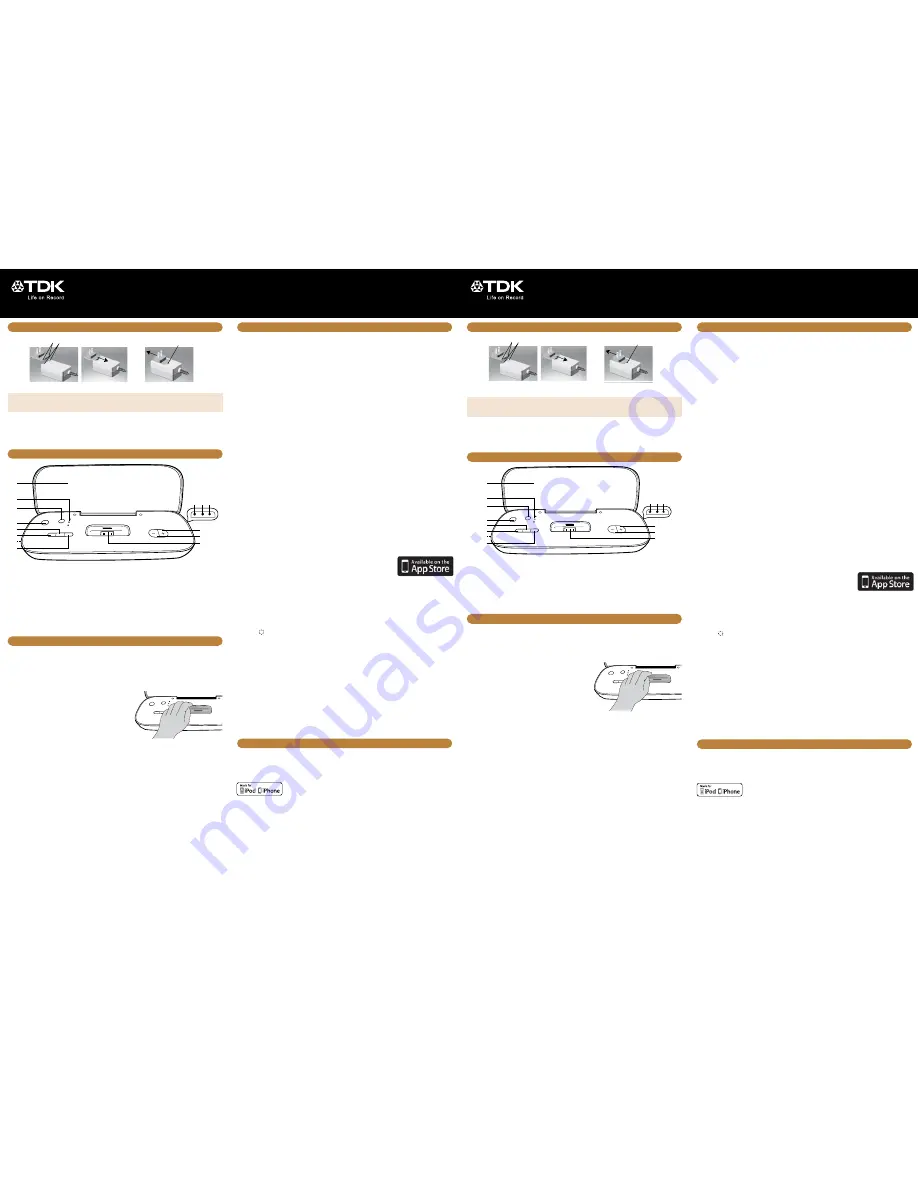
Rechargeable
Travel Speaker
OPERATION
OPERATION (CONTINUED)
63952553 A
GENERAL:
Power Source ................DC 5.9V, 2A Adapter (Center Pos.)
Dimensions ..................... 24,5 (W) x 10,4 (D) x 5 (H) cm
Weight .................................................................. 590 g
Made for iPod touch (2nd, 3rd and 4th generation), iPod classic, iPod nano (2nd, 3rd, 4th,
5th and 6th generation), iPhone 4S, iPhone 4, iPhone 3GS, and iPhone 3G.
“Made for iPod” and “Made for iPhone” mean that an electronic accessory has been
designed to connect specifically to iPod or iPhone, respectively, and has been certified by the developer to meet Apple
performance standards. Apple is not responsible for the operation of this device or its compliance with safety and
regulatory standards. Please note that the use of this accessory with iPod or iPhone may affect wireless performance.
iPhone, iPod, iPod classic, iPod nano and iPod touch are trademarks of Apple Inc., registered in the U.S. and other
countries.
The TDK Life on Record Logo is a trademark of TDK Corporation and is used under license.
All other trademarks and logos are property of their respective owners.
Speaker . ........................................................ 2 x 4 ohm
Output Power...................................................... 2 x 3 W
Specifications are subject to change without notice.
SPECIFICATIONS AND COMPATIBILITY
TDKperformance.eu
TAC3521
User Guide
Please read these instructions completely
before operating this product
Line In Jack (Side of Unit)
Insert one end of an audio cable (not included) into the LINE OUT jack on your external audio unit and
the other end into the LINE IN jack
X
on the side of this unit. To listen to the external audio unit, turn this
unit on using the Power button
x
, and turn on the external unit as well. Repeatedly press the Source button
w
until the Line In indicator lights to select the Line In mode. Start playback of the external unit and the
external audio unit’s output sound will be heard through this unit’s speakers.
Inserting the iPod
®
or iPhone
®
Device
You can insert an iPod or iPhone device into the dock with
or without the Universal Dock that is included with your iPod
device. (Universal Dock adapter not included.) If using one,
insert the Universal Dock into the iPod or iPhone device
compartment
an
, making sure the tabs are facing front, and
slip the tabs into place. Press the rear side of the Universal
Dock until it is positioned inside the iPod or iPhone device
compartment.
Slide the iPod or iPhone device into the dock. Gently push down so the connector on the iPod or iPhone
device slides onto the connector on this unit. The iPod or iPhone device will charge as long as this unit is
connected with the AC adapter.
When first connected to an App-compatible device, a message may appear on the iPod or iPhone device
stating an Application is not installed. See the App-Enhanced Application section later in this manual.
IMPORTANT:
The TDK Life on Record FM Radio + Alarm Clock App should be installed, running and showing
on the device before continuing.
NOTES:
• To remove the Universal Dock (if used), insert your finger (or other object) into the gap in the Universal
Dock, then gently pull the Universal Dock out to remove it.
•
CHARGING:
When the iPod or iPhone device is inserted into the dock and connected to AC power,
whether this unit is on or off, the iPod or iPhone device’s battery will charge until it is full. (The iPod or
iPhone device will not charge in battery mode.)
• If the iPod or iPhone device’s alarm sounds while connected to this unit, the power will automatically
turn on.
Using an iPod or iPhone Device with this Unit
With an iPod or iPhone device connected, if this unit is not already on, turn this unit on by pressing the Power
button
x
. Repeatedly press the Source button
w
until the iPod indicator lights to select the iPod mode. You
can operate the iPod or iPhone device using its own controls, as per its owner’s manual, or you can use the
controls on this unit to operate the iPod or iPhone device.
To play/pause the iPod or iPhone device:
Press the Play/Pause
4;
button
y
to start playback on your iPod or iPhone device. Press again to pause
playback; press yet again to resume playback.
To skip forward or backward on the iPod or iPhone device:
Press the Tune/Skip/Search
9
U
or
:
W
button to skip to the beginning of the current track, previous or next track.
To search forward or backward on the iPod or iPhone device:
Press
and hold
the Tune/Skip/Search
9
U
or
:
W
button to search within the currently-playing track.
To adjust the main volume:
Press the
al
or –
am
button to increase or decrease the volume.
To turn the unit off:
To turn this unit off, press the Power button
x
.
NOTE:
After you have adjusted the volume setting, if you turn the unit off and then on again, the volume level
will be set to the level you selected prior to turning the unit off.
Using the FM Radio
It is highly recommended to install the TDK Life on Record FM Radio + Alarm Clock App so you can set FM
presets, view the frequencies, and more. See the App-Enhanced Application section later in this manual.
Turn this unit on by pressing the Power button
x
. Repeatedly press the Source button
w
until the Radio
indicator lights to select the FM Radio mode.
Repeatedly press the Tune/Skip/Search
9
U
or
:
W
button to manually advance the frequency up or
down until the desired frequency is playing.
For auto tuning, press
and hold
the Tune/Skip/Search
9
U
or
:
W
button until the frequency starts to
scan and then release; the tuner will search and then stop on the next strong station it finds. Repeat this
step until the desired frequency appears in the display.
To adjust the main volume:
Press the
al
or –
am
button to increase or decrease the volume.
To turn the unit off:
To turn this unit off, press the Power button
x
.
FM Antenna:
Connect the FM Antenna plug to the FM Antenna jack
ak
and extend for best reception.
Changing the FM region
This unit allows you to set the desired radio region as follows:
With the power on, press
and hold
the Tune/Skip/Search
9
U
, Play/Pause
4
;
y
and Tune/Skip/Search
:
W
buttons simultaneously for at least 3 seconds to enter the radio region setting mode. The selected region
indicator will blink (the LED source indicators located next to the Source button
w
) as follows:
Region 1 – United States (87.5MHz to 108MHz)
Region 2 – Europe (87.5MHz to 108MHz)
Region 3 – Japan (76MHz to 108MHz)
Press the Tune/Skip/Search
9
U
or
:
W
button until it cycles through to the desired radio region. Then
press the Play/Pause
4
;
button
y
to confirm the selected region and exit the region setting mode. The unit
will resume operation in the last source mode that was in use prior to setting the radio region.
App-Enhanced Application
When first connected to an App-compatible device, a message may appear
on the iPod or iPhone device stating an Application is not installed. Click YES
and your device will take you to the App Store to install the free App, TDK Life
on Record FM Radio + Alarm Clock. Follow the online instructions to install.
You can also install the TDK Life on Record FM Radio + Alarm Clock App
directly from the App Store.
NOTE:
App requires iOS 4.0 or greater.
To use the App
:
The default display is the clock. At this screen, press the buttons as follows:
• Night:
Press to dim the display. Press again for normal brightness.
• Timer:
Press to bring up the Timer menu. From here you can press Take a Nap to set the Nap Timer, or
press Sleep to Nature Sounds to activate the nature sounds.
• Menu :
Press to bring up the Menu page.
Alarm:
Press the Alarms icon to bring up the Alarms display. Here you can turn the alarms on or off, set
Alarm 1 and/or Alarm 2, set the days of the week you want the alarms to sound, and set the source, volume
and snooze time.
Settings:
Press the Settings icon to bring up the Settings display. Here you can set the desired background,
set the night display (which will be shown when you press Night to dim the display), set the Nap Timer and
set the Sleep Timer.
About:
Press the About icon to view the About display, which will give you information about your unit and
the latest version installed.
Audio
: Press the Audio icon to bring up the Audio display. Here you can select iPod, FM, AUX or OFF. After
selecting FM, you can simply drag the frequency on the iPod or iPhone device to the left or right to select
a frequency.
To make a preset of a frequency, simply press and hold one of the six presets until the iPod or iPhone
device vibrates to memorize the station. To recall, simply press the preset.
Note:
The App is subject to change without notice and is not compatible with all iPod devices.
(A)
(B)
Technical Assisnace:
Germany, Austria, Switzerland ....... +49 (0) 900 146 2846
Italy....................................................+39 022 1043818
Spain, Portugal ............................................900-993166
France ......................................................0800-918651
UK/Ireland .....................................+44(0) 1344 862201
NL ...................................................+31 (0)23521 2605
Imation Europe B.V.
Siriusdreef 46-52
2132 WT Hoofddorp
The Netherlands
www.tdkperformance.eu
Imation Singapore Pte. Limited
Unit 02-02 New Tech Park
151 Lorong Chuan
Singapore 556741
www.tdk-media.com.sg
Aufladbarer
Reiselautsprecher
STROMANSCHLUSS / AUFLADEN DES AKKUS
BETRIEB
BEDIENELEMENTE
BETRIEB (FORTSETZUNG)
ALLGEMEIN:
Stromquelle......................... 5,9-V-Gleichstromnetzteil, 2 A
....................................................... (Mittelkontakt positiv)
Abmessungen .................. 24,5 (L) x 10,4 (B) x 5 (H) cm
Gewicht . . .............................................................. 590 g
Geeignet für iPod touch (2., 3. und 4. Generation), iPod classic, iPod nano (2., 3., 4., 5. und 6.
Generation), iPhone 4S, iPhone 4, iPhone 3GS und iPhone 3G.
„Geeignet für iPod“ bzw. „Geeignet für iPhone“ bedeutet, dass ein elektronisches
Zubehörteil so entwickelt wurde, dass es speziell an iPod oder iPhone angeschlossen werden kann, und dass vom
Entwickler sichergestellt wurde, dass es den Leistungsstandards von Apple entspricht. Apple ist nicht verantwortlich
für den Betrieb dieses Geräts oder die Einhaltung von Sicherheitsrichtlinien und Standards zur Funkentstörung. Bitte
beachten Sie, dass die Verwendung dieses Zubehörs mit einem iPod oder iPhone die Qualität der Funkverbindung
beeinträchtigen kann.
iPhone, iPod, iPod classic, iPod nano und iPod touch sind eingetragene Marken der Apple Inc. in den USA und anderen
Ländern.
Das TDK Life on Record-Logo ist eine Marke von TDK Corporation, die unter Lizenz verwendet wird. Alle anderen Marken
und Logos sind Eigentum ihrer jeweiligen Inhaber.
Lautsprecher . ................................................. 2 x 4 Ohm
Ausgangsleistung ............................................... 2 x 3 W
Spezifikationen können jederzeit ohne vorherige
Ankündigung geändert werden.
SPEZIFIKATIONEN UND KOMPATIBILITÄT
TDKperformance.eu
TAC3521
Benutzerhandbuch
Bitte lesen Sie diese Anweisungen vollständig, bevor Sie
das Produkt verwenden
Dieses Gerät verfügt über einen eingebauten Akku, der automatisch aufgeladen wird, solange das Gerät an das
Stromnetz angeschlossen ist. Wenn das Gerät an das Stromnetz angeschlossen, aber nicht eingeschaltet ist,
blinkt die Power-Anzeige in der Power-Taste
x
rot. Dies bedeutet, dass der eingebaute Akku aufgeladen wird.
Wenn der Ladevorgang abgeschlossen ist, hört die Power-Anzeige auf zu blinken.
Bei niedrigem Akkuladestand blinkt die Power-Anzeige in der Power-Taste
x
rot.
1
3
2
4
5
13
14
12
9
6
7
8
10 11
1. Lautsprecher
2. Quellenanzeigen (iPod, Radio, Line-In)
3. Quellentaste
4. Power-Taste/-Anzeige
5. Play/Pause-Taste
4
;
6. Tune/Skip/Search-Taste
9
7. Akkufach (Geräteunterseite)
8. Tune/Skip/Search-Taste
:
9. LINE-IN-Buchse
10. DC IN 5,9-V-Buchse
11. UKW-Antennenbuchse
12. Lautstärk (lauter)
13. Lautstärketaste – (leiser)
14. iPod/iPhone-Dock mit Connector
Line-In-Buchse (Geräteseite)
Stecken Sie ein Ende des Audiokabels (nicht im Lieferumfang enthalten) in die LINE-OUT-Buchse Ihres externen
Audiogeräts und das andere Ende in die LINE-IN-Buchse
X
an der Seite dieses Geräts. Um die Wiedergabe des
externen Audiogeräts zu hören, schalten Sie das externe Gerät und dieses Gerät mit der Power-Taste
x
ein.
Drücken Sie die Quellentaste
w
mehrmals, bis die Line-In-Anzeige leuchtet, um den Line-In-Modus zu aktivieren.
Wenn Sie die Wiedergabe des externen Geräts starten, ist die Tonausgabe des externen Audiogeräts über die
Lautsprecher dieses Geräts zu hören.
Einsetzen von iPod
®
/iPhone
®
Sie können einen iPod oder ein iPhone mit oder ohne das
Universal Dock, das im Lieferumfang des jeweiligen Apple-
Geräts enthalten ist, in das Dock einsetzen. (Universal-Dock-
Adapter nicht im Lieferumfang enthalten.) Falls Sie ein
Universal Dock verwenden, setzen Sie es in das iPod/iPhone-
Fach
an
ein. Achten Sie darauf, dass die Nasen nach vorn
zeigen, und lassen Sie sie einrasten. Drücken Sie auf die
Rückseite des Universal Dock, bis es im iPod/iPhone-Fach einrastet.
Setzen Sie den iPod oder das iPhone in das Dock ein. Drücken Sie den iPod oder das iPhone vorsichtig nach
unten, damit der Connector des iPods oder iPhones im Connector dieses Geräts einrastet. Der iPod oder das
iPhone wird aufgeladen, solange dieses Gerät an das Stromnetz angeschlossen ist.
Bei der erstmaligen Verbindung mit einem App-kompatiblen Gerät erscheint auf dem iPod oder iPhone
möglicherweise die Meldung, es sei keine App installiert. Siehe Abschnitt „App-erweiterte Verwendung“ in
diesem Handbuch.
WICHTIG:
Die App „TDK Life on Record FM Radio + Alarm Clock“ sollte installiert sein und ausgeführt und auf
dem Gerät angezeigt werden, bevor Sie fortfahren.
HINWEISE:
• Um das Universal Dock (falls verwendet) zu entfernen, legen Sie Ihren Finger (oder ein anderes Objekt) in
den Spalt im Universal Dock und ziehen Sie es vorsichtig heraus.
•
AUFLADEN:
Wenn der iPod oder das iPhone im Dock eingesetzt und das Gerät an das Stromnetz
angeschlossen ist, wird der Akku des iPods oder iPhones auch bei ausgeschaltetem Gerät geladen, bis er
voll ist. (Im Akkubetrieb werden iPod oder iPhone nicht geladen.)
• Wenn der Wecker des iPods oder iPhones bei einer Verbindung mit diesem Gerät ertönt, wird das Gerät
automatisch eingeschaltet.
Verwendung eines iPods oder iPhones mit diesem Gerät
Wenn Sie einen iPod oder ein iPhone an dieses Gerät angeschlossen haben und es noch nicht eingeschaltet
ist, schalten Sie es mit der Power-Taste
x
ein. Drücken Sie die Quellentaste
w
mehrmals, bis die iPod-Anzeige
leuchtet, um den iPod-Modus zu aktivieren. Zur Bedienung des iPods oder iPhones können Sie dessen eigene
Bedienelemente (siehe die jeweilige Betriebsanleitung) oder die Bedienelemente an diesem Gerät verwenden.
Wiedergabe des iPods oder iPhones starten/anhalten:
Drücken Sie die Play/Pause-Taste
4;
y
, um die Wiedergabe Ihres iPods oder iPhones zu starten. Drücken Sie
die Taste erneut, um die Wiedergabe anzuhalten,und drücken Sie sie ein weiteres Mal, um die Wiedergabe
fortzusetzen.
Zwischen Titeln des iPods oder iPhones springen:
Drücken Sie die Tune/Skip/Search-Taste
9
U
oder
:
W
, um zum Anfang des aktuellen, vorherigen oder nächsten Titels zu springen.
Wiedergabe des iPods oder iPhones vor- und zurückspulen:
Drücken
und halten Sie
die Tune/Skip/Search-
Taste
9
U
oder
:
W
, um innerhalb das aktuellen Titels vor- oder zurückzuspulen.
Anpassung der Lautstärke:
Drücken Sie die Lautstärk
al
oder –
am
, um die Lautstärke zu erhöhen oder
zu verringern.
Ausschalten des Geräts:
Zum Ausschalten des Geräts drücken Sie die Power-Taste
x
.
HINWEIS:
Wenn Sie die Lautstärke angepasst haben und das Gerät aus- und wieder einschalten, ist die Lautstärke
wie vor dem Ausschalten des Geräts eingestellt.
Verwenden des UKW-Radios
Es wird dringend empfohlen, die App „TDK Life on Record FM Radio + Alarm Clock“ zu installieren, damit Sie
u. a. UKW-Sender speichern und sich Frequenzen anzeigen lassen können. Siehe Abschnitt „App-erweiterte
Verwendung“ in diesem Handbuch.
Schalten Sie das Gerät mit der Power-Taste
x
ein. Drücken Sie die Quellentaste
w
mehrmals, bis die Radio-Anzeige
leuchtet, um den UKW-Radio-Modus zu aktivieren.
Drücken Sie die Tune/Skip/Search-Taste
9
U
oder
:
W
mehrmals, um die gewünschte Frequenz manuell
einzustellen.
Drücken
und halten
Sie für die automatische Sendersuche die Tune/Skip/Search-Taste
9
U
oder
:
W
,
bis die Frequenzsuche beginnt, und lassen die Taste wieder los. Der Tuner sucht und hält beim nächsten
gefundenen, starken Sender an. Wiederholen Sie diesen Schritt, bis die gewünschte Frequenz im Display
angezeigt wird.
Anpassung der Lautstärke:
Drücken Sie die Lautstärk
al
oder –
am
, um die Lautstärke zu erhöhen oder
zu verringern.
Ausschalten des Geräts:
Zum Ausschalten des Geräts drücken Sie die Power-Taste
x
.
UKW-Antenne:
Schließen Sie den UKW-Antennenstecker an die UKW-Antennenbuchse
ak
an. Für einen
optimalen Empfang muss das Kabel voll abgewickelt werden.
Ändern des UKW-Bereichs
Sie können den gewünschten UKW-Bereich wie folgt festlegen:
Schalten Sie das Gerät ein und drücken
und halten
Sie die Tasten Tune/Skip/Search
9
U
, Play/Pause
4;
y
und Tune/Skip/Search
:
W
gleichzeitig für mindestens 3 Sekunden, um zum Einstellungsmodus für den UKW-
Bereich zu gelangen. Der ausgewählte UKW-Bereich wird daraufhin mittels der Quellenanzeigen neben der
Quellentaste
w
angezeigt:
Region 1 – USA (87,5 bis 108 MHz)
Region 2 – Europa (87,5 bis 108 MHz)
Region 3 – Japan (76 bis 108 MHz)
Drücken Sie die Tune/Skip/Search-Taste
9
U
oder
:
W
, bis der gewünschte UKW-Bereich eingestellt
ist. Drücken Sie danach die Play/Pause-Taste
4;
y
, um den ausgewählten Bereich zu bestätigen und den
Einstellungsmodus zu verlassen. Das Gerät setzt daraufhin die Wiedergabe der Quelle fort, die vor der Einstellung
des UKW-Bereichs verwendet wurde.
App-erweiterte Verwendung
Bei der erstmaligen Verbindung mit einem App-kompatiblen Gerät erscheint auf dem iPod oder iPhone
möglicherweise die Meldung, es sei keine App installiert. Klicken Sie auf JA. Sie werden daraufhin zum App Store
weitergeleitet, wo Sie die kostenlose App „TDK Life on Record FM Radio + Alarm Clock“ installieren können.
Folgen Sie den Online-Anweisungen zur Installation. Sie können die App „TDK Life on Record FM Radio + Alarm
Clock“ auch direkt über den App Store installieren.
HINWEIS:
Diese App erfordert iOS 4.0 oder höher.
Verwendung der App
:
Standardmäßig wird die Uhr angezeigt. Auf diesem Bildschirm stehen Ihnen folgende Schaltflächen und
Funktionen zur Verfügung:
• Night:
Drücken Sie diese Schaltfläche, um das Display abzudunkeln. Drücken Sie sie erneut, um die
normale Helligkeit wiederherzustellen.
• Timer:
Drücken Sie diese Schaltfläche, um das Timer-Menü anzuzeigen. Hier können Sie die Schaltfläche
„Take a Nap“ drücken, um den Nap-Timer zu aktivieren, oder die Schaltfläche „Sleep to Nature Sounds“, um
Naturgeräusche abspielen zu lassen.
• Menu :
Drücken Sie diese Schaltfläche, um das Menü anzuzeigen.
Wecker:
Drücken Sie auf das Wecker-Symbol, um den Wecker anzuzeigen. Hier können Sie den Wecker ein-
und ausschalten und die Weckzeiten einschließlich der Tage, an denen Sie geweckt werden möchten, sowie
Wiedergabequelle, Lautstärke und Schlummerzeit einstellen.
Einstellungen:
Drücken Sie auf das Einstellungen-Symbol, um die Einstellungen anzuzeigen. Hier können Sie
den gewünschten Hintergrund, das Nachtdisplay (das angezeigt wird, wenn Sie zur Abdunkelung des Displays
die Schaltfläche Night drücken), den Nap- und den Sleep-Timer einstellen.
Über:
Drücken Sie auf das Über-Symbol, um sich Informationen zu Ihrem Gerät und zur installierten Version
anzeigen zu lassen.
Audio
: Drücken Sie auf das Audio-Symbol, um die Audio-Einstellungen anzuzeigen. Sie können hier zwischen
iPod, FM, AUX und OFF wählen. Wenn Sie FM ausgewählt haben, können Sie den Schieberegler auf dem Display
des iPods oder iPhones zur gewünschten Frequenz ziehen.
Zum Speichern einer Senderfrequenz drücken und halten Sie eine der sechs Senderspeichertasten, bis der
iPod oder das iPhone vibriert. Wenn Sie den Sender später wieder hören möchten, genügt ein Druck auf die
Senderspeichertaste.
Hinweis:
Die App kann jederzeit ohne vorherige Ankündigung geändert werden und ist nicht mit allen iPods
kompatibel.
(A)
(B)
Setzen Sie den Stecker bündig an und schieben Sie ihn
in das Netzteil.
Verwenden Sie eine Pinzette, um den
Stecker abzuziehen.
Technische Hilfe:
Deutschland, Österreich, Schweiz ...+49 (0) 900 146 2846
Italien ................................................. +39 022 1043818
Spanien, Portugal .........................................900-993166
Frankreich ................................................0800-918651
UK/Irland ......................................+44(0) 1344 862201
Niederlande ...................................+31 (0)23521 2605
Imation Europe B.V.
Siriusdreef 46-52
2132 WT Hoofddorp
The Netherlands
www.tdkperformance.eu
AC CONNECTION / RECHARGING THE BATTERY
LOCATION OF CONTROLS
This unit has a built-in rechargeable battery that will automatically be charged as long as the unit is plugged in.
When plugged in but not on, the Power indicator in the Power button
x
will blink red to show that the internal
battery is recharging. When it is done charging, the red Power indicator will stop blinking.
If the battery is low, the Power indicator will blink red in the Power button
x
.
1
3
2
4
5
13
14
12
9
6
7
8
10 11
1. Speaker
2. Source Indicators (iPod, Radio, Line In)
3. Source Button
4. Power Button/Indicator
5. Play/Pause
4;
Button
6. Tune/Skip/Search
9
Button
7. Battery Compartment
(Bottom of unit)
8. Tune/Skip/Search
:
Button
9. LINE IN Jack
10. DC IN 5.9V Jack
11. FM Antenna Jack
12. (Up) Button
13. Volume – (Down) Button
14. iPod or iPhone Device Dock with Connector
Insert a plug by aligning and then sliding the plug on.
Remove using tweezers and slide off.
Insert the small end of the AC adapter into the DC IN jack
at
. Connect the other end to a 100V to 240V wall outlet.
NOTES:
• Only use the supplied AC adapter.
• Remove both the DC plug and AC-IN plug to disconnect AC adapter when not in use.
Stecken Sie das kleine Ende des Netzteils in die DC IN-Buchse
at
. Schließen Sie das andere Ende an eine
230-V-Steckdose an.
HINWEISE:
• Verwenden Sie nur das mitgelieferte Netzteil.
• Ziehen Sie den DC-Stecker und den AC-IN-Stecker ab, um das Netzteil zu trennen, wenn es nicht benötigt wird.





