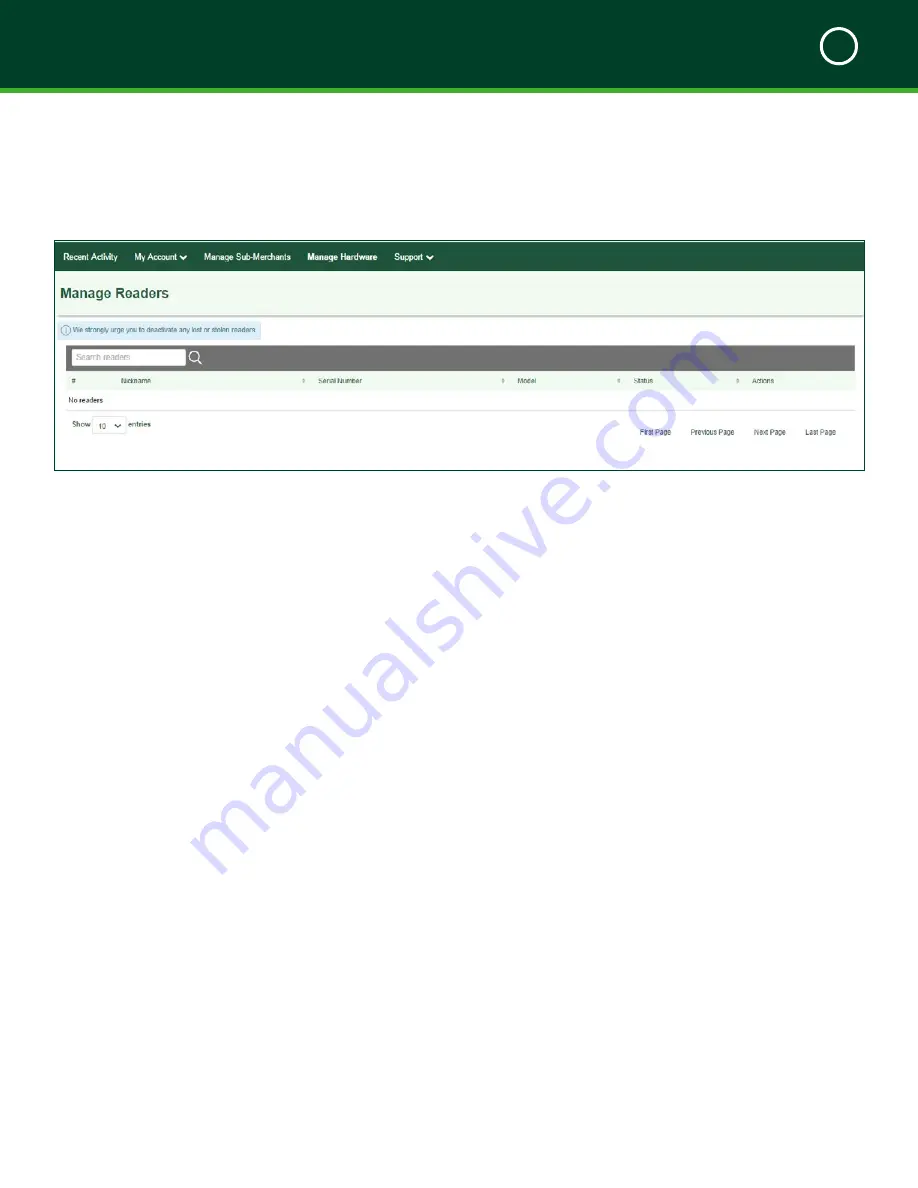
TD MOBILE POS MERCHANT GUIDE
Merchant Portal
5
40
Summary
After reading this section you now know:
•
How to use the Merchant Portal / App
•
How to administer and customize your account
•
How to create sub-merchants
In the next section, you will learn how to troubleshoot the
Mobile POS solution.
Manage Hardware Tab
From the
Manage Hardware
tab you can deactivate your
PINPad(s) in case they are lost or stolen.
How do I deactivate a stolen or lost
PINPad?
Manage Hardware
1.
In the
Actions
column for the PINPad to be deleted,
click
Deactivate.
A
Notes
pop-up appears
.
2.
Enter the reason why you’re deactivating the
PINPad and click
Deactivate
. You will now see
that the PINPad status shows as
Deactivated
.
What does the Nickname column signify?
The
Nickname
column represents your unique terminal ID.
You need this information when initializing your PINPad.
Support Tab
From the
Support
tab you can access:
•
Helpful Documents
•
Terms of Usage
•
FAQs
Содержание Mobile POS
Страница 1: ...Merchant Guide TD Mobile POS Android paired screen shown...
Страница 4: ......
Страница 11: ...7 Section 2 Admin Menu 13 Card Readers 14 The Merchant Portal 14 Summary 14...
Страница 59: ...534844 V1 2 10 15 EN...






























