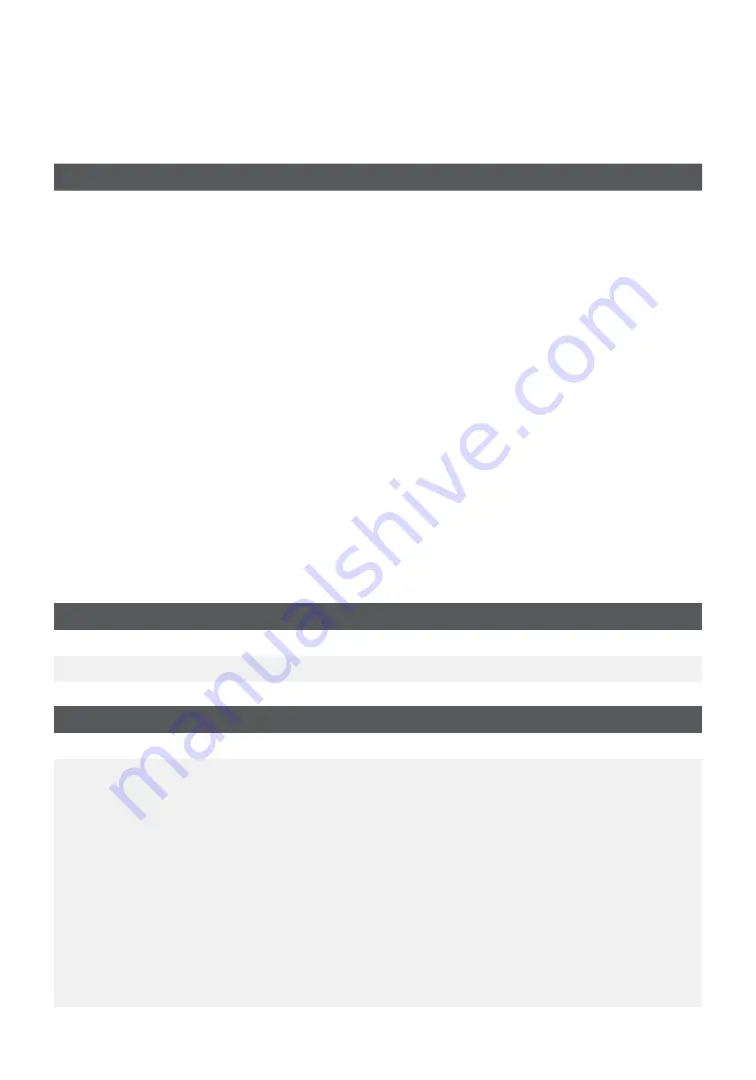
22
Why don’t I see a connection icon on the Idle screen?
There are two communication methods for the TD iCT250 solution: dial-up / phone line
and DSL . If you don’t see the communication icon you can quickly check the following:
Dial-up / phone line connection
DSL Internet connection
1.
Is your phone line working properly?
2.
Ensure the terminal is securely
plugged into the communication
adapter .
3.
Ensure the communication adapter is
securely plugged into a phone outlet .
1.
Is your Internet connection
working properly? Verify this with
another device .
2.
Is your modem / router working
correctly? Unplug and plug back in
your modem / router and wait for
three to four minutes .
3.
Ensure the terminal is securely plugged
into the communication adapter .
4.
Ensure the communication adapter is
securely plugged into a phone outlet .
Reference
Menu structure
Access all of the following menus by pressing the
Admin
key .
Logon / Logoff
Log ON
--
Log OFF
--
Business Day Menu
End of Day
--
B. Day Reports
Terminal Detail
Terminal Balancing
Day Subtotals
Operator Detail
Operator Balancing
Pre-Auth Status
Open Pre-Auth
Tip Totals
Outstanding SAF
Debit Reports
--
--
--
--
--
--
--
--
--
Cashback Totals





















