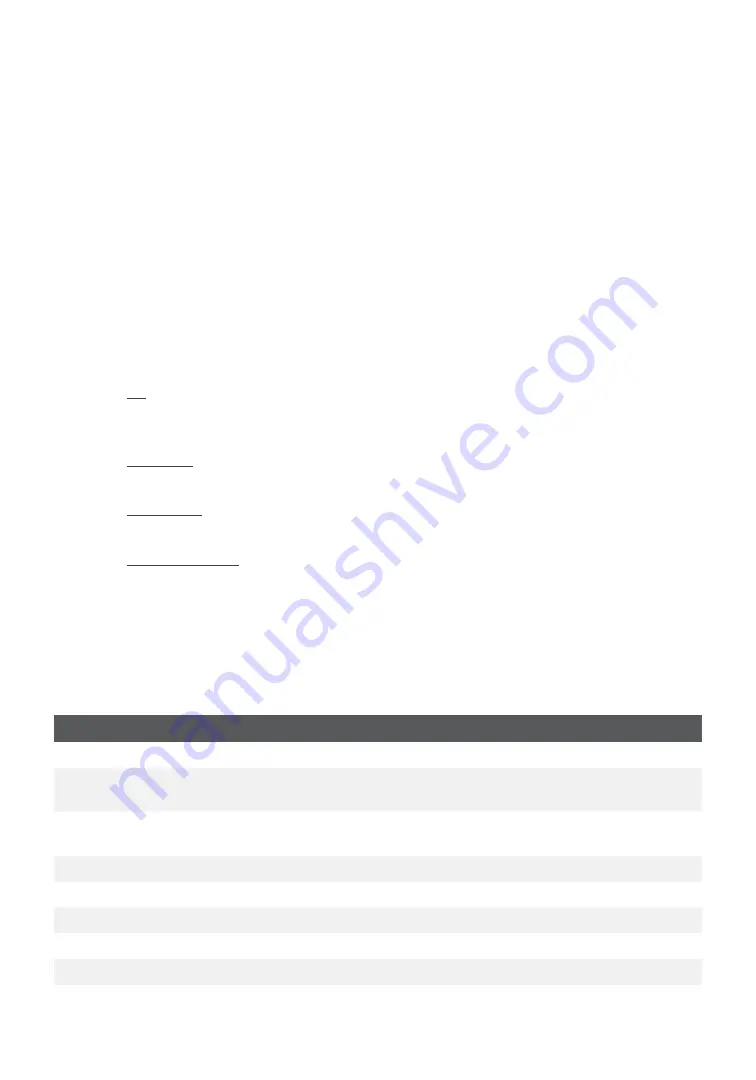
14
Receipts
Each transaction has a different receipt and most of the information is purely for record
keeping . There is
important information
that
you need to be aware of to ensure that your
transactions have completed correctly .
Reprinting receipts
1.
Press
the Admin
key
Reprint Menu and select a reprint option .
2.
To reprint the
last receipt
, select which copy you want to reprint (
Merchant
,
Customer
or
Both
) and press
OK
.
3.
The receipt reprints and is noted as a duplicate .
OR
2.
To reprint a
previous receipt
,
select one of the following options:
All
a)
Scroll through the
available receipts
, select the desired one and press
OK
.
Go to step 3 .
Invoice #
a)
Enter the
invoice number
and press
OK
. Go to step 3 .
Account #
a)
Swipe the card or enter the
account number
and press
OK
. Go to step 3 .
Approval Code
a)
Enter the
approval code
and
OK
. Go to step 3 .
3.
Select which receipt to reprint (
Merchant
,
Customer
or
Both
) and press
OK
.
4.
The receipt reprints and is noted as a duplicate .
Receipt examples
Transaction type
C
Online chip card transaction
CN Chip card No Signature
Required transaction
CO Off-line chip card transaction
M
Manually entered mag card transaction
MC
Manually entered fall back of a chip card transaction
RF
Contactless transaction
S
Swiped mag card transaction
SC
Swiped chip card fall back transaction
SN
Swiped No Signature Required transaction





























