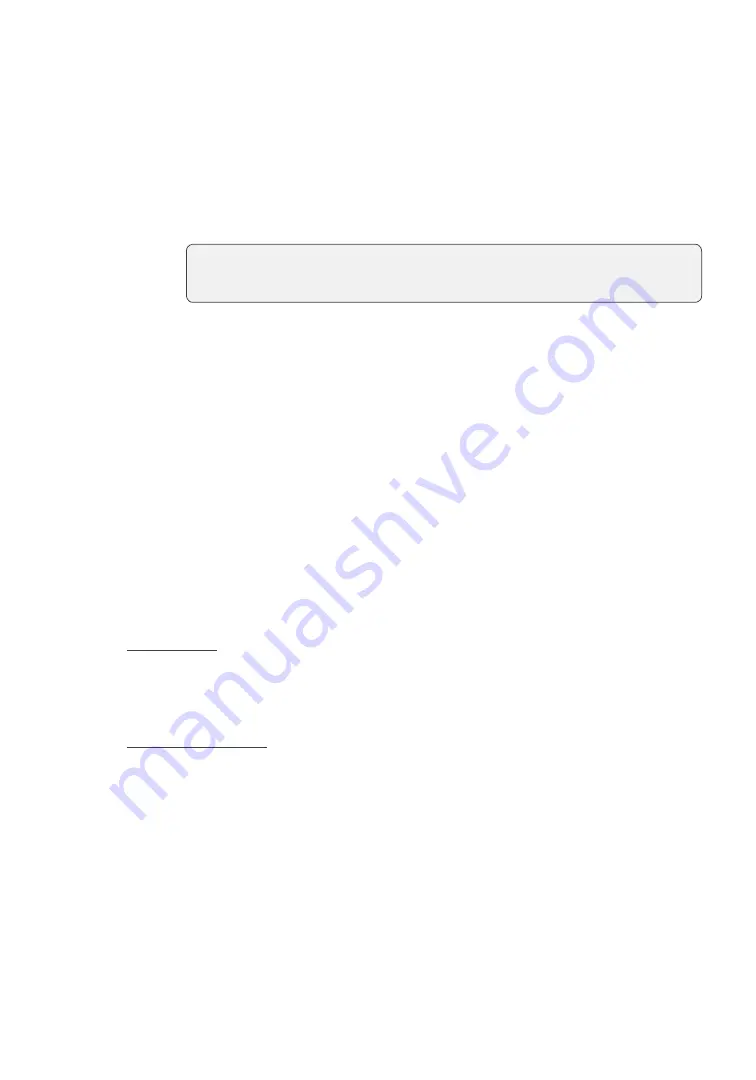
10
5.
If the payment type used has insufficient funds to pay the entire sale amount you
may see the following:
a)
The receipt will print showing how much was applied to the sale .
b)
The screen shows a balance owed .
c)
The customer decides the how they will pay the balance (
Cash
or
Card
) .
If the customer selects card, follow the appropriate steps for the selected
card type: credit or debit .
6.
The screen shows that authorization number, the transaction total and the
receipts print . If the receipt is from a swipe or manual card entry transaction,
the customer
must
sign the signature field on the merchant copy .
Sale (debit card)
1.
Press
F1
.
2.
Enter the
dollar amount
and press
OK
.
3.
If you have tips enabled you will see the following steps .
a)
Customer confirms the dollar amount and presses
Yes
or
No
.
b)
Customer enters/selects the
tip
amount/option and presses
OK
.
c)
Customer confirms the dollar amount and presses
Accept
or
Change
.
4.
Perform one of the following payment methods .
Contactless
a)
The customer
taps
their contactless-enabled debit card .
The customer
may be required to
swipe
or
insert
their card in some cases.
b)
Ask the customer if they would like a receipt:
Yes
or
No
.
Insert / swipe card
a)
The customer selects the account to use:
CHQ
or
SAV
.
b)
The customer enters their
PIN
and presses
OK
.
5.
If you have cashback enabled you will see the following steps .
a)
Customer confirms if they want cashback or not:
YES
or
NO
.
b)
Customer enters / selects the
cashback
amount/option and presses
OK
.
c)
Customer confirms the new total amount:
Accept
or
Change
.
6.
The screen shows that authorization number, the transaction total and the
receipts print .
If the customer selects cash the transaction will end. Ensure that you
receive the correct cash amount for the balance of the transaction.





























