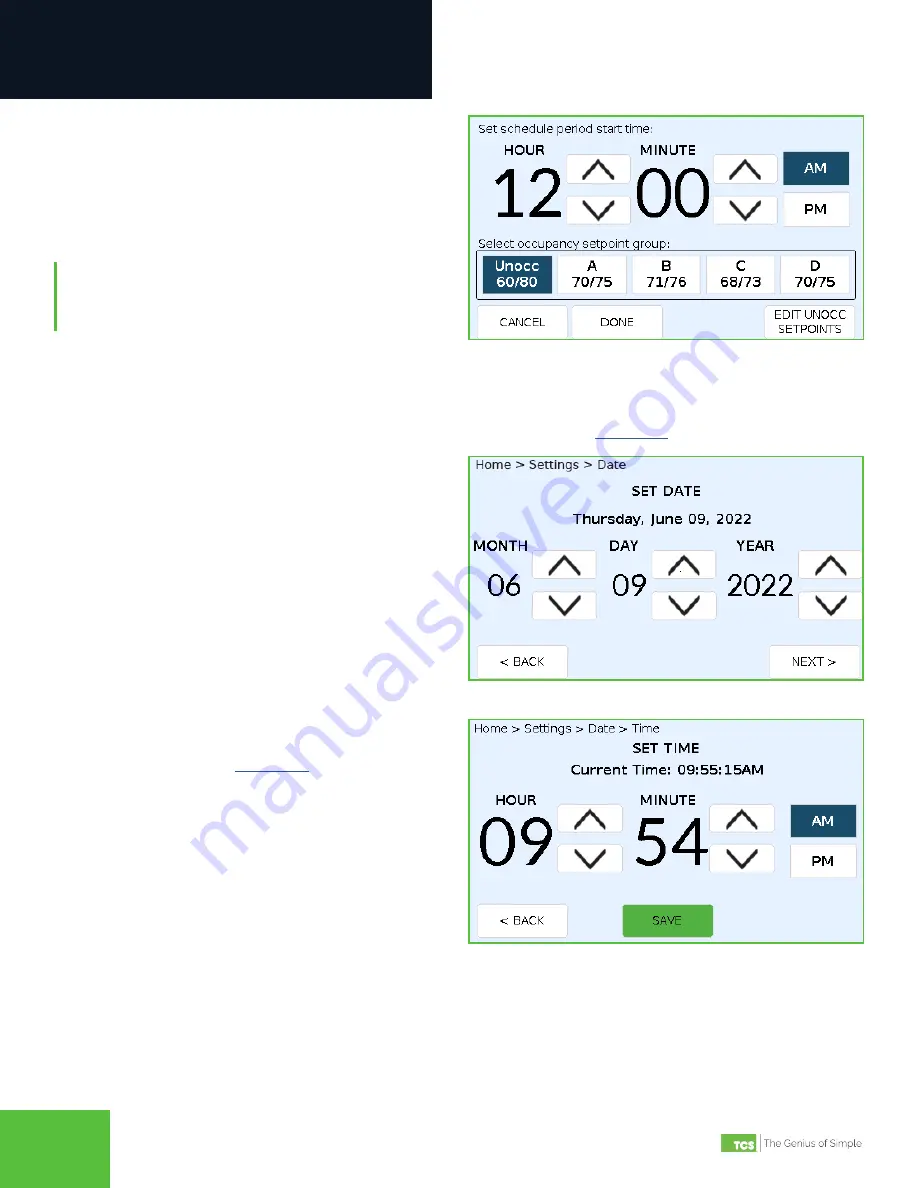
2800 Laura Lane • Middleton, WI 53562 | 800.288.9383 | www.tcsbasys.com
99
Configuration
Date and Time
Set/change the current date and time by touching the DATE & TIME button on the
screen.
Set Date Screen
STEP 3 On the SET HOLIDAY screen, select the day,
month and year you wish to create the holiday
schedule for.
STEP 4 Select the Occupancy Settings pair you wish to
attach to the new date. Touch DONE to save the
settings.
NOTE:
Schedule periods stay in effect until the next
schedule period start time assigned to that day or until
midnight, at which point the UbiquiSTAT will revert to the
default Unoccupied setpoint pair.
Schedule Period Start Time Screen
STEP 1
Use the up/down arrows to select the current
date. Touch the NEXT button to advance to the
SET TIME screen.
STEP 2
Use the up/down arrows to select the current
time. Touch the SAVE button to save the settings
and return to the
Set Time Screen









































