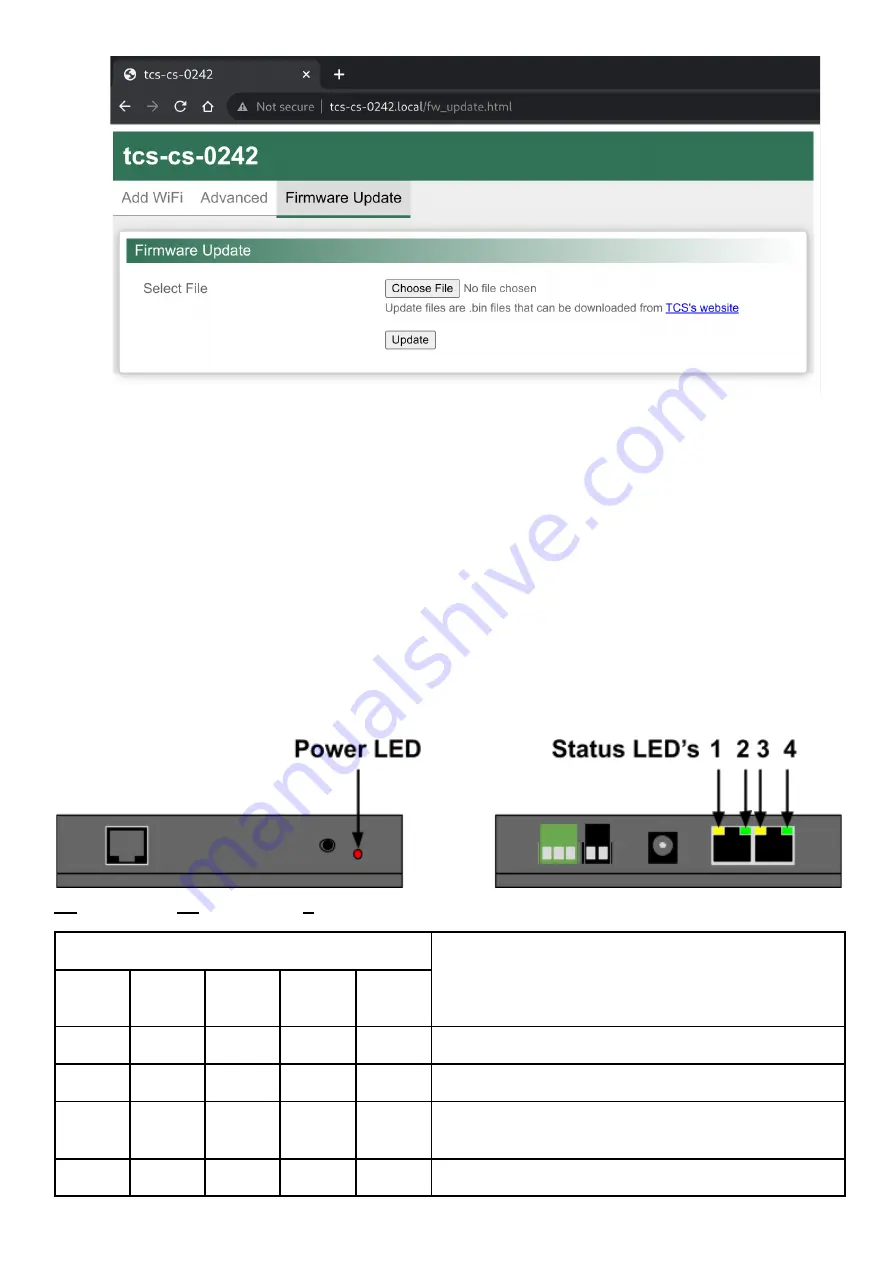
DR
AF
T
NOTE: If you don't see the Firmware Update button, ensure that
A)
you are in bootloader mode (you
pressed 7 at the start of the throttle) AND
B)
your bootloader is at least version 1.4 (will display on
the screen).
6. To load the Firmware file, click the "Browse" button, and choose the desired “.bin” file.
NOTE: This file may be located in your Downloads folder. If you copied or moved the file
somewhere else, you will need to go find it in the file browser that appears.
7. Click the "Update" button and wait for the process to complete. It should only take a few seconds to
complete. The command station will reboot automatically into the new firmware when done.
10 Troubleshooting Guide
10.1 Diagnostic LED Overview
FB
= Fast Blink,
SB
= Slow Blink,
X
= Don't Care
LED
Description
PWR
1
Track
2
LCC
3
WiFi
4
Error
OFF
X
X
X
X
No incoming power, check the power supply.
ON
X
X
X
Pattern
Software error, note pattern & contact TCS support.
ON
X
X
FB
X
Searching for and/or connecting to an external WiFi
Access Point.
ON
X
X
ON
X
WiFi connected to an external Access Point or Router.
© 2022 Train Control Systems
Page 41 of 49























