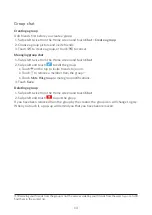26
Adding a family member via QR code
1.
Touch
More
on the application main screen.
2.
Swipe left/right on the top to select a Family watch.
3.
Touch
Share QR code
.
4.
A QR code will appear on screen. If the invited family member is next to you they can scan
it directly using their TCL Connect app. If the invited family member is not in your vicinity,
touch to send them the QR code.
Edit details of a friend
1.
Touch
More
on the application main screen.
2.
Swipe left/right on the top to select a Family watch.
3.
Touch
Watch contacts
.
4.
Select a friend and then touch
Edit
on the top right.
5.
Edit the name, phone number and photo. Touch
Delete
to remove this contact.
6.
Touch
Save
.
Set the emergency contacts
1.
Touch
More
on the application main screen.
2.
Swipe left/right on the top to select a Family watch.
3.
Touch
Watch contacts
>
Emergency contact
. The first 3 contacts in the list are the default
emergency contacts. You can check the box on the contact to change this.
4.
Touch
Emergency number
to set SOS number.
5.
Touch
Save
.
SOS
If your senior makes an SOS call, an SOS message will be sent to the emergency contacts. This
message contains a link. Touch the link to go directly to the SOS screen. Your seniors’ location
will be shown on the map.
Reminder
There are 3 reminders including Medicine reminder, Voice reminder and Event reminder.
To set a medicine reminder:
1.
Touch
More
on the application main screen.
2.
Select a Family watch.
3.
Touch
Reminder
. Touch the dates with a green dot to view the reminders.
4.
Touch
Add
>
Medical reminder
to create a new reminder.
5.
Touch the title to rename.
6.
Set reminder time to take medicine. You can set up to 5 times a day.
7.
Set when the medicine reminder should repeat.
8.
Touch
Save
.
9.
Swipe left to delete.
Содержание MOVETIME
Страница 1: ...User manual MT40SX...