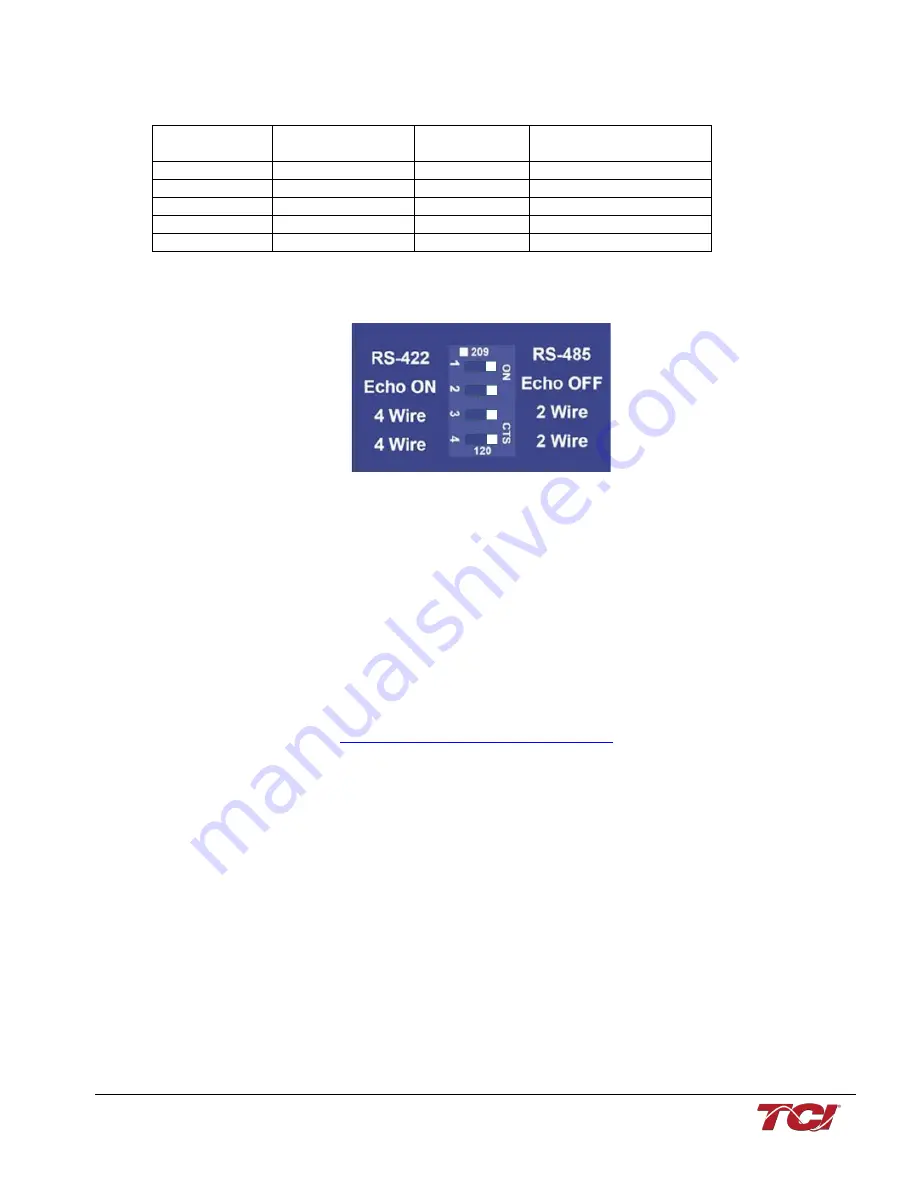
MFC Kit Instructions
5.0 PQconnect Option
50
Table 26: USPTL4 to J5 Header Connections
J5 Header
Pinout
B&B Converter
USPTL4Pin Out
Signal Name
Signal Type
1
-
No connect
-
2
TDB(+)
D+
RS-485 B (non-inverting)
3
GND
GND
RS-485 SC/G
4
TDA(-)
D-
RS-485 A (inverting)
5
-
No connect
-
USPTL4 RS485 Converter Dip Switch settings
All four switches of the B&B converter from the factory should be set to the ON position and should
look like the following.
Figure 23: Dip Switch settings
Example Setup Instructions to Read Data from the PQconnect Unit:
•
Connect the cable to the communication header on the side of the board
•
Connect USB end to the computer
o
Determine the assigned COM port number for the RS-485 to USB converter
using the computer device manager control panel.
o
The converter used in this example typically enumerates between the range
of COM5 to COM20 on a standard laptop computer running the Microsoft
windows operating system
•
Open the Simply Modbus Master software
o
Can be downloaded from the link below:
o
http://www.simplymodbus.ca/manual.htm
o
The trial version of the software is free and fully functional for this task hence
no License key is necessary
•
Next, configure the fields in the screen as shown below. These are again the default
settings of the PQconnect COM port.
o
Note: The “notes” section of the display data registers are filled in manually
Содержание MFC A
Страница 2: ......
Страница 5: ...2 Replacement Parts 56 Factory Contacts and Tech Support 56 ...
Страница 60: ......









































