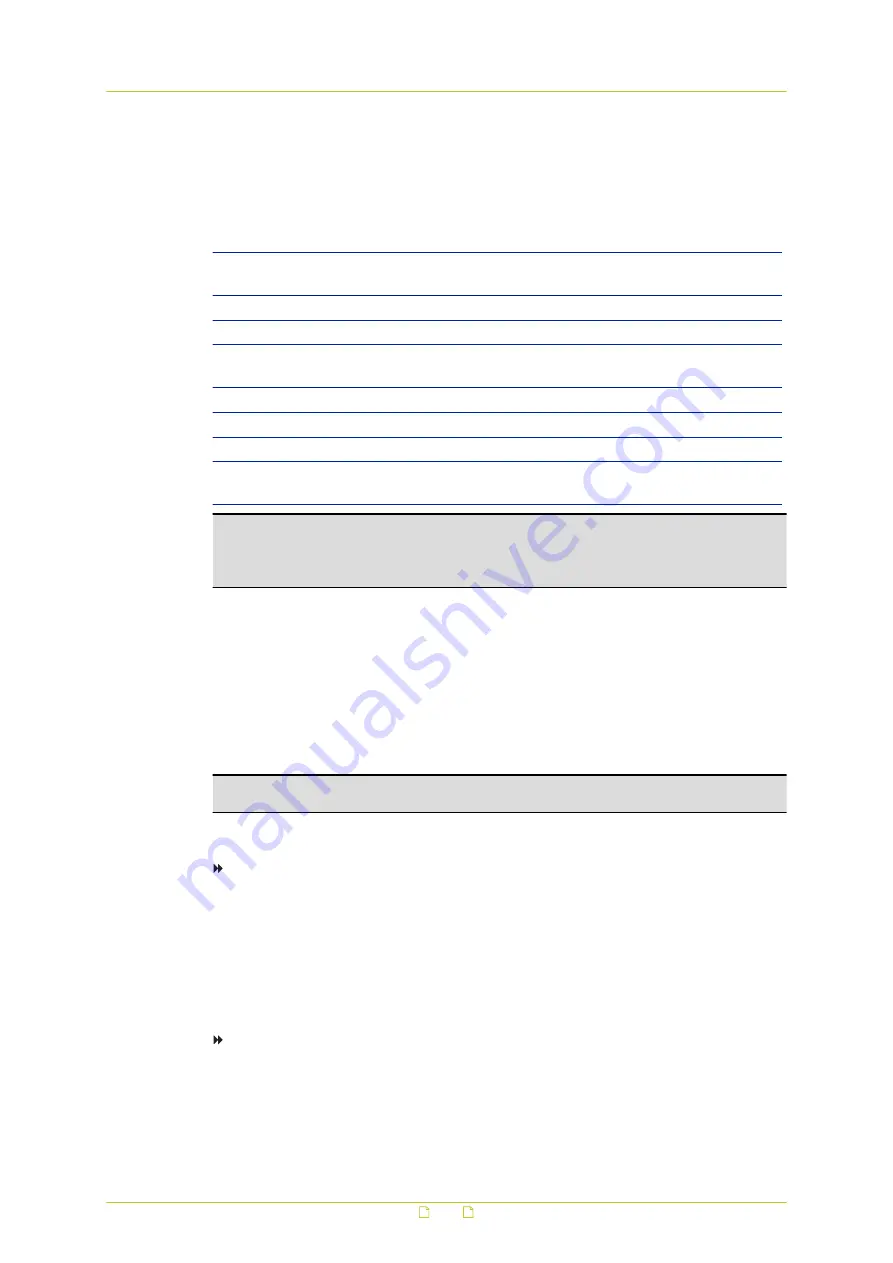
16.2
Certificate/Request information
In the Certificate/Request Information section, you can provide the information required for a
self-signed certificate or a CA-issued certificate.
Item
Description
Country code (2
letters)
The country where the certificate is to be used. Default: "NL".
State/Province
The administrative region in which the organisation is located.
City/Location
City/Location where the organisation is based.
Organisation
The name of the organisation which owns the entity specified in the
"Common name" text box.
Validity (days)
The valid period (in days) of the certificate. Default: 365.
Common name
The name of the entity to be certified by the certificate.
E-mail address
The contact e-mail address
Organisation unit
The name of the organisational unit which owns the entity specified in
the "Common name" text box.
Important: Make sure that the Common name you specify when you generate a security
certificate matches the URL that is used to access the webpages of the BC840-MC.
Generally, this is the IP address of the unit, followed by "/frame.html". For example:
10.50.3.72/frame.html
16.3
CA-Issued certificate
Steps towards implementing a certificate created by a CA
● Create the certificate request
● Send the request to a CA
● Upload the CA-signed certificate to the unit
Note: When you implement a certificate you may need to modify your browser settings to
allow pop-ups.
To generate a certificate request
1
In the Certificate/Request Information section, enter the required information as
described above.
2
Click Create and download certificate request.
A pop-up displays.
3
In the pop-up, click Save.
You can copy the request from your download folder now and then send it to a CA.
To install a signed certificate from a CA
1
Click Browse.
2
Browse and select the certificate file.
3
Click Upload Certificate.
Security
122






























