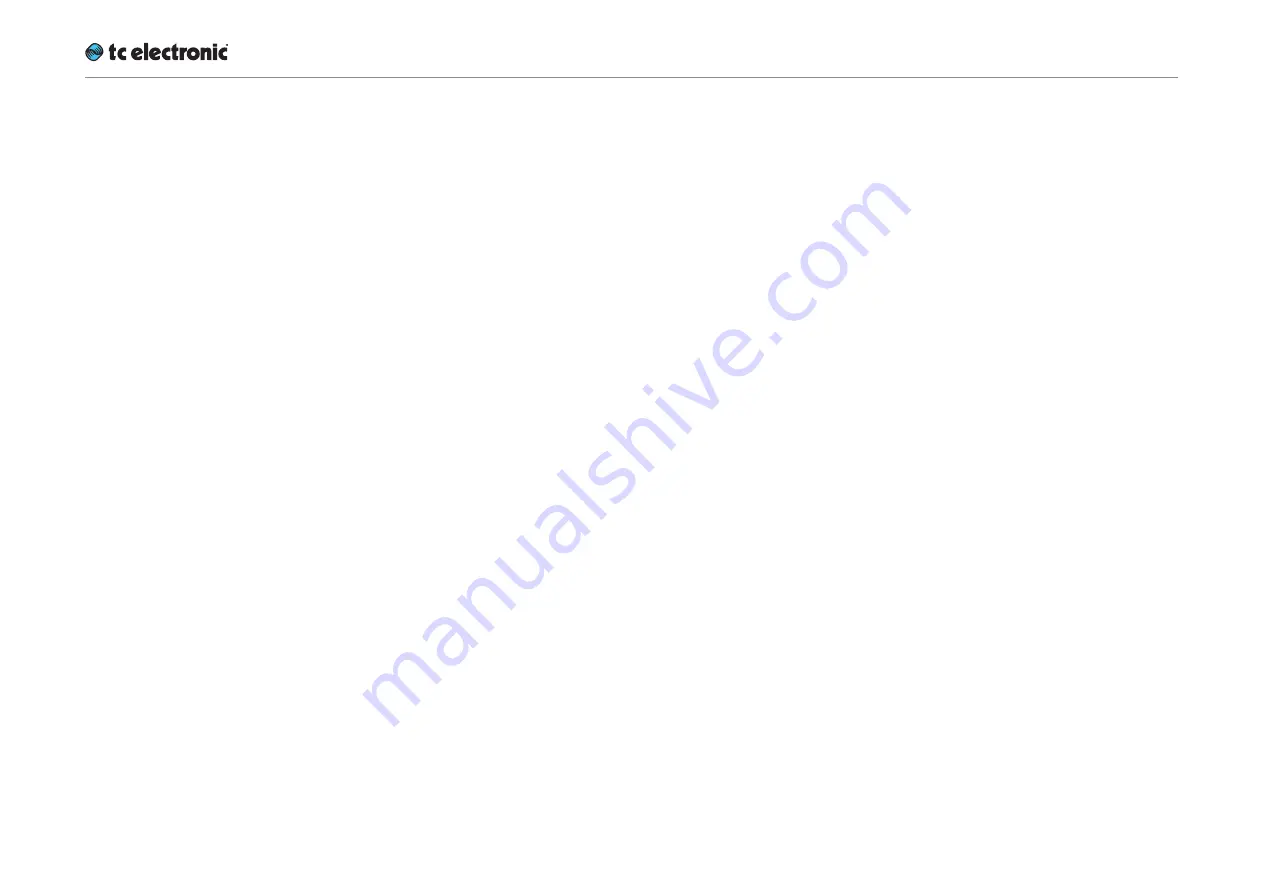
UpCon remote control
UpCon English Manual (2014-10-07) 58
Processing section
Audio processing in your UpCon can be con-
trolled via GPI or SDI metadata.
When GPI or SDI metadata are being used to
control the device, a blue LED on the respective
Engine pages will indicate that their features are
remote-controlled.
GPI and SDI buttons
Use these buttons to activate audio processing
remote control via GPI 2 input or incoming SDI
metadata.
Please note that this is a “radio button” set – only
one of them can be active at a time.
“Enable” buttons that control the same function
can be found on the Remote – GPI page (in the
GPI 2 – Processing Control section) and on the
Remote – SDI page.
Current Processing status field
The Current Processing status field shows the
current audio processing details no matter if GPI
or SDI metadata is used for control.
“Normal” display
If “Normal” is displayed, audio-processing is not
remote-controlled, and the unit works as speci-
fied by the current Engine preset.
“N/A” display
“N/A” (“not available”) indicates that the currently
selected function is not available/applicable to
the algorithm currently loaded in the Engine.
“N/A” also indicates that the device is not re-
mote-controlled, and the unit works as specified
by the current Engine preset.
Other displays
All other values shown in the Current Process-
ing status field show which features are currently
controlled via GPI or SDI. The possible values
are a combination of the parameters Function,
Engine and Status as set on the Remote – SDI
or Remote – GPI page in the GPI 2 – Processing
Control section.
When using SDI, the same information is shown
on the Remote – SDI page in the Current Pro-
cessing status field.
Remote – GPI
Содержание UpCon
Страница 4: ...Important safety instructions UpCon English Manual 2014 10 07 1 Important safety instructions...
Страница 8: ...About this manual UpCon English Manual 2014 10 07 5 About this manual...
Страница 10: ...Before you get started UpCon English Manual 2014 10 07 7 Before you get started...
Страница 12: ...Unpacking and setup UpCon English Manual 2014 10 07 9 Unpacking and setup...
Страница 14: ...Software TC Icon and UpCon firmware UpCon English Manual 2014 10 07 11 Software TC Icon and UpCon firmware...
Страница 20: ...UpCon An introduction UpCon English Manual 2014 10 07 17 UpCon An introduction...
Страница 22: ...UpCon Basic concepts and operation UpCon English Manual 2014 10 07 19 UpCon Basic concepts and operation...
Страница 26: ...UpConstatus indicators and ports UpCon English Manual 2014 10 07 23 UpCon status indicators and ports...
Страница 34: ...Setting up UpCon UpCon English Manual 2014 10 07 31 Setting up UpCon...
Страница 40: ...Basic operation UpCon English Manual 2014 10 07 37 Basic operation...
Страница 45: ...Accessing UpCon UpCon English Manual 2014 10 07 42 Accessing UpCon...
Страница 48: ...Obtaining UpCon status information UpCon English Manual 2014 10 07 45 Obtaining UpCon status information...
Страница 52: ...Setting up audio and syncing UpCon English Manual 2014 10 07 49 Setting up audio and syncing...
Страница 59: ...UpCon remote control UpCon English Manual 2014 10 07 56 UpCon remote control...
Страница 77: ...Updating UpCon firmware UpCon English Manual 2014 10 07 74 Updating UpCon firmware...
Страница 84: ...Icon Setup UpCon English Manual 2014 10 07 81 Icon Setup...
Страница 90: ...The UpCon algorithm UpCon English Manual 2014 10 07 87 The UpCon algorithm...
Страница 100: ...The UpCon algorithm UpCon English Manual 2014 10 07 97...
Страница 104: ...Appendix 2 UpCon GPI O page UpCon English Manual 2014 10 07 101 Appendix 2 UpCon GPI O page...
Страница 107: ...Technical specifications UpCon English Manual 2014 10 07 104 Technical specifications...
Страница 114: ...Technical specifications UpCon English Manual 2014 10 07 111...
















































