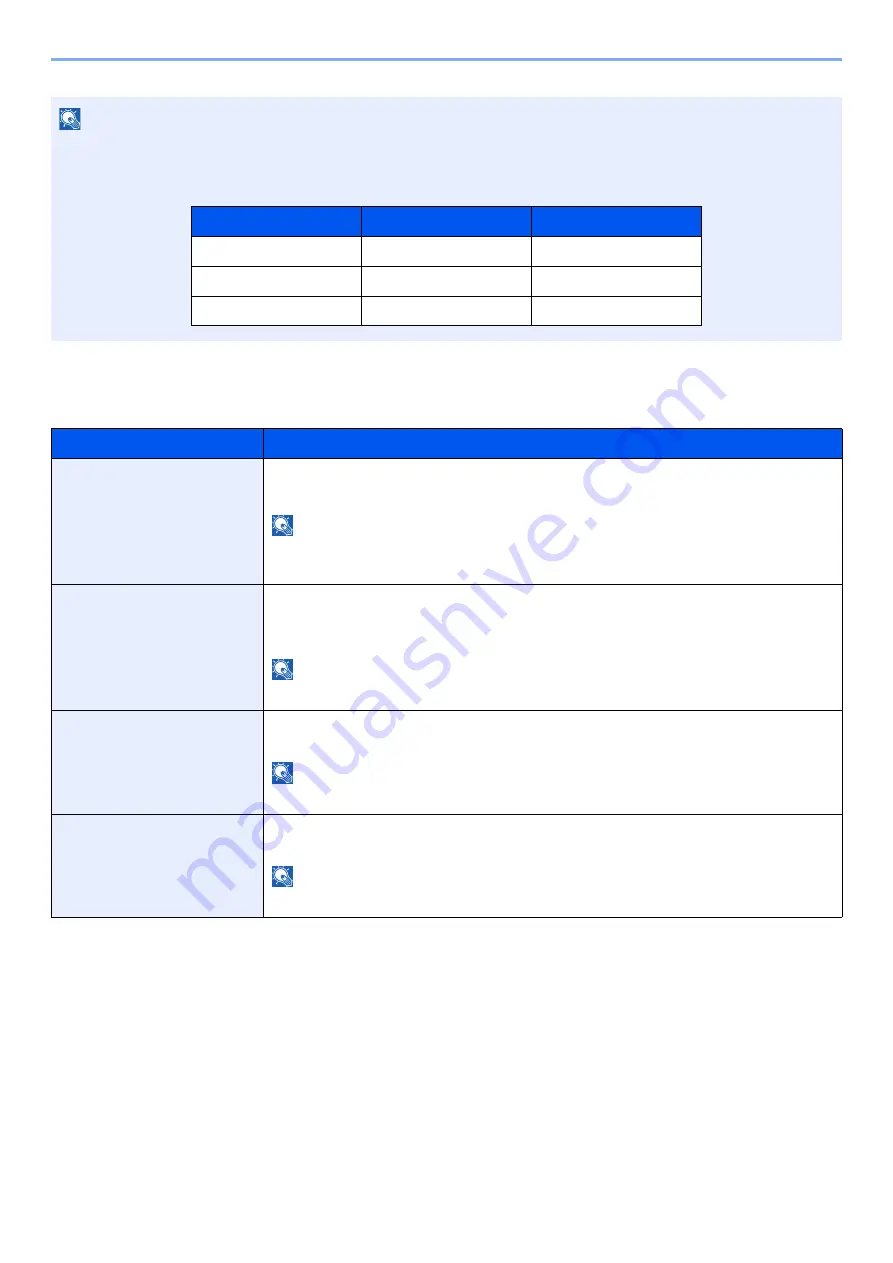
8-45
Setup and Registration (System Menu) > System Menu
Device Log History Settings
[
System Menu/Counter
] key > [
Report
] > [
Device Log History Settings
]
NOTE
If the user authentication screen appears, enter your login user name and login password and select [
Login
]. For this,
you need to login with administrator privileges. The factory default login user name and login password are set as
shown below.
Item
Description
Device Log History
Select whether to record the device log history.
Value
: Off, On
NOTE
If [
On
] is selected, set the number of histories to be stored. The setting range is 1 to
1,000.
Auto Sending
Select whether the device log history is automatically sent to the set address when
the number of entries reaches the number set in "Device Log History".
Value
: Off, On
NOTE
This function is displayed when "Device Log History" is set to [
On
].
Destination
Set the destination to which device log histories are sent. E-mail address only can be
set as destination.
NOTE
This function is displayed when "Device Log History" is set to [
On
].
Subject
Set the subject automatically entered when sending device log histories by E-mail.
Value
: Up to 60 characters
NOTE
This function is displayed when "Device Log History" is set to [
On
].
Model Name
Login User Name
Login Password
TASKalfa 4002i
4000
4000
TASKalfa 5002i
5000
5000
TASKalfa 6002i
6000
6000
Содержание TASKalfa 4002i
Страница 1: ...PRINT COPY SCAN FAX OPERATION GUIDE TASKalfa 4002i TASKalfa 5002i TASKalfa 6002i ...
Страница 515: ...10 16 Troubleshooting Regular Maintenance 4 Install the Staple Cartridge Holder B or C 5 Close the covers ...
Страница 521: ...10 22 Troubleshooting Regular Maintenance 5 Close the cover ...
Страница 600: ...10 101 Troubleshooting Clearing Paper Jams 15Return the covers to the original position ...
Страница 613: ...10 114 Troubleshooting Clearing a Staple Jam 18Return the folding unit to the original position ...
Страница 659: ......
Страница 662: ...Rev 1 2016 5 2NKKDEN001 ...






























