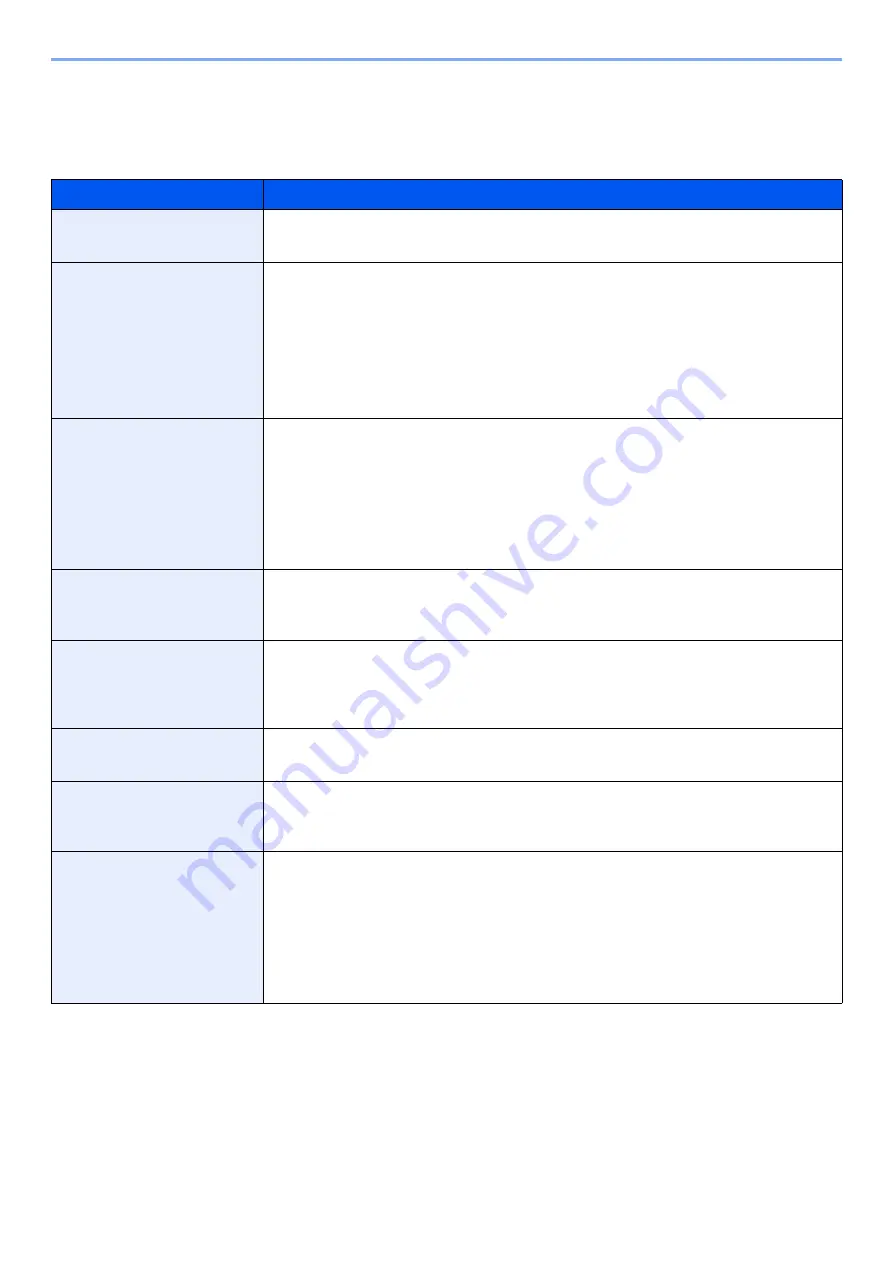
8-32
Setup and Registration (System Menu) > System Menu
Copy
[
System Menu/Counter
] key > [
Copy
]
Configures settings for copying functions.
Item
Description
Paper Selection
Set the default paper selection.
Value
: Auto, Default Paper Source
Auto Image Rotation Action
Set whether the image is rotated when the orientation of the document to be printed is
different from the orientation of the paper.
Value
Unrotated Manual Copy: If a paper source or zoom ratio is specified, the image
is not rotated.
Apply All: Rotates all images.
Follow Image Size: The image is rotated if the rotated image fits on the paper.
Auto Paper Selection
If [
Auto
] is selected for Paper Selection, set the paper size selection method when
the zoom changes.
Value
Most Suitable Size: Selects paper size based on the current zoom and the size
of the original.
Same as Original Size: Selects paper that matches the size of the original,
regardless the zoom.
Auto % Priority
When a paper source of different size from the original is selected, select whether
automatic zoom (reduce/zoom) is performed.
Value
: Off, On
Paper Size for Small
Original
Specify the paper size to be used for a case where the original is too small to be
detected in the Auto Paper Selection mode.
Value
: Default Paper Source, A4-R, A4, A5-R, A6-R, B5-R, B5, B6-R, Letter-R,
Letter, Statement-R
Preset Limit
Restrict the number of copies that can be made at one time.
Value
: 1 to 999 copies
Reserve Next Priority
Specify whether the default screen appears when a subsequent copy job is reserved
while printing is in progress. To have the default screen appear, select [
On
].
Value
: Off, On
Quick Setup Registration
Select the functions to be registered for Quick Setup.
Six keys of the Quick Setup screen are allocated to typical functions but can be
changed as necessary.
Six items in the following options are available.
Value
: Paper Selection, Zoom, Staple/Punch
*1
, Density, Duplex, Combine,
Collate/Offset, Original Image, Original Size, Original Orientation,
Continuous Scan, Background Density Adj.
*1 This setting is displayed when the optional Document Finisher is installed. When a punching unit is not installed, this
item name is "Staple".
Содержание 3011i
Страница 1: ...PRINT COPY SCAN FAX OPERATION GUIDE TASKalfa 3011i TASKalfa 3511i ...
Страница 607: ......
Страница 610: ...Rev 1 2016 7 2RHKDEN001 ...






























