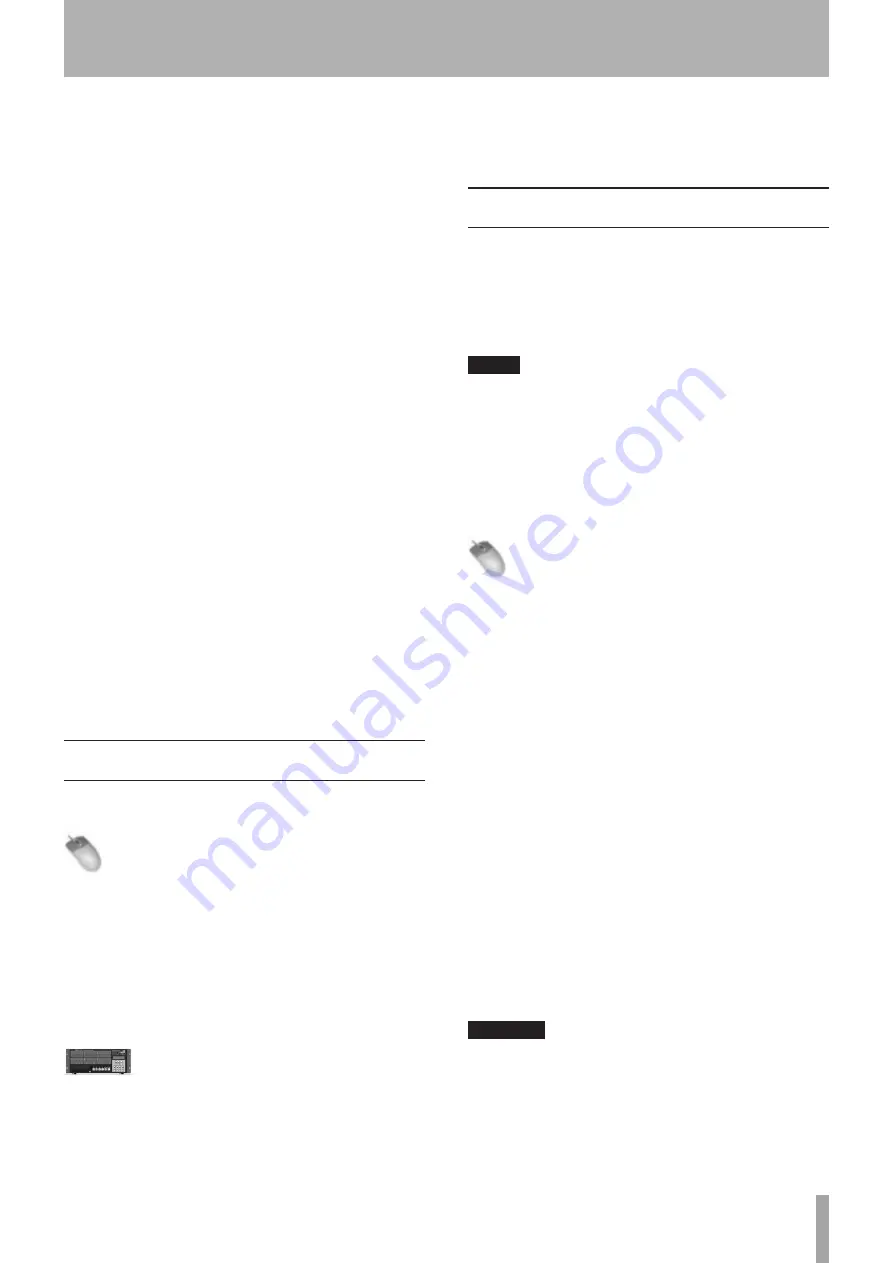
TASCAM X-48MKII
23
6 Set
Subnet Mask
to be
255.255.255.0.
7 Leave
Router
,
DNS Servers
and
Search Domains
blank.
8 Click
Apply Now
and close the window.
9 Open a new Finder window and click the
Network
globe on the left side of the window.
10 Your X-48MKII will show up similar to this: “
X48-
uo0t97er5vk
”. (It is possible that you may need to
wait a minute or so for the X-48MKII to show up in
this list.)
11 Double click on the icon that represents the
connected X-48MKII.
12 You should be prompted to enter a user name and
password. The user name is “
administrator
” and the
password is “
admin
”.
13 The Finder will ask you which drive you want to
mount. There is only one choice, “
X48 Data Drive
”.
Click OK.
14 Double-click on
X48 Data Drive
to see its contents.
15 Look in the
XProjects
directory for projects.
If you’re having trouble getting things to work, you should
be able to “ping” the X-48MKII from the PC. Open an MS-
DOS window (Windows) or the Terminal in Applications/
Utilities (Mac OS X) and type “
ping 192.168.1.1
”. Note that
this example uses the IP address specified in the above
steps. If the X-48MKII does not respond then something is
not connected or configured correctly.
You can change this unit’s network name. This is the name
shown on a computer connected to the unit by a network.
To change this name, click
Set X48 Name
in the
File
menu
shown on the display connected to the unit.
Checking Free Hard Drive Space
Prior to beginning a recording project, you’ll probably
want to check your available hard drive space.
Mouse/Keyboard Operation
1 Click the
Options
menu
Disk Usage Display
item.
2 When
Disk Usage
is selected, the hard disk usage
(%) is shown to the left of the CPU meter on the
connected display.
When
Record Time Remaining
is selected, the amount
of recording time possible for the set Rec Track
number is shown.
Front Panel Operation
1 Press the DISK button
2 Use the
5
/
b
buttons to select
Free Space
, and
press CHNG button.
3 Press the
5
/
b
buttons to see the free space on
each of your drives.
4 Press HOME when you’re finished.
Drive Benchmarking Utility
The X-48MKII includes a utility that you can use to test
any connected drive before using it. The recorder runs
a series of write/read tests and then reports how many
tracks it can record to that drive disk for each sample rate
by converting the transmission capability into numbers of
tracks.
NOTE
The number of usable tracks cannot exceed 48.
•
We recommend using this utility whenever you
•
connect a new hard disk drive (particularly when
connecting eSATA/USB external drive enclosures with
unknown disks inside) and when recording in cold
temperatures. (In cold temperatures, reading and
writing speeds might be reduced.)
To run the Drive Benchmarking Tool:
Mouse/Keyboard Operation (only)
1 Click the
File
menu and choose
Drive Benchmarking...
2 Choose your hard drive from the pull-down menu.
3 Click
OK
to start the test. In about a minute, the
X-48MKII will report how many tracks you can
record to this drive at 48 kHz and at 96 kHz.
Maintaining good hard disk performance
8
In order for this unit to write 48 tracks, which is a great
amount of data, to a hard disk, the data transmission rate
must be sufficient. To assure this, it is necessary to always
keep hard disks in good condition. This is especially
important when using external hard disk drives and when
using 88.2 and 96 kHz “double” sampling rates.
In order to prevent errors caused by insufficient data
transmission rates, please conduct the following
maintenance operations regularly.
If 3 or more projects have already been created on a
•
single hard disk partition, erase all the projects and
format that partition first before creating a new project
on it.
Before starting a long recording, format the hard disk
•
and create a new project first.
CAUTION
At around 0° C and below, hard drive performance
decreases and the number of recordable tracks can
be affected. Before undertaking important recording,
check the drive performance using the
File
menu
Drive
Benchmarking…
item. We also recommend testing
recording for 1–2 minutes.
4 – Configuration
















































