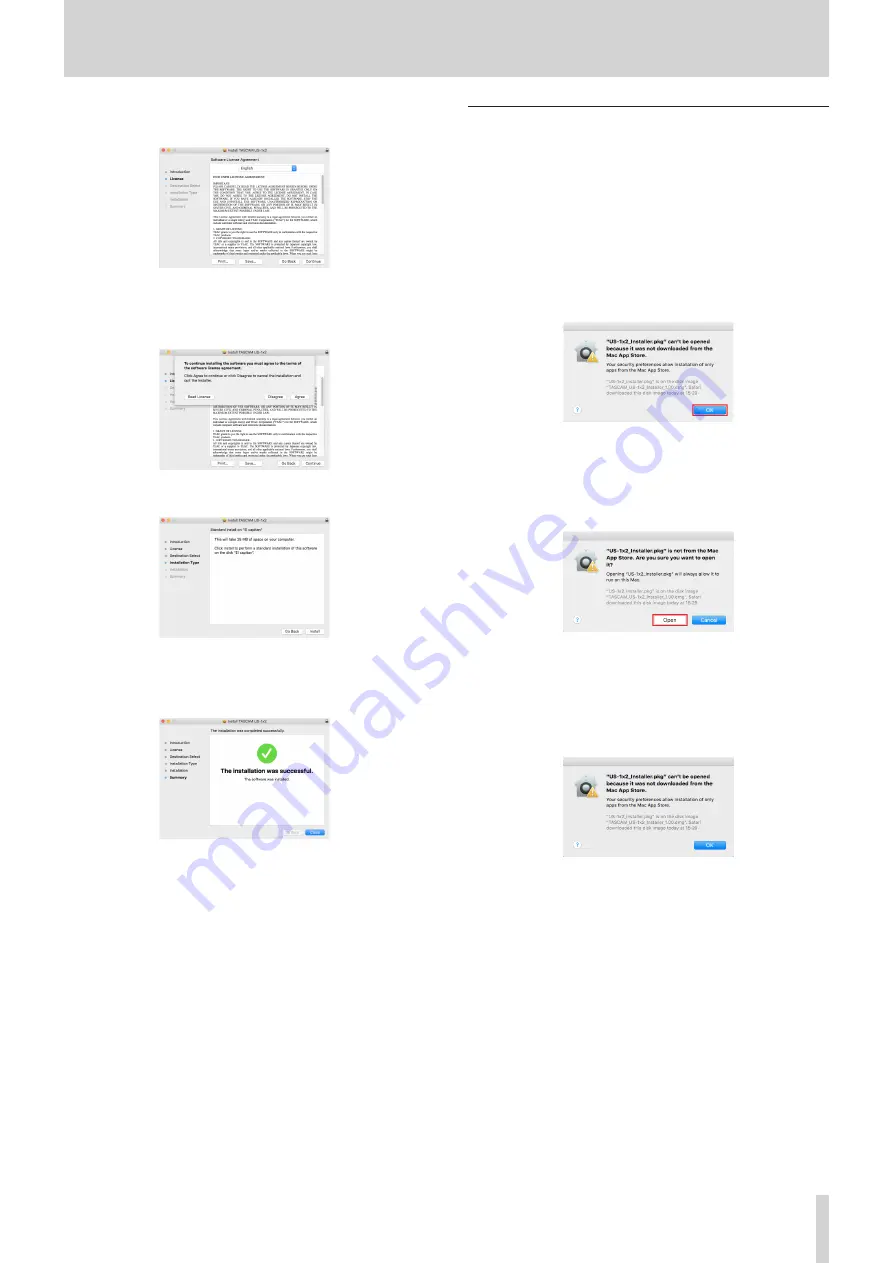
TASCAM US-1x2
7
3 – Installation
4.
Next, select the desired language and click the
“Continue”
button.
5.
Click the
“Read License”
button and check the contents of
the Software License Agreement. you agree to the contents,
click
“Agree”
.
6.
Next, click the
“Install”
button to start installation.
7.
The following screen appears when installation has com-
pleted.
Click the
“Close”
button.
Working with Gatekeeper
When using Mac OS X, depending on the Gatekeeper security
function setting, a warning message might appear during instal-
lation.
The solution depends on the warning message shown.
See the following explanations for details.
When the Gatekeeper setting is “Allow applications
downloaded from: the Mac App Store”
The following security warning might be shown:
““US-1x2_
Installer.pkg” can’t be opened because it was not downloaded
from the Mac App Store.”
In this case, click the
“OK”
button to close the message. Then,
control-click (or right-click) the file and click
“Open”
.
The following security warning might be shown:
““US-1x2_
Installer.pkg” it not from the Mac App Store. Are you sure you
want to open it?”
This warning message might also appear when the Gate-
keeper setting is something other than
“Allow applications
downloaded from: the Mac App Store”
.
The following security warning might be shown:
““US-1x2_
Installer.pkg” can’t be opened because it was not downloaded
from the Mac App Store.”
In this case, copy the file from the folder where it is to the
desktop or another folder, and then open it. Alternatively,
change the Gatekeeper settings to
“Allow applications down-
loaded from: the Mac App Store and identified developers”
and try opening it again.








































