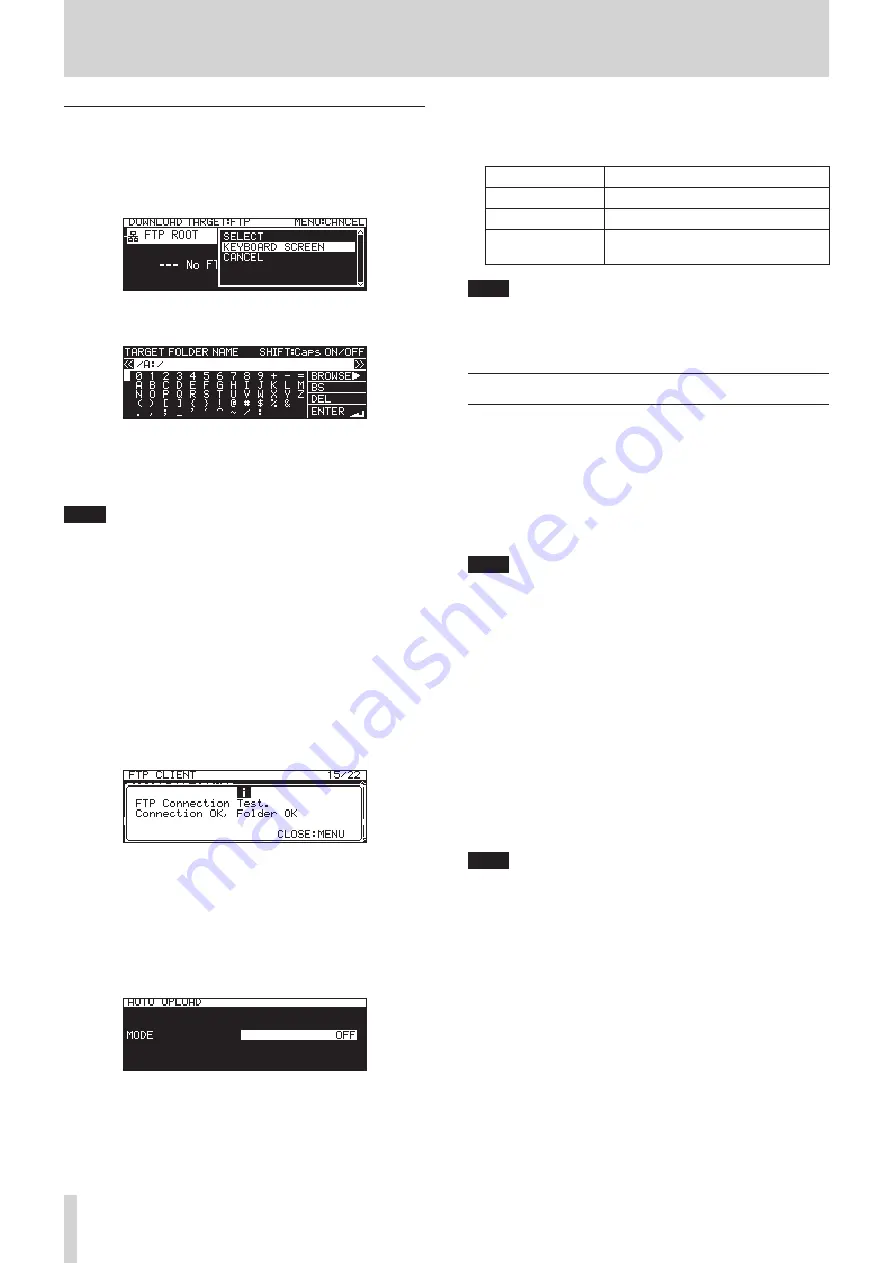
92
TASCAM SS-CDR250N / SS-R250N
13 – Network Functions
Selecting folders to use by inputting path names
Even when an FTP server cannot be connected, you can set
names of folders to use.
On the
BROWSE
screen for FTP server folder selection, press the
MULTI JOG dial to open a pop-up menu.
Select the
KEYBOARD SCREEN
item, and press the MULTI JOG
dial to open the path name input screen.
Input the path name for the item on the path name input screen,
and return to the menu screen.
For details about how to edit the text, see “Editing text” on page
64.
NOTE
i
On a path name input screen, characters other than English
letters, numerals and symbols cannot be input.
i
“/” and “:” only appear when inputting FTP server paths.
i
If the path name is wider than the screen, use the
m
[A-B]
and
,
[INPUT] buttons to move the cursor and scroll the
path name left and right. If the left or right end is not being
shown, “
…
” will appear at that end.
i
To return to the
BROWSE
screen, select
BROWSE
t
at the top
right of the path input screen, and press the MULTI JOG
dial.
ACCESS TEST
Press the MULTI JOG dial to test the connection with the set FTP
server, and open a pop-up with the result.
The illustration above shows an example of a connection result.
AUTO UPLOAD
This shows the setting status of the
MODE
item on the
AUTO UP-
LOAD
screen.
Select
AUTO UPLOAD
, and press the MULTI JOG dial to open the
AUTO UPLOAD
screen.
Set the
AUTO UPLOAD
screen to automatically upload files that
have completed recording to the FTP server.
MODE
item:
Options
Meaning
OFF
(default)
Do not automatically upload.
ON
Automatically upload.
DEL.AFTER UPLOAD
Automatically delete files that have
been uploaded.
NOTE
The automatic uploading function is disabled when the cur-
rent medium is
CD
. In this case, the
FTP CLIENT
page
AUTO
UPLOAD
item will appear as “
-------
”.
FTP server functions
By using an FTP client application on a computer, you can trans-
fer files between this unit and the computer. Connect to this unit
and log in as you would with another FTP server.
When you connect and log in, “A:”, “B:” and “C:” will appear in the
root directory. These correspond to the media loaded in “SD1”,
“SD2“ and “USB”.
If the corresponding media are not loaded, nothing will appear
after “A:”, “B:” and “C:”.
NOTE
i
CDs cannot be accessed using FTP server functions.
i
For information about FTP client applications that have al-
ready been confirmed to work with this unit, please contact
the TASCAM customer support service.
Required settings for FTP connection
The following settings are necessary to connect to this unit by
FTP.
IP address: The IP address of the unit is shown in the
IP AD-
DRESS
item on the
NETWORK 1
page.
Port number: 21
User name:
SS-CDR250N
/
SS-R250N
Case-sensitive (cannot be
changed)
Password:
SS-CDR250N
/
SS-R250N
(default) (Case-sensitive)
This can be changed on the
PASSWORD
screen. (See
“Network function settings” on page 90.)
NOTE
i
The simultaneous connection number is “1”.
i
Depending on the FTP client application, you might be able
to connect 2 of these units by FTP simultaneously, but this
could cause normal file transmission to fail. For this reason,
we recommend that you do not simultaneously connect 2
units by FTP.
i
FTP connection is not possible when
232C/PARA/NETWORK
is
set to
LOCK
on the
LOCK SETUP
screen. (See “Setting the lock
i
If the setting is changed to
LOCK
when there is an FTP con-
nection, the connection will be interrupted.
i
If a
NETWORK 1
or
NETWORK 2
page setting is changed when
there is an FTP connection, the connection will be interrupt-
ed.






























