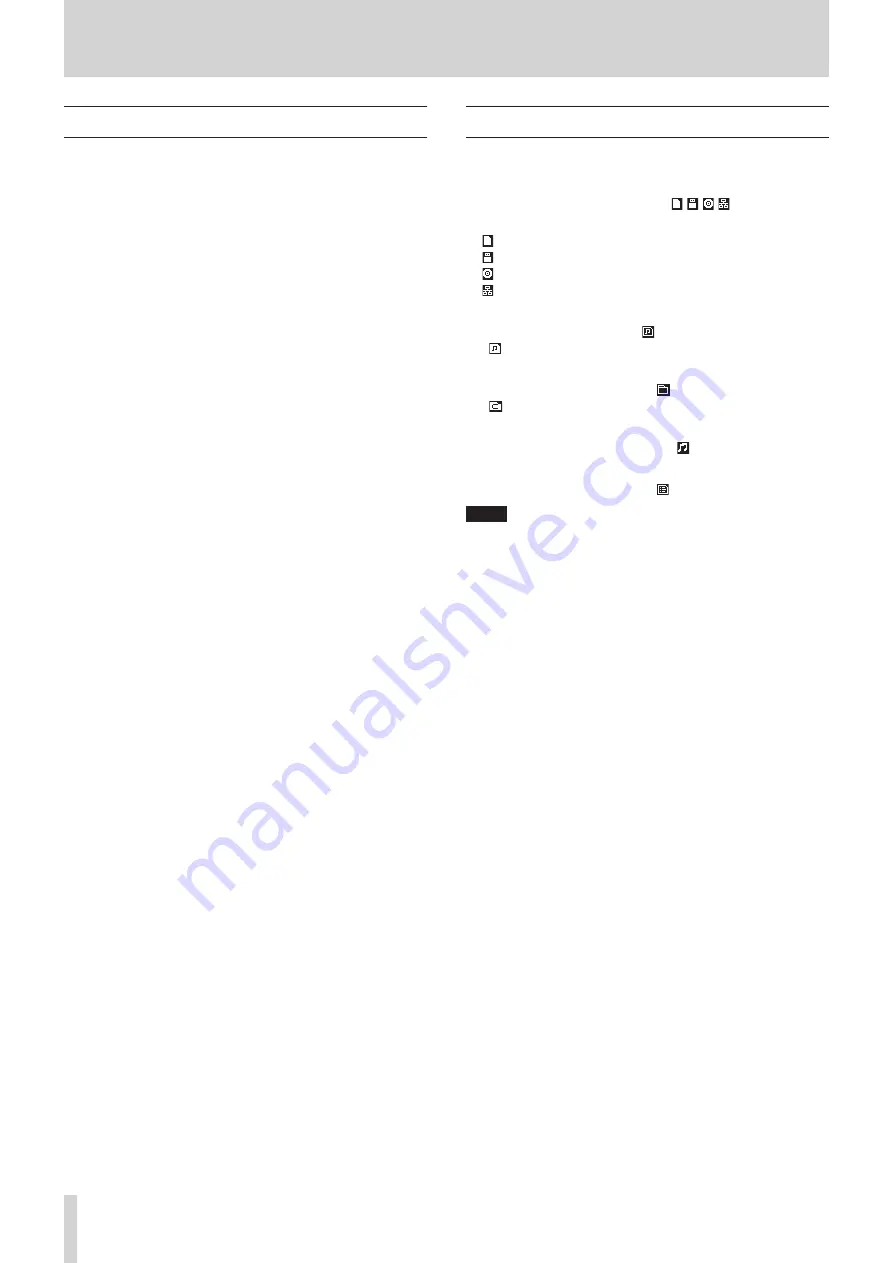
42
TASCAM SS-CDR250N / SS-R250N
5 – Working with Folders and Files (BROWSE screen)
Navigating the BROWSE screen
On the
BROWSE
Screen, folders appear in a list in the same way
files are shown on a computer.
When the
BROWSE
screen is open, use the MULTI JOG dial or
m
[A-B]/
,
[INPUT] buttons (or remote control F3/F4 or
m
[
.
]/
,
[
/
] buttons) to select a folder or file for use.
0
Press the MULTI JOG dial to open a folder or file pop-up
menu. (See “Folder operations” on page 43.), (See “File oper-
ations” on page 44.)
0
Turn the MULTI JOG dial or press the remote control F3/F4
buttons to select a folder or file inside the same folder.
0
Press the main unit
m
[A-B] button (or remote control
m
[
.
] button) to move up one level. Press the main unit
,
[INPUT] button (or remote control
,
[
/
] button) when
a folder is selected on the second line or below to open that
folder. You can also change levels when a folder is selected by
turning the MULTI JOG dial to open the pop-up folder menu
and select the
EXIT
or
ENTER
item. If the top line of the
BROWSE
screen is selected, the
EXIT
item that moves up one level will
appear. If the second or later line is selected, the
ENTER
item
that moves down one level will appear.
0
Press the HOME [INFO] button (or remote control F2 button)
to return to the Home Screen.
0
Press the MENU [JOG] button to return to the Menu Screen.
0
When a folder or file is selected, press the main unit or remote
control PLAY button to return to the Home Screen and play
that folder or file.
If the playback area is
FOLDER
, the selected folder will become
the current folder.
0
When a folder or file is selected, press the PAUSE [CALL] but-
ton to return to the Home Screen and enter playback standby
at the beginning of that folder or file.
If the playback area is
FOLDER
, the selected folder will become
the current folder.
0
When a folder or file is selected, press the SHIFT button to
scroll file and folder names that are not shown completely.
Icons on the BROWSE screen
The icons that appear on the
BROWSE
Screen are as follows.
Media icons
The icon for the selected medium ( / / / ) followed by the
word “
ROOT
” will appear.
icon: SD card
icon: USB flash drive
icon: CD
icon: FTP
Playlists
The file name appears after the icon.
The icon appears for the current playlist.
Plain folder
The file name appears after to the icon.
The icon appears for the current folder.
Audio file
The audio file name appears after the icon.
Other files
The file name appears after to the icon.
NOTE
To show the contents of the CD on the
BROWSE
screen, set the
current medium to
CD
.






























