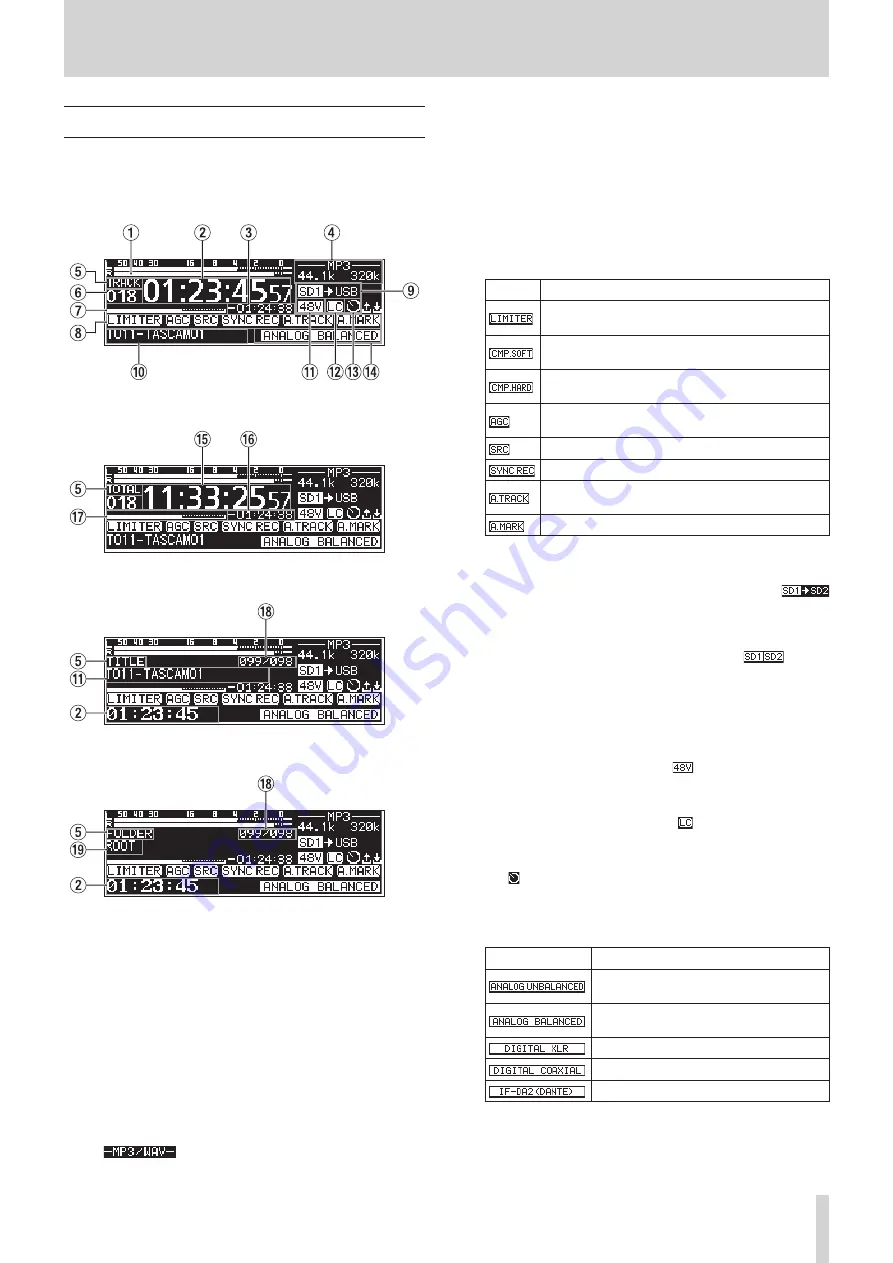
TASCAM SS-CDR250N / SS-R250N
19
2 – Names and Functions of Parts
Recording Screen
The Recording Screen has four display modes:
TRACK
,
TOTAL
,
TI-
TLE
and
FOLDER
.
Each time you press the HOME [INFO] button, the display mode
will change.
Recording Screen
TRACK
display mode
Recording Screen
TOTAL
display mode
Recording Screen
TITLE
display mode
Recording Screen
FOLDER
display mode
1
Input levels
The input sound levels are shown.
2
Elapsed track recording time
This shows the elapsed time of the recorded track (hours:
minutes: seconds).
3
Remaining track recording time
This shows the remaining available recording time (hours:
minutes: seconds).
4
File type
This shows the current recording file format.
When dual format recording is on, two file formats are shown
like
. (See “Making recording format settings” on
5
Display mode
This shows the current Home Screen display mode.
6
Track number
This shows the number of the track currently being recorded.
7
Track recording position
The current recording position is shown by a bar. As record-
ing progresses, the bar extends from the left.
8
Recording function activation status
Icons appear for the recording functions that are currently on.
Icon
Meaning
Appears when the dynamics function
LIMITER
is
on
Appears when the dynamics function
COMP_SOFT
is on
Appears when the dynamics function
COMP_HARD
is on
Appears when the automatic gain control function
is on
Appears when the sampling rate converter is on
Appears when the sync recording function is on
Appears when the automatic track incrementation
function is on
Appears when the automatic mark function is on
9
Current medium
This shows the name of the currently selected medium.
When the relay recording function is on, an icon like
will appear that shows the current medium and the next me-
dium to be used for recording.(See “Making recording format
settings” on page 61.)
When the backup function is on, an icon like
will ap-
pear that shows the two types of media used for recording.
(See “Making recording format settings” on page 61.)
0
Track title
This shows the title of the track being recorded.
q
Phantom power supply status
When phantom power is on, the
icon appears. (See “Set-
ting phantom power” on page 59.)
w
Low-cut filter setting status
When the low-cut filter is set, the icon appears. (See “Set-
ting the low-cut filter” on page 60.)
e
Timer event setting status
The icon appears when the timer event function is on. (See
“Turning the timer event function on/off” on page 81.)
r
Input setting status
This shows the name of the currently selected input.
Icon
Meaning
Input from ANALOG IN (UNBALANCED)
L/R jacks
Input from MIC/LINE IN (BALANCED)
jacks
Input from AES/EBU IN jack
Input from SPDIF IN jack
Input from IF-DA2 Dante interface card
t
Total track elapsed time
This shows the total recording time of everything on the cur-
rent medium (hours: minutes: seconds).






























