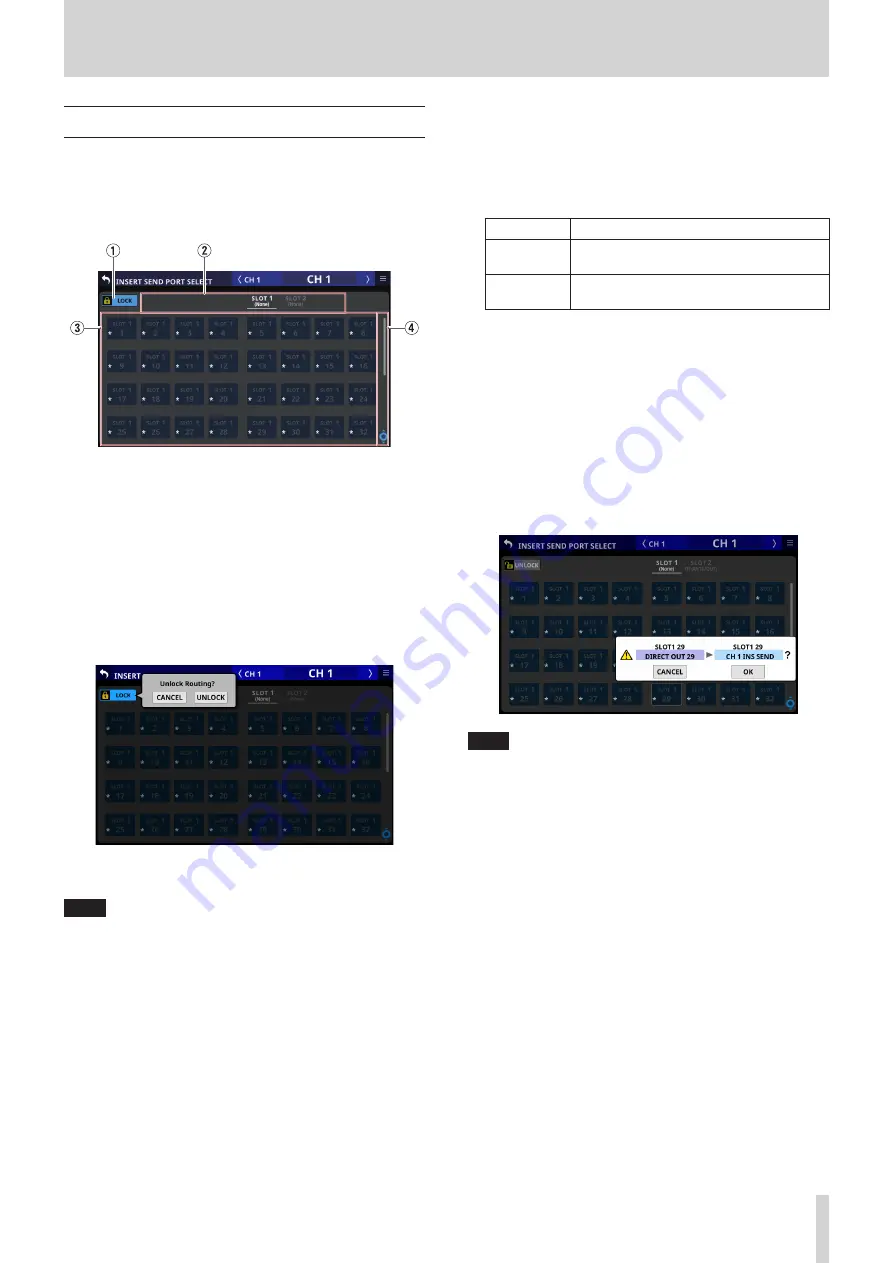
5 – Routing
INSERT SEND PORT SELECT screen
Set INSERT SEND signal output ports for CH 1–40, MIX 1–22 and
MAIN L/R Master modules on this screen.
Tap the SEND button on the MODULE (OVERVIEW) Screen of
these modules to open this screen. (See “Insert input and output
1
LOCK/UNLOCK button
o
This button locks/unlocks routing setting change
operations for the unit. This is always locked at the time of
start up.
o
When set to “LOCK”, tapping an output port selection
button (
3
) will not change the setting.
o
When set to “LOCK”, tap this button to open a confirmation
message. Tap the UNLOCK button to close the message
and set it to “UNLOCK”. Tapping the CANCEL button on
the confirmation message will close it and maintain the
locked state.
o
Tap this button when set to “UNLOCK” to switch it to
“LOCK”.
NOTE
The LOCK/UNLOCK button (
1
) setting is shared by the
following routing setting screens.
i
MODULE (INPUT) Screen
i
MODULE (OUTPUT) Screen
i
INPUT SOURCE SELECT Screen
i
OUTPUT PORT SELECT Screen
i
DIRECT OUT PORT SELECT Screen
i
INSERT SEND PORT SELECT Screen
i
INSERT RETURN PORT SELECT Screen
2
Output port group page switches
o
These show output port group page names.
o
Tap a page name to switch to the page with the
corresponding output port group. The name of the
selected page will be highlighted. An * will appear next to
the name of the page that the selected output port is on.
Page name
Contents
SLOT 1
Select the output ports of the expansion
card installed in SLOT 1.
SLOT 2
Select the output ports of the expansion
card installed in SLOT 2.
3
Output port selection buttons
o
When the LOCK/UNLOCK button (
1
) is set to “UNLOCK”,
tap these buttons to select output ports. The selected
button will be highlighted. Buttons that cannot be used
will appear dark gray. If a button that cannot be used is
selected, it will appear dark blue.
o
An * will appear on the buttons of ports that are already
assigned to other modules, and the buttons will appear
grayish blue. Tap these buttons to open a setting
confirmation window. Tap the OK button to change the
setting and close the window. Tap the CANCEL button to
close the window without changing the setting.
NOTE
The signal from a single module can be assigned to multiple
output ports.
4
Scroll knob and scrollbar
These appear when all selectable options cannot be shown
on the display at the same time.
Drag the display to scroll the screen. The screen can also
be scrolled by swiping up and down on the output port
selection button (
3
) area as well as by turning LCD knob 8.
TASCAM Sonicview 16/Sonicview 24
73






























