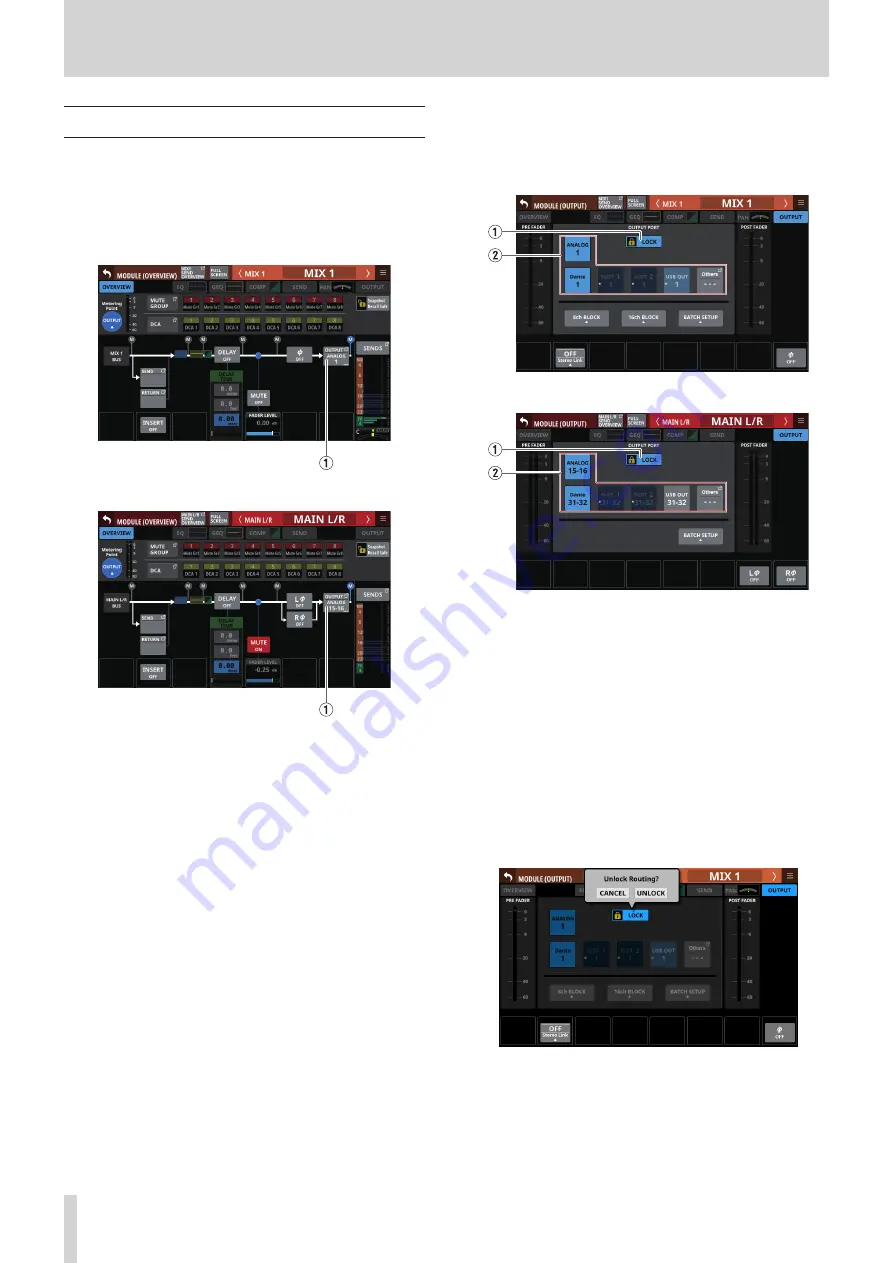
5 – Routing
Output routing
Use the following screens for output routing.
MIX 1–22 and MAIN L/R Master MODULE
(OVERVIEW) Screens
Tap the MODULE NAME area on the Home Screen to open this
screen.
MIX 1–22 modules
MAIN L/R Master module
1
OUTPUT button
o
This shows the name of the output port that the output
signal of the selected module is assigned to. If it has been
assigned to multiple output ports, “…” will appear to the
bottom right of the button.
o
Tap this button to open the OUTPUT PORT SELECT Screen
where output ports can be selected. (See “OUTPUT PORT
MIX 1–22 and MAIN L/R Master MODULE
(OUTPUT) Screens
Tap the OUTPUT area at the top of the Home Screen of a MIX
1–22 or MAIN L/R Master module to open this screen.
MIX 1–22 modules
MAIN L/R Master module
1
LOCK/UNLOCK button
o
This button locks/unlocks routing setting change
operations for the unit. This is always locked at the time of
start up.
o
When set to “LOCK”, tapping the OUTPUT PORT selection
button (
2
) will not change settings. Furthermore, the
8ch BLOCK, 16ch BLOCK and BATCH SETUP buttons will
also be disabled. However, tapping the Others button and
switching to the OUTPUT PORT SELECT Screen is possible.
o
When set to “LOCK”, tap this button to open a confirmation
message. Tap the UNLOCK button to close the message
and set it to “UNLOCK”. Tapping the CANCEL button on
the confirmation message will close it and maintain the
locked state.
o
Tap this button when set to “UNLOCK” to switch it to
“LOCK”.
68
TASCAM Sonicview 16/Sonicview 24






























