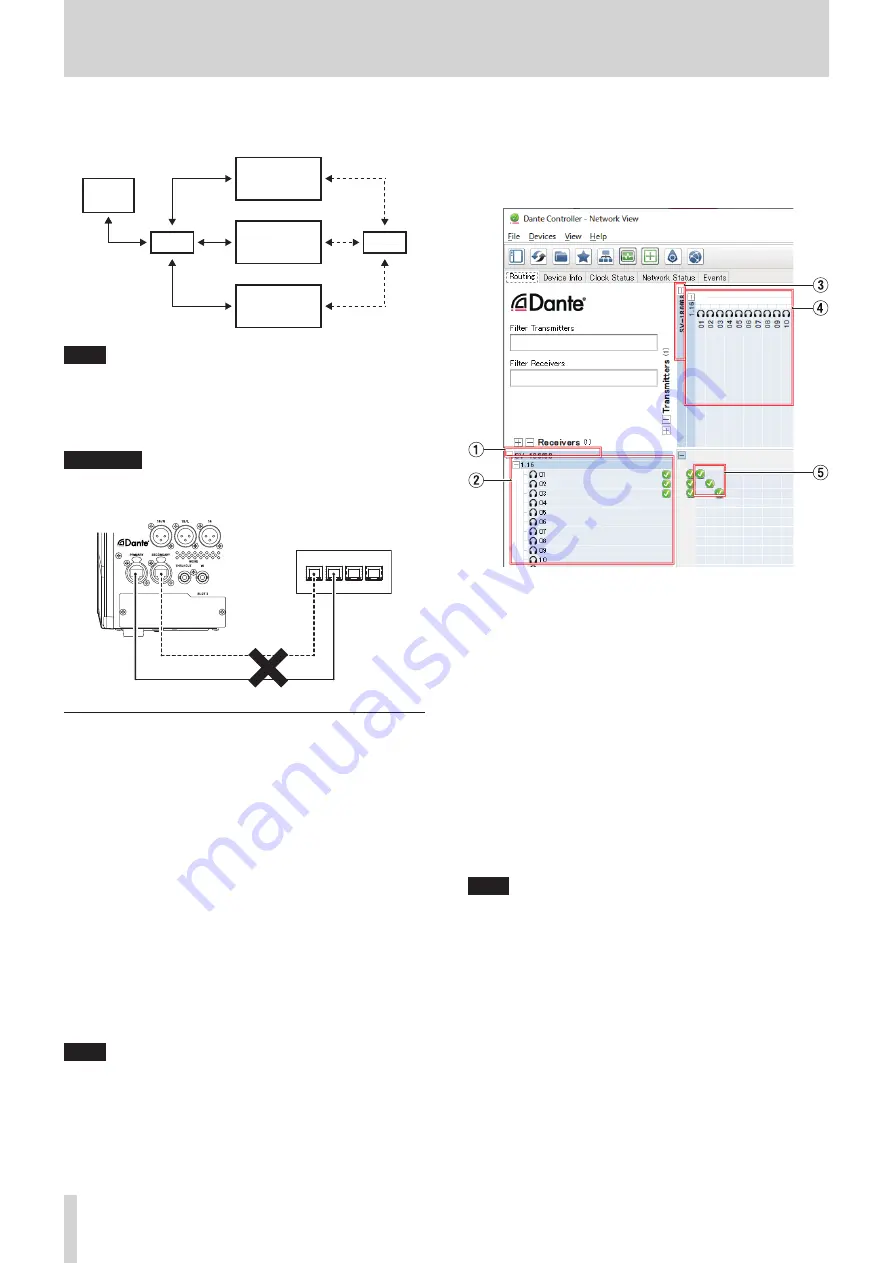
4 – Mixer configuration and settings
Redundant connection example
HUB
PC
HUB
Sonicview 16 /
Sonicview 24
Dante
device
Dante
device
Primary
Secondary
NOTE
Settings for switched (daisy chain) and redundant
connections do not change automatically. Tap Menu Screen
> Rear Panel Setup > Dante Setup to open the Dante SETUP
Screen, or change the settings on the Dante Controller
Network Config screen.
ATTENTION
The primary and secondary networks cannot be connected
on the same LAN (VLAN).
Hub
Primary
Secondary
Using Dante Controller
Dante Controller overview
This unit uses the Dante Controller application, which is
available at the Audinate website, to connect with other devices
that support Dante.
Download the latest version of the Dante Controller application
and an operation manual from the Audinate website.
Audinate download page
https://www.audinate.com/products/software/dante-
controller
Make at least the following settings using a computer that has
Dante Controller installed.
o
Set the audio routing.
o
Adjust the sampling frequency and bit depth of each Dante
device.
NOTE
Settings made using Dante Controller are stored in the built-
in memory of each Dante device.
Unless settings are modified, connections will not
change even if Dante Controller is quit or the computer is
disconnected from the Dante network.
Audio routing settings
When Dante Controller is launched, the Network View screen
shown below will open.
On this screen, you can set and monitor conditions related to
the Dante network.
1
Receiving device name
This is the name of a receiving device on the Dante network.
2
Receiving device channels
These are the names of the channels of the receiving device
on the Dante network.
3
Transmitting device name
This is the name of a transmitting device on the Dante
network.
4
Transmitting device channels
These are the names of the channels of the transmitting
device on the Dante network.
5
Audio routing
Route the audio channels of the transmitting and receiving
devices that you want to connect here.
Click the intersection of the channels you want to connect on
the matrix to connect them.
NOTE
While pressing the computer keyboard Ctrl key, click the “-” at
the intersection of device names to connect all connectable
channels at once.
56
TASCAM Sonicview 16/Sonicview 24






























