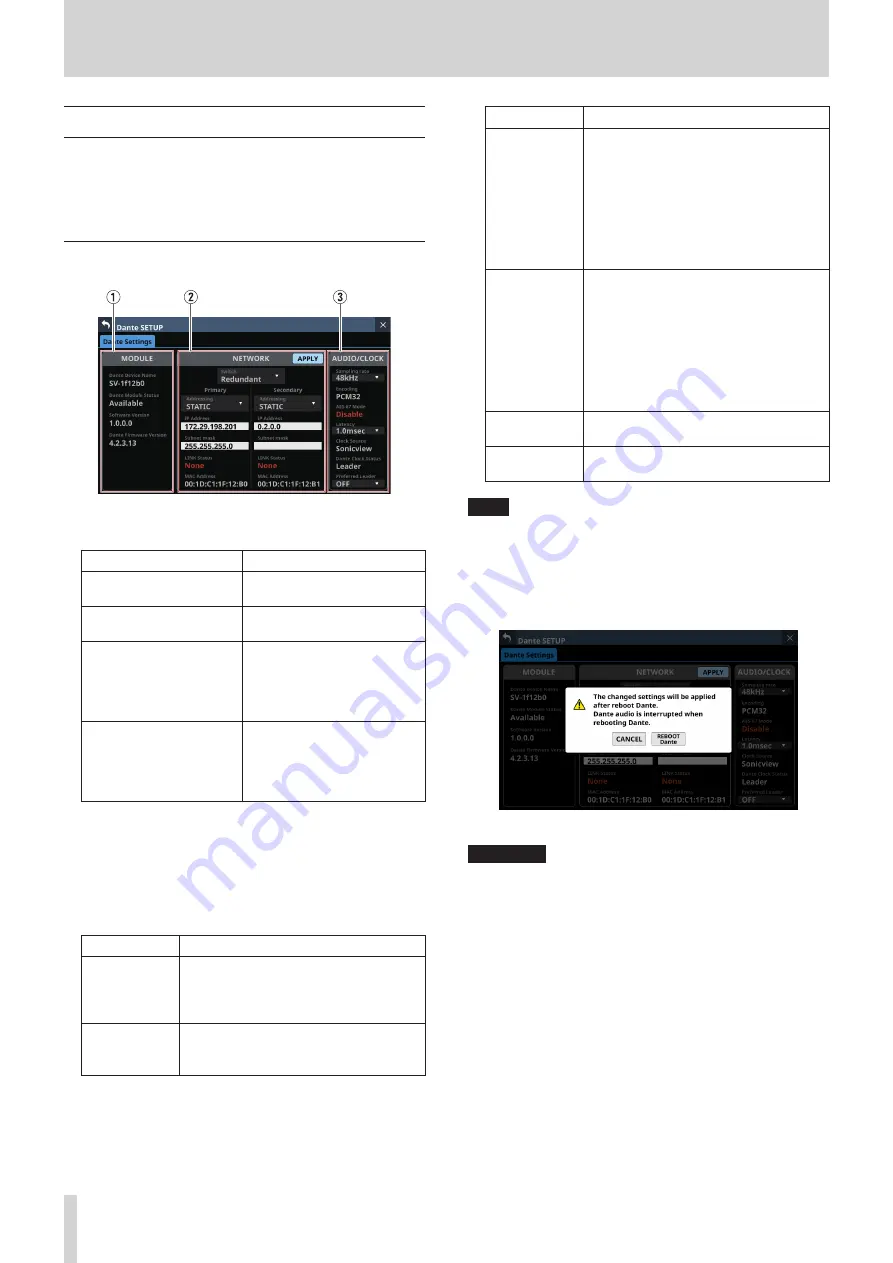
4 – Mixer configuration and settings
Dante SETUP screen
On this screen, set and view the status of the built-in Dante
module and an SB-16D connected via the built-in Dante
module.
Tap Menu Screen > Rear Panel Setup > Dante Setup to open this
page.
Dante Settings page
1
MODULE status
This shows the status of the Dante module.
Item
Content
Dante Device Name
This shows the module name
of the Dante device.
Dante Module Staus
This shows the status of the
Dante module.
Product Version
This shows the version of the
built-in Dante module. This
is the same as the Product
Version shown in Dante
Controller.
Dante Firmware Version
This shows the firmware
version of the Dante system.
This is the same as the Dante
Firmware Version shown in
Dante Controller.
2
NETWORK status
This shows the status of the Dante network.
When in Redundant mode, settings will be shown for
the Primary connector on the left and for the Secondary
connector on the right.
When in Switched (daisy-chain) mode, only the left side will
be active.
Item
Content
Switch
This shows the selected connection mode.
Tap this area to open a window where
Redundant or Switched mode can be
selected.
Addressing
This shows the IP address setting mode.
Tap this area to open a window where
AUTO (DHCP) or STATIC can be selected.
Item
Content
IP Address
If the Addressing item is set to “AUTO”,
this will show the assigned IP address. If
it is set to “STATIC”, this will show the IP
address set by the user.
When the Addressing item is set to
“STATIC”, tapping this area will open the
IP ADDRESS Screen. (See “IP Address/
Subnet Mask/Default Gateway setting
Subnet mask
If the Addressing item is set to “AUTO”, this
will show the assigned subnet mask. If it
is set to “STATIC”, this will show the subnet
mask set by the user.
When the Addressing item is set to
“STATIC”, tapping this area will open the
SUBNET MASK Screen. (See “IP Address/
Subnet Mask/Default Gateway setting
LINK Status
This shows the network link status. This
will be shown in red if it is not 1 G.
MAC Address
This shows the MAC address of the
Primary/Secondary Dante port.
NOTE
To confirm Dante network settings, the Dante module must
be restarted.
If Dante network settings have been changed, the APPLY
button will appear highlighted.
Tap the APPLY button when it is highlighted to open a
confirmation message.
Tap the REBOOT Dante button to restart the Dante module.
ATTENTION
Be aware that Dante input and output sound will be
interrupted while the Dante module is restarting.
54
TASCAM Sonicview 16/Sonicview 24






























