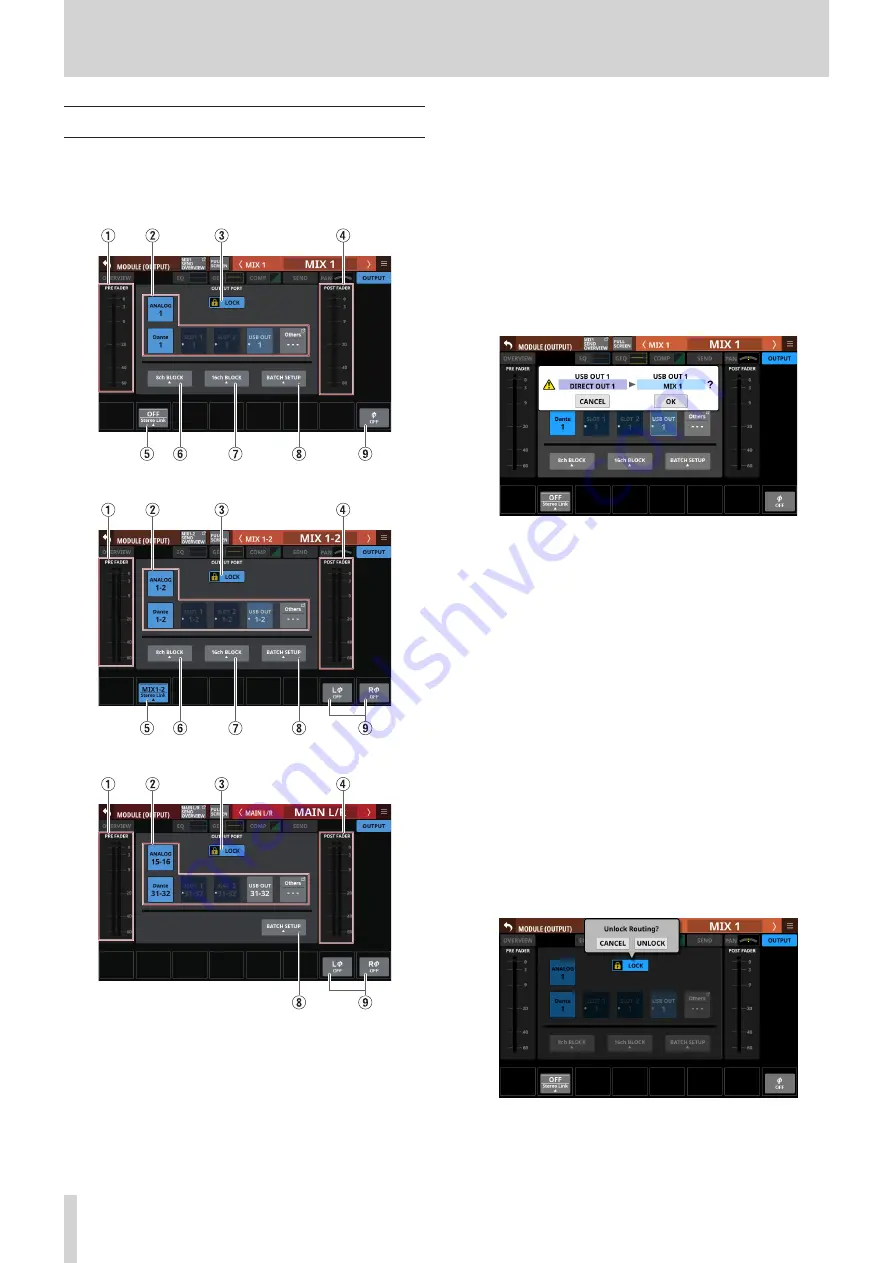
6 – Modules
MODULE (OUTPUT) Screen
Module output settings can be made on the MODULE (OUTPUT)
Screens for MIX 1–22 and MAIN L/R Master modules.
Tap the OUTPUT area at the top of the Home Screen of a MIX
1–22 or MAIN L/R Master module to open this screen.
MIX 1–22 modules
MIX 1–22 modules with Stereo Link on
MAIN L/R Master module
1
PRE FADER level meter(s)
This shows PRE FADER signal level(s).
2
OUTPUT PORT selection buttons
o
When the LOCK/UNLOCK button (
3
) is set to “UNLOCK”,
tap these buttons to select the signal output port of the
selected module. The selected output port button will be
highlighted. If a selection button that already has another
output signal assigned to it (shown by *) is tapped, a
setting change confirmation message will open. Tapping
the OK button on the confirmation message will change
the setting and close the message. Tapping the CANCEL
button on the confirmation message will close the
message without changing the setting.
o
If the selected output port is not shown on one of the
main buttons, the output port name will be shown on the
Others button.
o
Tap the Others button to open the OUTPUT PORT SELECT
Screen. (See “OUTPUT PORT SELECT screen” on page
o
The signal from a single module can be assigned to
multiple output ports.
3
LOCK/UNLOCK button
o
This button locks/unlocks routing setting change
operations for the unit. This is always locked at the time of
start up.
o
When set to “LOCK”, tapping the OUTPUT PORT selection
button (
2
) will not change settings. Furthermore, the
8ch BLOCK, 16ch BLOCK and BATCH SETUP buttons will
also be disabled. However, tapping the Others button and
switching to the OUTPUT PORT SELECT Screen is possible.
o
When set to “LOCK”, tap this button to open a confirmation
message. Tap the UNLOCK button to close the message
and set it to “UNLOCK”. Tapping the CANCEL button on
the confirmation message will close it and maintain the
locked state.
o
Tap this button when set to “UNLOCK” to switch it to
“LOCK”.
106
TASCAM Sonicview 16/Sonicview 24






























