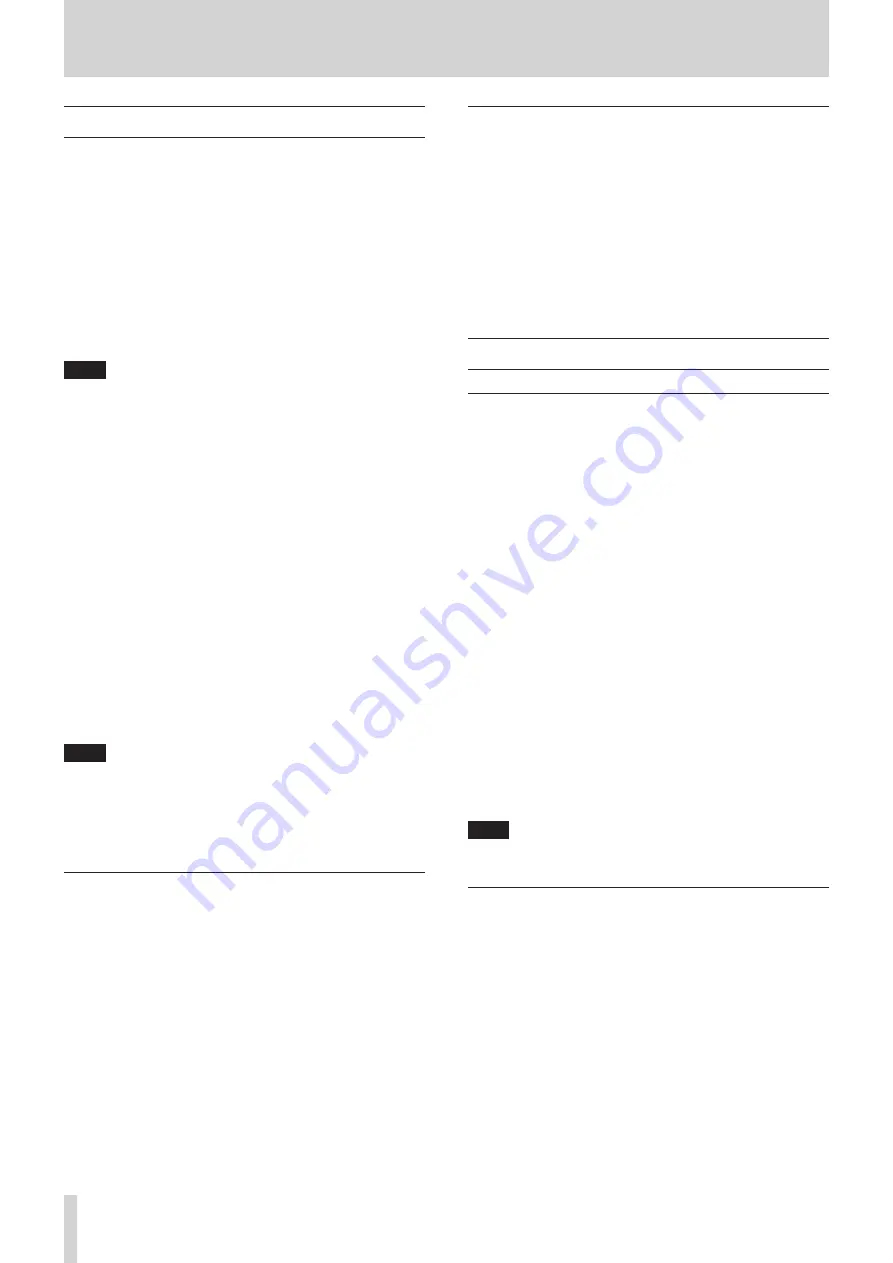
5 − Recording
Basic recording
1.
Load a recordable disc into the unit.
As the disc loaded, the display shows “TOC Reading”, with
the period flashing.
2.
Press the INPUT SELECT key to select a recording source.
(see “Input selection” on page 23)
If a digital source is selected, and the connection or the
signal are improper, the error message “D-IN UNLOCK” will
appear on the display.
3.
Press the RECORD key. The unit enters record ready mode,
as shown by the REC and READY indicators on the display.
To adjust the level of the source, following the guidelines in
NOTE
i
As the unit enters record ready mode, the display shows
“Now OPC” (Optimum Power Control) occasionally, as the
unit prepares to record on the disc.
i
The red “OVER” indicators on the meters should never light.
Unlike analog equipment, digital audio units pro-duce
extremely unpleasant sounds when distorted, and there is
no “headroom” after the 0 mark. If recording digitally from
a commercially-produced CD, the volume set in the menu
should be 0 dB. This will maintain all the dynamic range of
the source CD without clipping. Only boost the signal if the
source is exceptionally quiet.
An analog signal input at nominal level, with no cut or boost
from the volume controls, is equivalent to a reading of -16 dB
on the meters.
4.
Press the PLAY key to start recording.
Pressing the PAUSE key stands by recording temporarily. To
restart recording, press the PAUSE key or PLAY key again.
5.
Press the STOP key to stop recording.
When recording stops, the display shows “PMA Writing”
(Program Memory Area) flashing for a few seconds as the
unit writes to the disc.
NOTE
i
When PMA Writing is shown on the display, all keys are
ignored. To confirm the total recording time, use the REC
TIME option in the SYSTEM sub-menu. (see “Operation basics”
i
Do not vibrate the unit or turn off the power when the unit
writes to the disc, otherwise, recording will fail.
Time display while recording
When in record or record ready mode, repeated presses of the
TIME key cycle through four different time modes:
o
Elapsed track time (no display light indication)
o
Remaining track time (“REMAIN” is lit in the display)
o
Elapsed disc time (“TOTAL” is lit in the display)
o
Remaining disc time (“TOTAL” and “REMAIN” are lit in the
display)
Full disc
If the disc becomes full during recording, the unit will
automatically insert a fade-out. For example: When recording a
long program, just before the end of the disc is reached, the unit
starts a fade-out over four seconds and the display will show
Fade Out.
When the fade-out has finished, the display shows “Disc Full!”.
Press the STOP key to exit.
If the disc is a CD-RW, the final track can be erased, if required
and the disc then finalized. (see “Erasing” on page 28)
If the disc is a CD-R, it must be finalized prior to use. (see
Advanced recording
Fade-in and fade-out recording
At the beginning and end of recording, fade-in and fade-out
effects can be performed.
1.
When stopped or when in recording standby mode, set the
operation using the following menu options on the REC
sub-menu. (see “Operation basics” on page 16)
FADE IN?
The length of the fade in to the normal level can be
set between 1 and 30 seconds in 1-second increments
(default setting: 3 seconds).
FADE OUT?
The length of the fade out into complete silence can be
set between 1 and 30 seconds in 1-second incre-ments
(default setting: 3 seconds).
The display shows “Fade Out>XXs” or “Fade In>XXs”.
2.
In recording standby mode, press the FADER key on the
remote control.
Recording begins and the sound fades in. After the preset
fade-in time, the sound is at normal level.
3.
During recording, press the FADER key on the remote
control when you wish to fade-out the sound.
Fade-out begins with Fade Out flashing on the display then
the unit enters recording standby mode.
4.
Press the STOP key and the PMA writing will begin.
NOTE
Fade-in or fade-out function can be operated only by
pressing the FADER key on the remote control unit.
Synchronized recording
Synchronized recording basically means that recording will
begin automatically when a signal is received, and will stop
when the signal ends.
The SYNC indicator appears on the display.
Starting playback of the source automatically starts recording
on the CD-RW900SX if Sync function is on (see “Sync recording”
below) and manual record start is disabled.
24
TASCAM CD-RW900SX



























