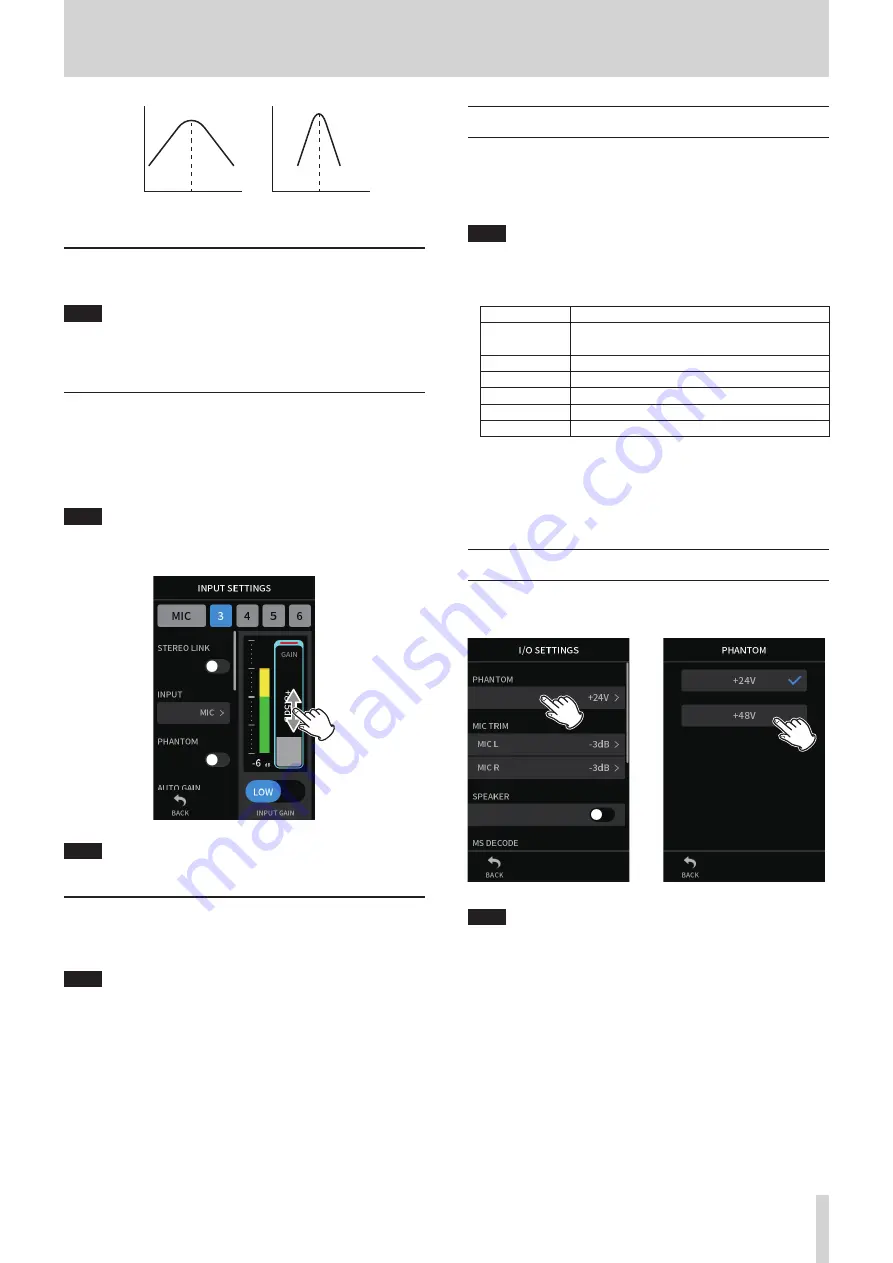
TASCAM Portacapture X8
29
5 - Input and output settings
FREQ
GAIN
FREQ
GAIN
Low Q
High Q
Inverting the input phase (PHASE INVERT)
Turning this on will invert the phase.
NOTE
If the sound seems to be unclear when recording the same source
with more than two or more mics, inverting the phase of one or more
inputs could improve the sound quality.
Adjusting input gain (GAIN)
Swipe the GAIN fader to adjust the input level.
o
While watching the level meter, adjust the GAIN so that the level
averages around −12dB and the PEAK indicator does not light.
o
The recording sound might distort when the PEAK indicator lights.
NOTE
If the input level exceeds –2 dB, the PEAK indicator on the unit will
light.
NOTE
After tapping the GAIN, the wheel can be turned to adjust it precisely.
Changing the input gain (GAIN)
The two input gain options are GAIN LOW and GAIN HIGH.
Tap the GAIN LOW/GAIN HIGH button to switch to the other option.
NOTE
o
Adjust the input gain using the GAIN LOW setting first. If the gain is
insufficient, switch to GAIN HIGH and adjust the gain.
o
The INPUT GAIN switches of stereo-linked inputs are also linked.
o
The INPUT GAIN switches of inputs 1–2 stay linked even when the
inputs are not stereo-linked.
5 - 3 Adding reverb to inputs (REVERB)
Set this with the GENERAL SETTINGS screen > I/O SETTINGS page > RE-
VERB item.
When this is on, reverb will be applied to the selected tracks (1/2, 3/4,
5/6, MIX).
NOTE
Reverb cannot be used when the SAMPLE setting is 96kHz or 192kHz.
TYPE
This sets the type of reverb.
TYPE
Effect
LARGE HALL
(default)
This reverb is modeled on a large hall space.
SMALL HALL
This reverb is modeled on a small hall space.
ROOM
This reverb is modeled on a small indoor space.
STUDIO
This reverb is modeled on a studio-like space.
PLATE 1
This emulates a plate reverb with a large plate.
PLATE 2
This emulates a plate reverb with a small plate.
SOURCE
Use this to select the tracks affected by the reverb.
When MIX is selected, reverb is applied to the mixer output.
LEVEL
This sets the reverb level.
5 - 4 Setting the phantom power voltage
Set the phantom power voltage supplied with the GENERAL SETTINGS
screen > I/O SETTINGS page > PHANTOM item.
e
Tap the PHANTOM value.
Tap the desired voltage.
NOTE
o
Turn phantom power output on/off on the INPUT screen. (page 27)
o
The default value is 48V.
o
Battery power will be consumed faster when set to 48V than when
set to 24V.






























