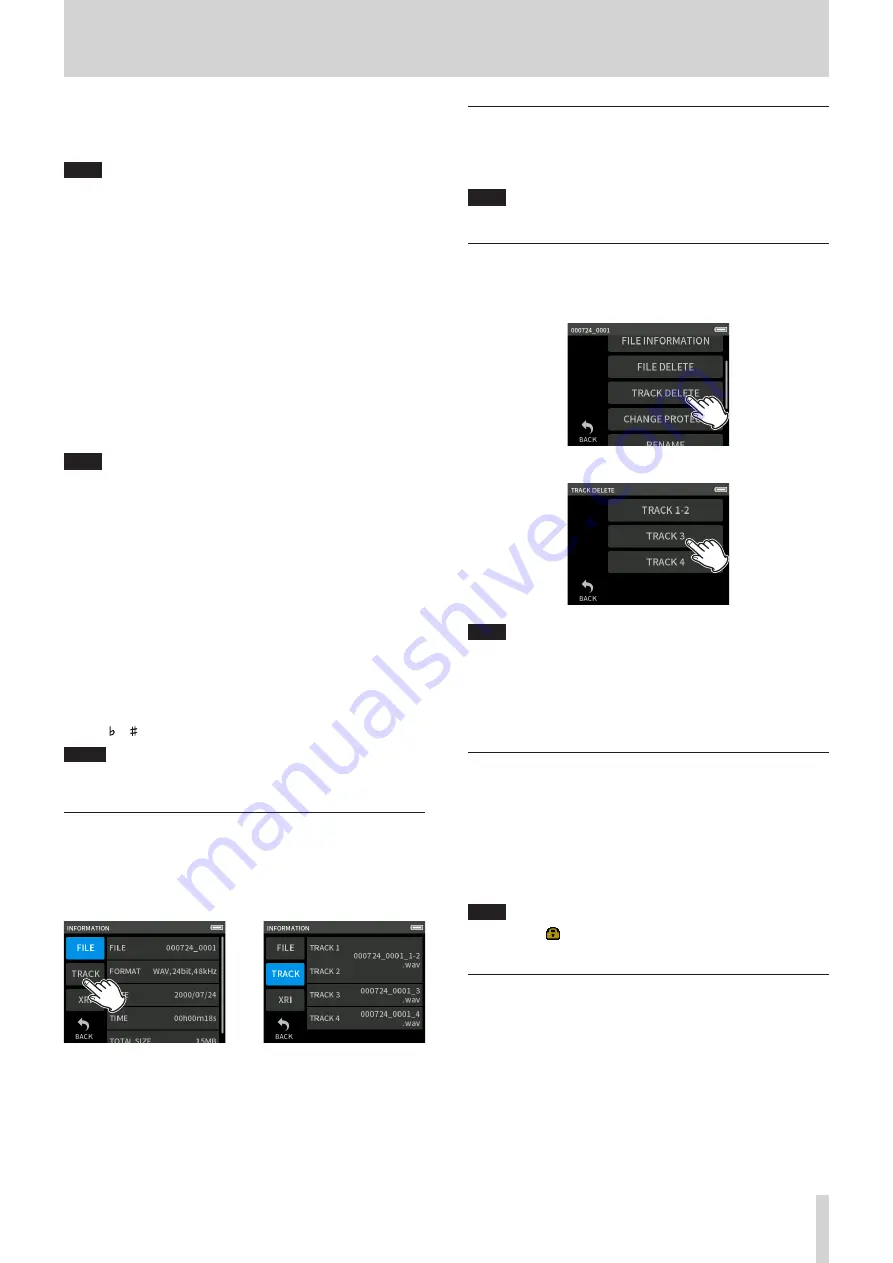
TASCAM Portacapture X6
43
9 - File operations
BOF
Skip between marks added when microSD card write errors occurred
during recording
NOTE
o
See “Playing files” on page 37 to view the mark list or delete them
all at once.
Looping playback
Intervals between two points in a single file can be played repeatedly
(loop playback).
1.
Tap the LOOP playback mode tab.
2.
When playing or paused, tap the IN button to set the playback
starting point.
The playback starting point (IN) will be shown on the playback bar.
3.
When playing or paused, tap the OUT button to set the playback
ending point.
The playback ending point (OUT) will be shown on the playback
bar.
Playback will start from the playback starting point.
NOTE
Returning to the Home Screen will clear the playback starting (IN)
and ending (OUT) points.
Ending loop playback
Tap the LOOP RESET button at the bottom of the screen to clear the
playback starting and ending points.
Changing the playback speed (VSA playback)
1.
Tap the SPEED playback mode tab.
2.
Tap the DOWN and UP buttons to adjust the playback speed as
desired.
Changing the playback pitch (KEY)
1.
Tap the KEY playback mode tab.
2.
Tap or to adjust the pitch.
NOTE
VSA playback and pitch change functions cannot be used with 96kHz
playback files.
Viewing file details (FILE INFORMATION)
1.
Tap the name of the file to view on the BROWSE screen.
2.
Tap FILE INFORMATION.
Information about the selected file will be shown.
Project information
Track information
e
Tap TRACK.
FILE
This shows the project name, recording format, recording date,
playback time and file size.
TRACK
This shows all the track files in the project. If the project has no
track files or was not recorded by this unit, only the master file will
be shown.
Deleting files and projects (FILE DELETE)
1.
Tap the name of the project to delete on the BROWSE screen.
2.
Tap FILE DELETE.
NOTE
A protected (read only) file cannot be deleted.
Deleting tracks in projects (TRACK DELETE)
1.
Tap the name of the project to delete on the BROWSE screen.
2.
Tap TRACK DELETE.
3.
Tap all the track files to be deleted.
NOTE
o
Tracks can only be deleted in projects recorded using the MANUAL
and PODCAST apps.
o
VSA playback and pitch change functions cannot be used with 96kHz
playback files.
o
Deletion of the contents of tracks does not affect master files.
Enabling and disabling protection (CHANGE PRO-
TECT)
Project protection can be enabled and disabled.
1.
Tap the name of the file to change protection for on the BROWSE
screen.
2.
Tap CHANGE PROTECT.
This enables or disables protection.
NOTE
Lock marks ( ) will be shown to the bottom right of icons for files
that are protected
Changing names (RENAME)
Project names can be changed.
1.
Tap the name of the project to change on the BROWSE screen.
2.
Tap RENAME.
3.
Input the new project name and tap OK.
o
See “Character input” on page 13 for how to input characters.






























