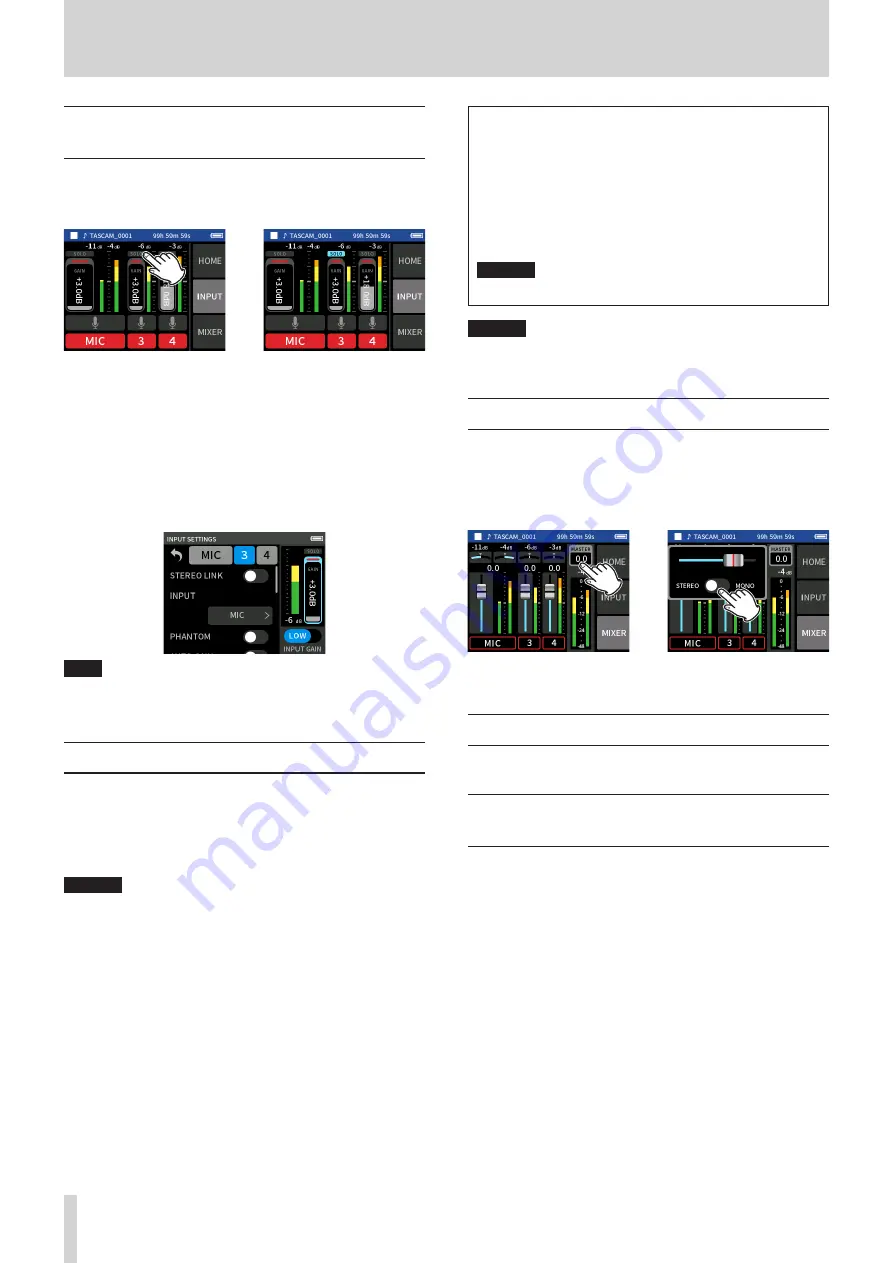
34
TASCAM Portacapture X6
7 - Recording settings
7 - 1 Monitoring individual inputs (solo mon-
itoring)
In the MANUAL app, tap the SOLO icon of a track on the INPUT screen to
monitor it by itself.
MANUAL app INPUT screen
e
On the INPUT screen, tap the
SOLO icon of a track to monitor
it alone.
The background of the SOLO
icon will become blue and only
the sound of that track will be
output for monitoring.
o
Tap the SOLO icon for the selected track again to output the MASTER
signal for monitoring.
When a SOLO button is tapped on the INPUT screen of the MANUAL or
PODCAST app, the input channel shown will be enabled for solo moni-
toring (PFL).
NOTE
o
If inputs are stereo linked, they will be monitored as a stereo source.
o
Solo monitoring on the INPUT SETTINGS screen is AFL.
7 - 2 Changing the recording file format
Set this with the GENERAL SETTINGS screen > REC SETTINGS page > FILE
FORMAT item.
FILE FORMAT
Select the file format.
CAUTION
The following restrictions apply to MP3 file formats.
o
Only sampling frequencies of 44.1 and 48 kHz can be selected
o
Only the master track will be recorded (track files will not be
recorded)
SAMPLE
Select the sampling frequency.
BIT DEPTH/BIT RATE
Select the bit depth/rate.
32-bit float recording
This unit supports 32-bit float recording. Files recorded using
32-bit float have the following advantages when being edited
afterward.
o
The levels of quiet sounds can be raised without changing
their original sound qualities.
o
Sounds that seem clipped can be restored to unclipped
sounds by lowering their volumes.
CAUTION
Analog clipping will not be changed when volume is lowered.
CAUTION
Only 48kHz/24-bit can be selected as the recording format in the
PODCAST app.
7 - 3 Recording in mono
Change the MASTER level setting on the MIXER screen.
o
This setting is only possible when using the MANUAL and PODCAST
apps.
MANUAL app MIXER screen
example
e
Tap the MASTER level setting.
Tap the STEREO/MONO switch
to change the setting.
7 - 4 Pausing during recording (REC PAUSE)
See “Recording pause function” on page 24.
7 - 5 Starting recording automatically (AUTO
REC)
Set this with the GENERAL SETTINGS screen > REC SETTINGS page >
AUTO REC item.
This function can start recording automatically.
Recording starts automatically when the recording level exceeds a set
level. In addition, the unit can be set to pause the current file or start a
new file when the recording level goes below a set level.
AUTO REC
Recording will occur according to the following settings when this is
on.
START LEVEL
This sets the recording level that starts recording.
When OFF is selected, press the REC [
0
] button to start recording.
END LEVEL
This sets the recording level that stops recording.
When OFF is selected, press the HOME [
8
] button to stop recording.
END DELAY
This sets the time until recording stops after the input goes below
the END LEVEL.
If the recording level goes above the END LEVEL before this time
elapses, recording will continue.






























