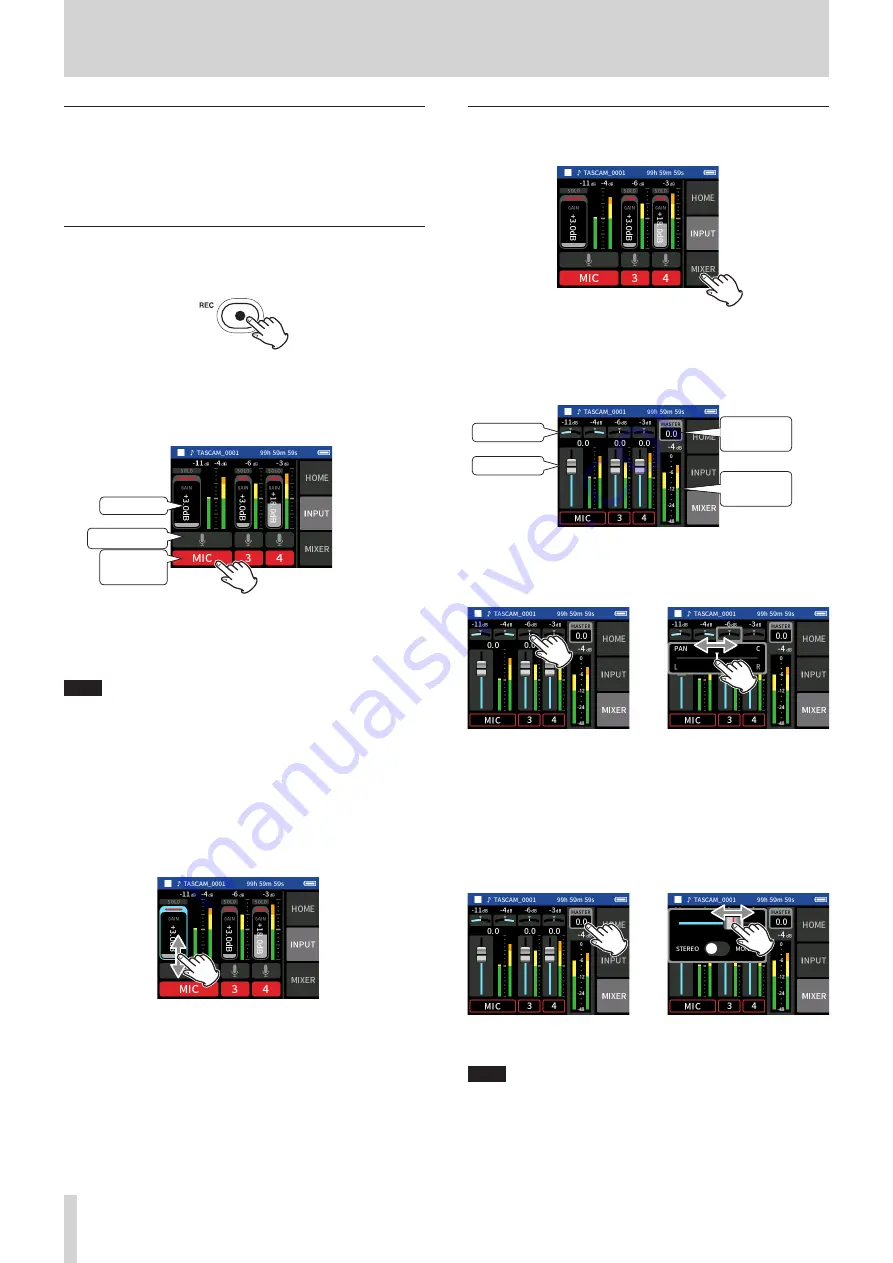
28
TASCAM Portacapture X6
6 - Recording apps
Using the wheel
After tapping a GAIN, fader or pan control or the MASTER level, the
wheel can be turned left and right to adjust the setting precisely.
This is convenient for precise adjustments after making rough value
changes by sliding.
Setting input levels
1.
Open the Home Screen, and press the REC [
0
] button on the unit.
The REC indicator will blink.
When the recording guide mode and recording pause functions are
both off, there is no need to press the REC [
0
] button. (page 24)
2.
Tap the INPUT button on the right side of the screen to open the
INPUT screen. Tap MIC, 3 or 4 to turn inputs on and off.
When the FILE FORMAT is WAV, tracks that are on will be recorded.
Input settings
Gain level
Input on/
off status
See “Making input settings for each input” on page 20 for details
about input settings.
3.
While watching the level meters, adjust the GAIN so that they aver-
age around −12 dB and the PEAK indicators do not light.
NOTE
o
If an input level is too low the recorded sound will be quiet, but if it is
too high the sound will be distorted (or break up).
o
If the input level exceeds –2 dB, the PEAK indicator on the unit will
light.
o
The recording sound might distort when the PEAK indicator lights.
o
If the entire level meter becomes red, the analog circuit is overload-
ing.
o
After tapping the GAIN, the wheel can be turned to adjust it precise-
ly.
Using the mixer
1.
Tap MIXER at the right of the screen to open the MIXER screen.
2.
Slide the faders of each track to adjust the balance of levels sent to
the MASTER.
Faders
Use these to adjust the output levels of each track.
MASTER
level setting
Pan settings
Faders
MASTER
level
Pan settings
Use these to adjust the left-right volume balance.
MIXER screen
e
Tap a pan setting.
Slide the slider left and right to
adjust the balance.
MASTER level setting
Use this to adjust the level of the mix of all tracks.
After adjusting the balance of the individual track levels, use this when
you want to adjust the overall level.
Change the setting below the fader to MONO if you want to make the
mix of all the tracks mono.
MIXER screen
e
Tap the MASTER level setting.
Slide the fader left and right to
adjust the level.
NOTE
The mix balance settings are saved when the current project is
changed and when the unit is turned off.
The master file stereo/mono setting, however, is not retained by this
unit.
Always make this setting when recording.






























