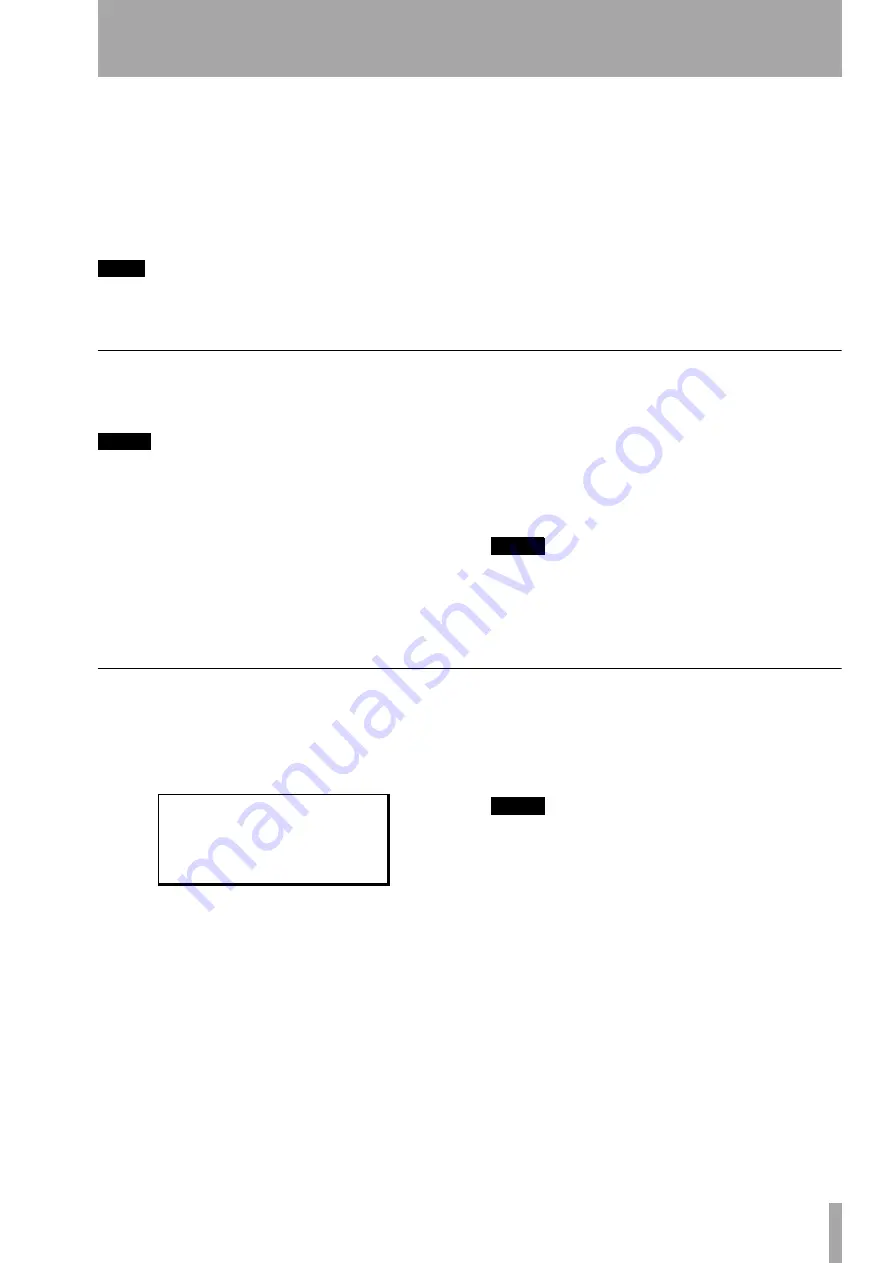
TASCAM Pocketstudio 5 Reference Manual
25
5 – Standard MIDI files and the Pocketstudio 5
The Pocketstudio 5 can take Standard MIDI files
(we’ll use SMF as the abbreviation for these) and
play them back using the tone generator.
You can either use a public-domain SMF, available
over the Internet, etc. or you can transfer MIDI files
you have created yourself on a sequencer over to the
Pocketstudio 5’s memory card.
TIP
You can also play MIDI directly into the Pocketstudio 5
from a keyboard or a sequencer, using the internal tone
generator. However, you cannot record MIDI sequences
on the Pocketstudio 5 using this setup.
From the Pocketstudio 5, you can choose the instru-
ments that will play the SMF, adjust their level and
position in the stereo mix, transpose them, add reverb
and chorus, etc.
This allows you to produce a “karaoke” backing, per-
fectly matched for your vocals. Or, if you want to
practice a particular instrumental part, you can play
along to the rest of the “backing band” and mute the
MIDI solo instrument.
Transferring SMFs to the Pocketstudio 5
You can copy SMFs to the Pocketstudio 5 in the same
way that you copy any file on your computer.
NOTE
SMFs may contain copyright material. Make sure that
you respect the copyright holder’s interests when you
use such files.
See “Data, cards, etc.” on page 36 for full details of
how to connect the Pocketstudio 5 to a computer.
When the Pocketstudio 5 is connected to the com-
puter, the card appears as an extra disk.
Copy the SMF to the card in the usual way (drag and
drop between folders).
Any SMF should have an 8.3 type filename (that is,
the name of the file should be no longer than eight
characters long) and the extension should be .MID.
Note that if the name is longer than eight characters,
it will be abbreviated, spaces are removed, and low-
ercase letters will be converted to uppercase, so
My Blue Rose.mid
will become
MYBLUE≥1
.
NOTE
Make sure that you copy the SMFs to the
SMF
folder on
the card. If you copy them anywhere else, you will not
be able to use them with the Pocketstudio 5.
Deleting SMFs
You can delete an SMF loaded on the card using the
Pocketstudio 5.
From the
CARD
menu, use the cursor pad to move
down to
SMF DELETE
, and press
ENTER
.
Use the cursor pad to scroll the cursor down to the
song you want to delete, and press
ENTER
.
After a short time, the display shows
Complete !
!.
NOTE
There is no undo possible from this operation. Make
sure that if this is an SMF you may want to use again,
that there is a copy stored on your computer.
/
E L L I E 1
Y O U 4 M E
W A I T I N G
;
D e l e t e > > [ E N T E R ]






























