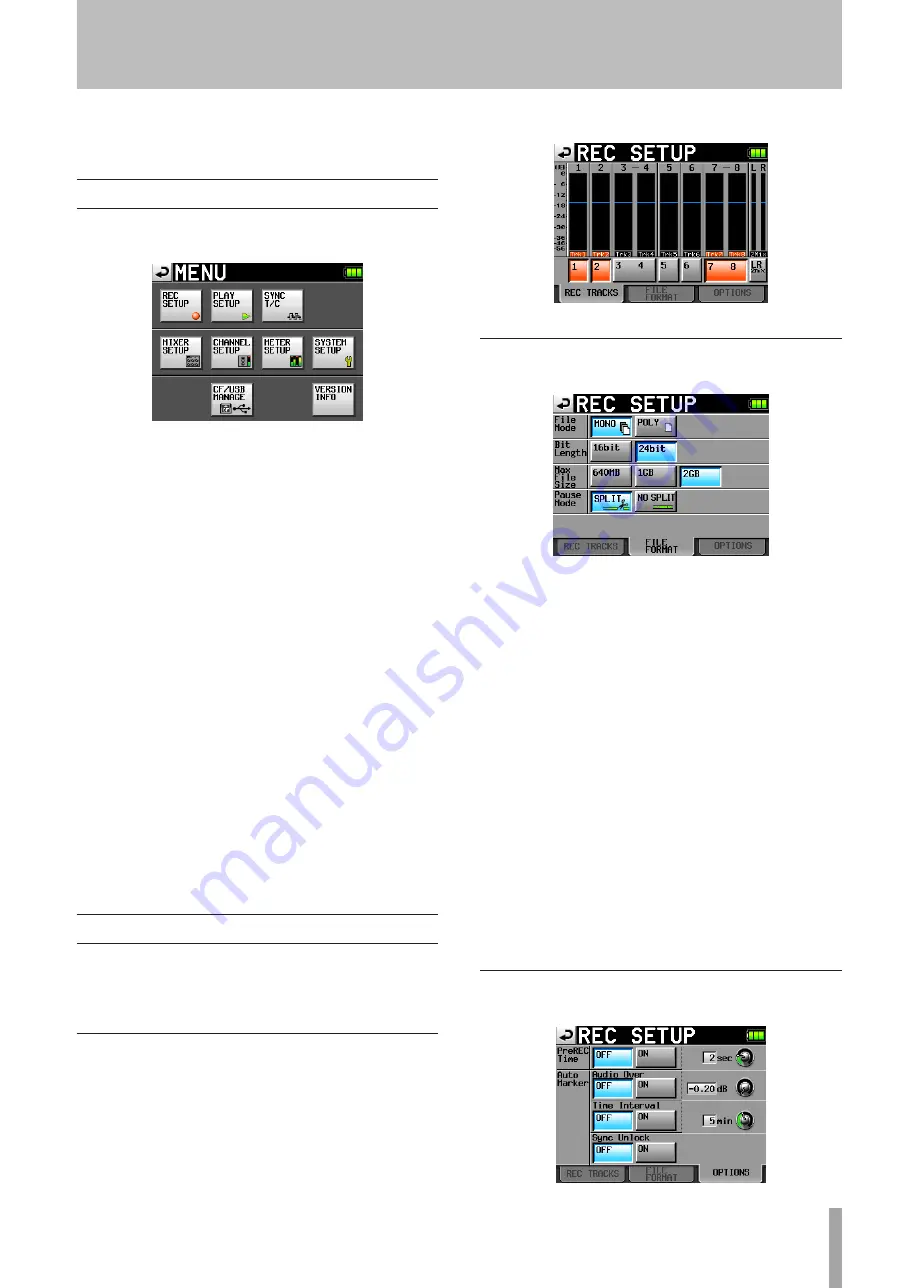
TASCAM HS-P82
39
6 – Internal Settings and Operations
In this chapter, we explain the unit’s internal settings in
detail.
Menu screen
Press the
MENU
key on the front panel to open the
following
MENU
screen.
• REC SETUP button
Use to make recording settings.
• PLAY SETUP button
Set the unit to play only one take or play every take.
• SYNC T/C button
Makes settings related to synchronization and time code.
• MIXER SETUP button
Make settings related to the mixer.
• CHANNEL SETUP button
Make settings for each channel.
• METER SETUP button
Make level meter settings.
• SYSTEM SETUP button
Make system settings.
• CF/USB MANAGE button
Manage CF cards and USB operations.
• VERSION INFO button
Show the system version.
Recording settings (REC SETUP)
The
REC
SETUP
screen has three tabbed pages:
REC
TRACKS
,
FILE
FORMAT
and
OPTIONS
. Touch the tabs at the bottom of
the screen to open the corresponding page.
REC TRACKS page
Turn the record function ON and OFF for each track.
Touch the record function buttons below the level meters
to turn the record function ON for the tracks that are to be
recorded and OFF for the tracks that are not to be recorded.
When the record function is ON, the button background
appears red.
(Default setting status: all buttons OFF.)
FILE FORMAT page
Use this to make file format settings.
File Mode
Set the mode for recording files.
MONO (default value): Each track is handled as a monaural
file.
POLY: Multiple tracks are handled as a single combined
file.
Bit Length
Set the quantization bit rate for recording files.
Setting buttons:
16bit
,
24bit
(default value)
Max File Size
Set the maximum size for recording files.
Setting buttons:
640MB
,
1GB
,
2GB
(default value)
Pause Mode
Set whether or not to divide files when a recording is
paused.
Setting buttons:
SPLIT
(default value),
NO
SPLIT
OPTIONS page
Make settings related to the pre-recording and auto markers.






























