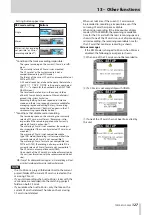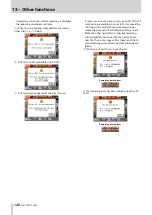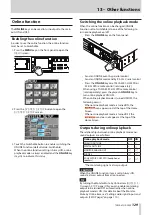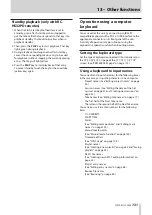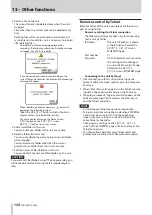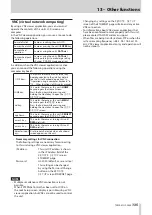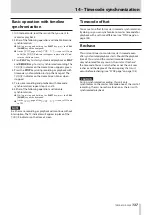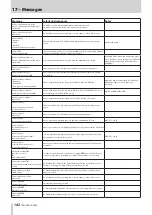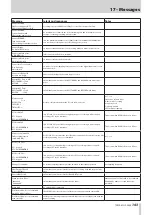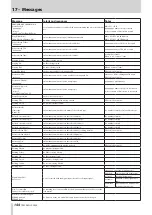TASCAM HS-2000
129
13 – Other functions
Switching the online playback mode
When the online function can be changed (ONLINE
Function set to Switchable), do one of the following to
turn online playback on/off.
Press the
•
ON LINE key on the front panel:
Send an ONLINE event by parallel control
•
Send an ONLINE command by RS-232C serial control
•
Press the
•
ON LINE key on a TASCAM RC-HS32PD or
RC-HS20PD remote control (sold separately)
When using a TASCAM RC-HS32PD remote control
(sold separately), press the player A ON LINE key to
turn online playback ON/OFF.
When online playback mode is turned ON/OFF, the
following occurs.
When online playback mode is turned ON, the
•
icon appears red at the top of the Home
Screen.
When online playback mode is turned OFF, the
•
icon does not appear at the top of the
Home Screen.
Outputs during online playback
The relationships between online playback mode and
sound outputs are as follows.
Online playback mode
OFF ON
ANALOG OUT LINE
×
˜
DIGITAL OUT LINE
×
˜
MONITOR ANALOG OUT
˜
*
˜
*
PHONES
˜
*
˜
*
RC-HS32PD/RC-HS20PD (headphones,
speakers)
˜
*
˜
*
*The monitoring signal is always output.
CAUTION
When the ONLINE Function item is set to AlwaysON,
sound is always output from all connectors.
TIP
By turning the Monitor Mute by Online item (
AUDIO I/
O
screen
SETUP
page) ON, you can enable monitoring
output to be turned OFF automatically when online
playback mode is ON. (For details about the Monitor
Mute by Online item, see “Setting audio signal inputs and
outputs (SETUP page)” on page 110.)
Online function
The ON LINE key can be used to turn output to the main
outs ON and OFF.
Enabling the online function
In order to use the online function, the online function
must be set to Switchable.
1. Press the MENU key on the front panel to open the
MENU
screen.
2. Press the
SYSTEM SETUP
button to open the
SYSTEM SETUP
screen.
3. Touch the Switchable button to enable switching the
ONLINE Function (default value: Switchable).
When the online function setting is AlwaysON, online
playback mode is always enabled and the ON LINE key
stays lit to indicate this status.
Содержание HS-2000
Страница 1: ...D01152320A HS 2000 2 Channel Audio Recorder OWNER S MANUAL...
Страница 154: ...154 TASCAM HS 2000 Notes...
Страница 155: ...TASCAM HS 2000 155 Notes...