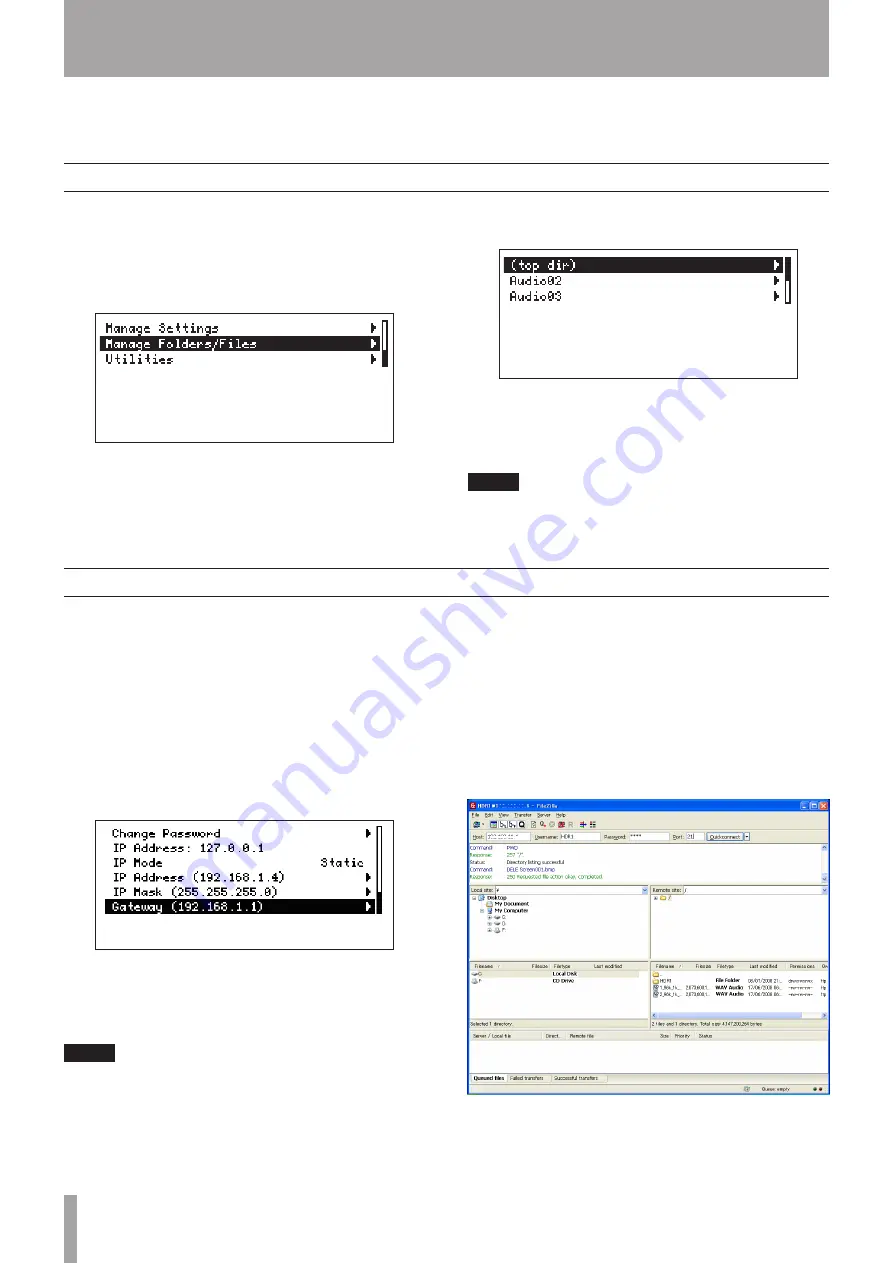
20
TASCAM HD-R1
11–Transferring Files
Transfer between CF card and USB media
Transfer between this unit and a computer
Files can be transferred (copied) between a CF card
and USB media using this unit. In addition, files can
be transferred (copied) over a LAN from this unit to a
connected computer.
If both a CF card and USB media are connected to this
unit, files can be transferred between the media.
1 Press the
MENU
key to open the Main Menu.
2 Select
Manage Folders/Files
, and press
the
ENTER
key.
Select the file that you want to transfer.
Select
Copy File to USB
(when copying
from a CF card to USB storage).
3 Select the transfer source (copy source) media,
and press the
ENTER
key.
The top directory of the transfer destination
media appears.
4 Select the folder or
(top dir)
of the transfer
destination, and press the
ENTER
key to start
file transfer.
NOTE
This unit mounts the USB media immediately before file
operation, and unmounts it when file operation completes.
Do not disconnect the USB media during a file operation.
By connecting this unit and a computer by LAN, files
can be transferred (copied) between a computer and
the CF card in the unit or attached USB media.
1 Connect a computer with this unit directly
using a LAN cross-cable.
Using an ordinary broadband router, you can
also connect them using LAN straight cables.
2 Press the
MENU
key to open the Main Menu.
3 Select
System Settings
, and press the
ENTER
key.
4 Select
Network
and press the
ENTER
key.
5 Select the
IP Mode
item and press the
ENTER
key. Set whether the IP address is fixed or auto-
matically acquired (DHCP).
NOTE
If DHCP is selected, the network must support DHCP.
6 Launch an FTP application that supports
Unicode and make the following settings. (One
recommended FTP application is FileZilla.)
Host: Enter the IP address.
Username: HDR1
Password: hdr1 (default)
Port: 21
7 Click the connect button in the FTP application.
In most FTP applications, the PC and its file
structure should appear on the left and the CF
card in the HD-R1 should appear on the right.
8 Use the FTP application to transfer files.





































