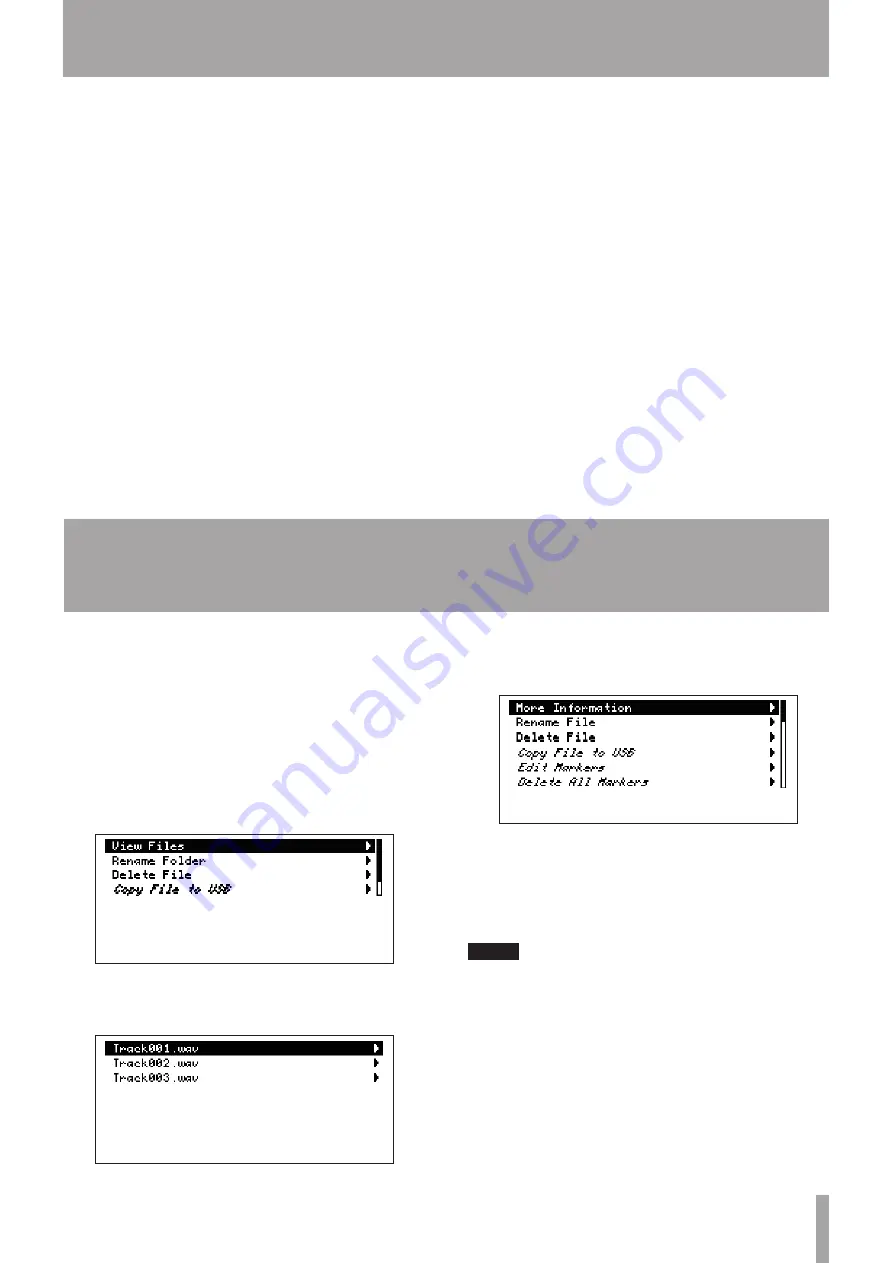
TASCAM HD-R1
19
10–Editing Audio Files
9–Saving settings as a preset
Audio files that have been created can have their
names edited, and be deleted or copied. Markers set in
audio files can also be edited or deleted.
In addition to audio files on the CF card, files on USB
media connected to this unit can also be edited.
Use the Manage Folders/Files Menu to edit audio
files.
1 Open this menu and select
Compact Flash
or
USB
.
2 Then, select the folder with the desired file, and
select
View Files
to open a list of all files in
the folder.
3 Select the desired file from this list to open the
following screen.
4 Select the item to be edited from this screen and
change it as desired.
For details see “Manage folders/files” in the Owner’s
Manual.
NOTE
After selecting a folder, it can be deleted or its name can
be edited by choosing Delete Folder or Rename Folder.
The current record, playback and system settings
made using the Play Settings Menu, Record Settings
Menu and System Settings Menu can be saved as a
preset file on a CF card.
The settings made in the Play Settings Menu and
Record Settings Menu are saved together in the
same preset file, but the settings made in the System
Settings Menu are saved in a separate preset file.
Saved presets can be recalled as necessary and also
loaded on a different HD-R1. Moreover, preset files
for the Play Settings Menu and Record Settings Menu
can also be saved in the internal memory of this unit.
(System Settings Menu preset files can only be saved
to CF cards.)
Use the Manage Settings Menu to save presets. For
details, see “Manage settings” in the Owner’s Manual.






































