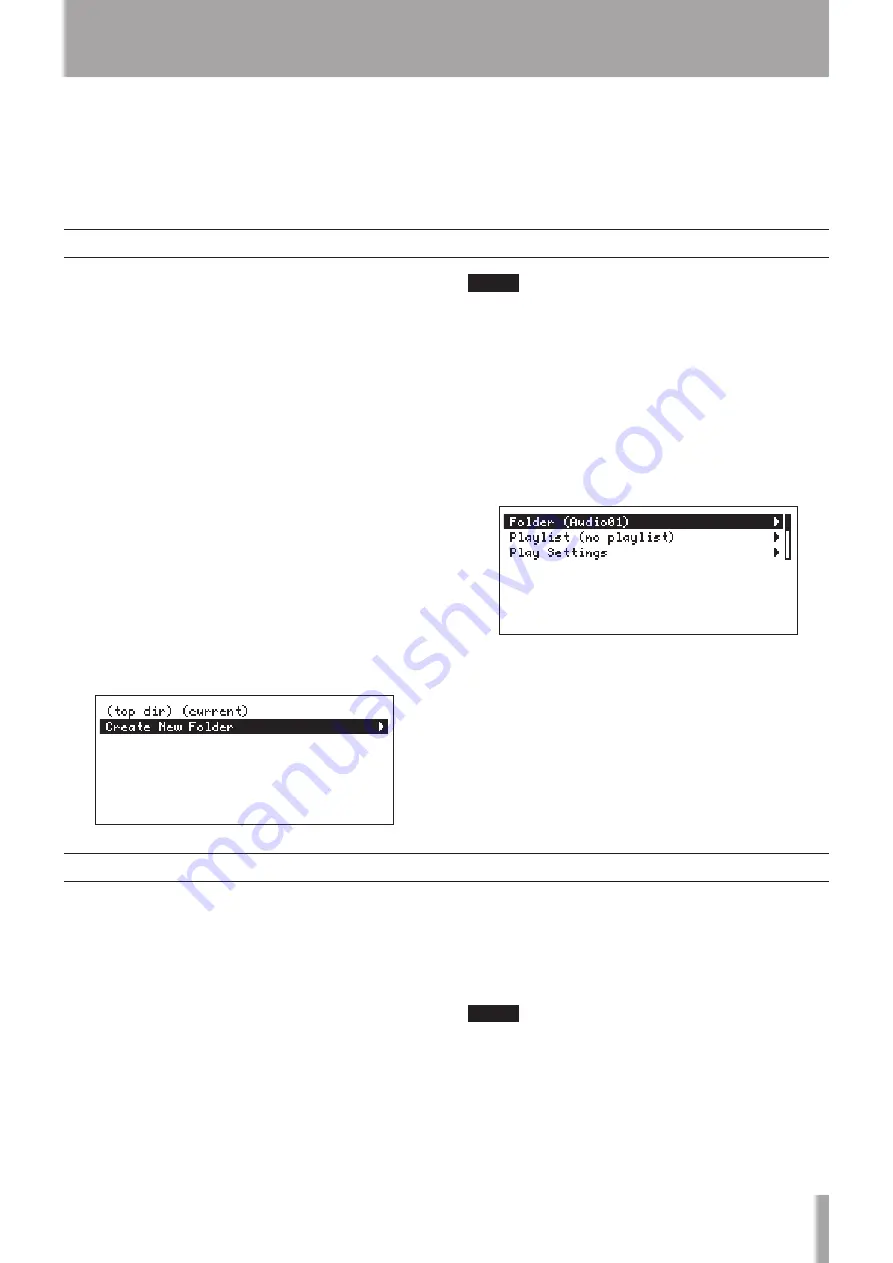
TASCAM HD-R1
15
6–Folders and Playlists
Creating new folders
Setting the current folder
By categorizing and organizing audio files in folders,
they can be managed effectively and played back
in folder units. Moreover, by creating playlists and
adding audio files to them as necessary, you can play
the files that you want in the order that you want. (See
“Setting the playback mode” on page 14.)
By creating folders, files can be categorized and
organized by genre and artist, for example, much like
file management on a computer.
A CF card that has just been formatted does not have
any folders. Recording in this state will create an
audio file in the card’s top directory.
When FAT16 format is used, the number of folders
and tracks in the root directory is limited to 512 total,
and the number of sub-directories is limited to 65534.
When FAT32 format is used, this total number is
limited to 65535 in the root directory and 65534 in the
sub-directories.
Audio files from any top-level folder on the HD-R1
can be read, but those in lower level folders cannot be
read.
Create folders using the following procedures.
1 Press the
MENU
key.
The Main Menu appears.
2 Use the
SHUTTLE/DATA
wheel to select
Folder
,
and press the
ENTER
key.
The Folder Menu appears.
NOTE
When the Home Screen is open, press the SKIP
µ
key
while pressing and holding the MENU key (SHIFT key) to
open the Folder Menu directly.
3 Use the
SHUTTLE/DATA
wheel to select
Create
New Folder
, and press the
ENTER
key.
A new folder called “
Audio01
” is created and
becomes the current folder.
Audio files created during recording are saved in the
current folder.
You can edit the names of folders as well as delete
them. For how to do this, see “Manage folders/files”
in the Owner’s Manual.
When the playback mode (See “Setting the playback
mode” on page 14) is set to Folder, the playback
area is the current folder. Use one of the following
operations to set the current folder.
Using the menu to set the current folder
1 Follow steps 1 and 2 in “Creating new folders”
above to open the Folder Menu.
2 Use the
SHUTTLE/DATA
wheel to select the
desired folder, and press the
ENTER
key.
This folder loads and becomes the current folder.
Using the panel keys to set the current folder
Press the
SKIP
≤
or
SKIP
µ
keys while
pressing and holding the
MODE
key.
The current folder is changed in alphabetical
order.
NOTE
The current folder is not only used as the playback area
when the playback mode is set to Folder, it is also where
new files from recordings are always saved regardless of
the playback mode.
























