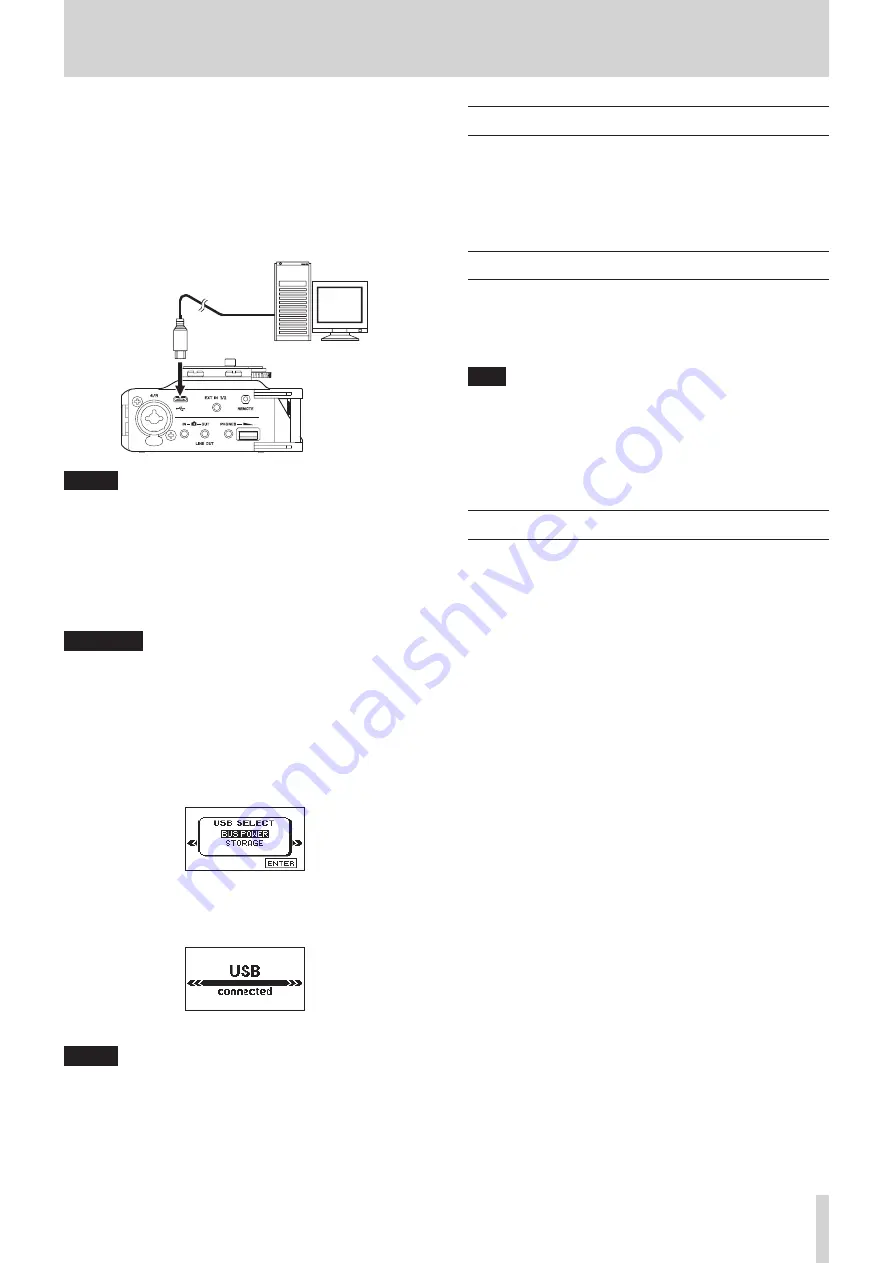
TASCAM DR-701D
35
8 – Connecting with a Computer
By connecting this unit with a computer using the USB cable,
you can transfer audio files on the SD card in the unit to a
computer, as well as transfer audio files on the computer to the
SD card in the unit.
This unit can handle audio files of the following formats.
WAV: 44.1/48/96/192kHz, 16/24-bit
BWF: 44.1/48/96/192kHz, 16/24-bit
Connect the included USB
cable
micro-B USB plug
Computer
NOTE
•
We recommend connecting this unit to a computer that
supports USB 2.0 high-speed mass storage.
•
Instead of using USB to connect the unit and a computer,
you can also conduct the same operations by removing
the SD card from the unit and connecting it directly to a
computer that has a built-in SD card slot or by using a card
reader.
•
Both WAV and BWF files use the same “.wav” extension.
CAUTION
•
You cannot use this unit’s other functions when it is
connected to a computer by USB and
STORAGE
is selected.
•
The unit should be connected directly with the computer
instead of via a USB hub.
When the USB cable is connected while the unit is on and when
the unit is turned on with the USB cable already connected, the
USB SELECT
screen appears where you can choose between
USB bus power supply or computer connection.
Turn the DATA dial to select
STORAGE
, and press the
DATA dial to connect the unit with the computer. The
USB
connected
message appears on the display.
Make sure that the SD card is inserted in the unit properly.
NOTE
Power is supplied from the USB port if the USB cable is
connected to the unit even if it contains batteries. (USB bus
power is prioritized.)
This unit appears on the computer as an external drive named
“DR-701D” (if the card was formatted by this unit).
Transferring files to a computer
1. Click the “DR-701D” drive on the computer screen to show
the “SOUND” and “UTILITY” folders.
2. Open the “SOUND” folder and drag and drop the files that
you want to transfer to the computer to destinations of your
choice.
Transferring files from a computer
1. Click the “DR-701D” drive on the computer screen to show
the “SOUND” and “UTILITY” folders.
2. Drag and drop files on the computer that you want to
transfer to the unit to the “SOUND” folder.
TIP
•
You can manage the SOUND folder from the computer.
•
You can create subfolders in the SOUND folder. Subfolders
can be made to two levels. The unit cannot recognize
subfolders and audio files on the third level or below.
•
If you name the subfolders and music files, these names will
appear on the screen of this unit.
Disconnecting from a computer
Before disconnecting the USB cable, use the proper procedures
for your computer to unmount the unit (as an external drive).
The unit turns off (enters standby) after it completes its
shutdown process.
See the computer’s operation manual for instructions about
how to unmount an external drive.
Содержание DR-701D
Страница 1: ...D01276520B DR 701D Linear PCM Recorder for DSLR REFERENCE MANUAL...
Страница 45: ...TASCAM DR 701D 45...


























