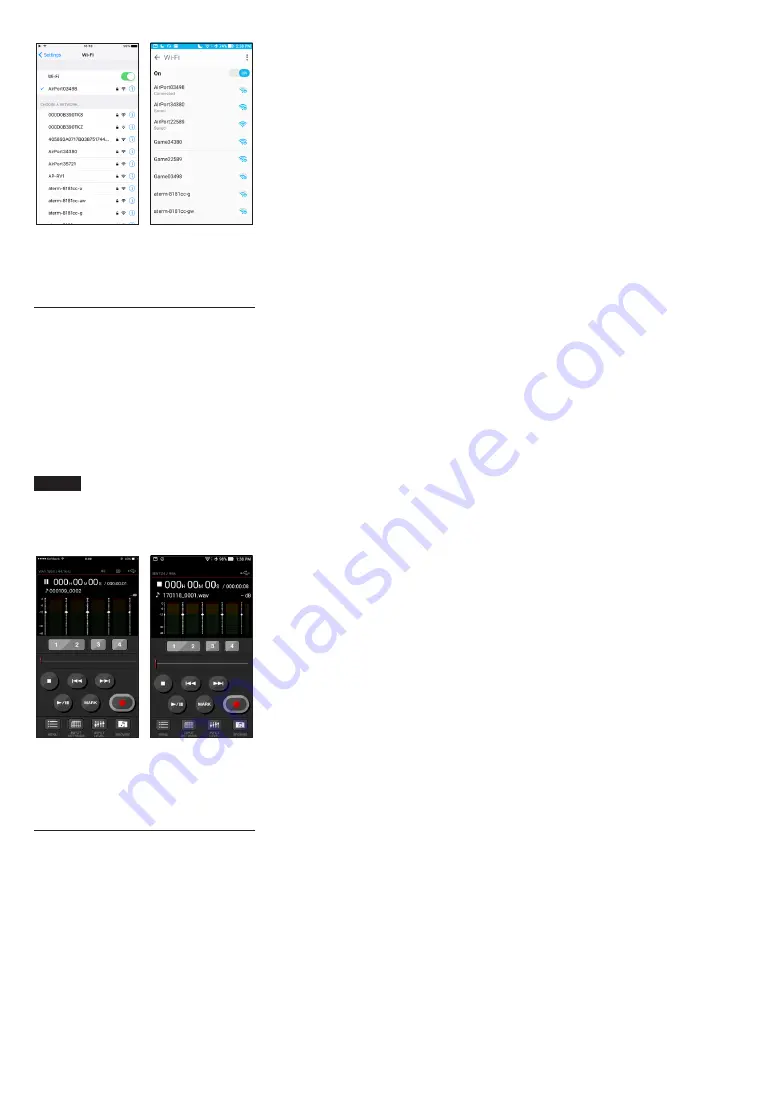
12
TASCAM DR-44WL
iOS device example Android device example
3. Input the password for that external router.
A Wi-Fi connection between the smartphone
and the external router will be established.
Remote control of the unit from
a smartphone
Since the dedicated application (DR CONTROL)
has the same display screen as that of the unit, you
can operate the unit by remote control with the
application almost the same way as operating from
the unit. Before using the “DR CONTROL” application,
confirm how to operate the unit. That way, you will
be able to use the application smoothly.
1. After completing the Wi-Fi connection, launch
the DR CONTROL app (installed beforehand) on
the smartphone or other device.
NOTE
Always use the latest version of DR CONTROL.
2. A screen like the following will appear when
the app launches, and remote operation of the
device will be enabled.
iOS device example Android device example
For a detailed explanation of the “DR CONTROL”
application, see the “DR CONTROL Reference
Manual”, which can be downloaded from the TEAC
Global Site (http://teac-global.com/).
Transferring files from the unit
to a computer
File transfer with a computer is possible using the
free TASCAM DR FILE TRANSFER software designed
for this purpose. For details about the software
download the TASCAM DR FILE TRANSFER Owners
Manual from the TEAC Global Site (http://teac-global.
com/).













































