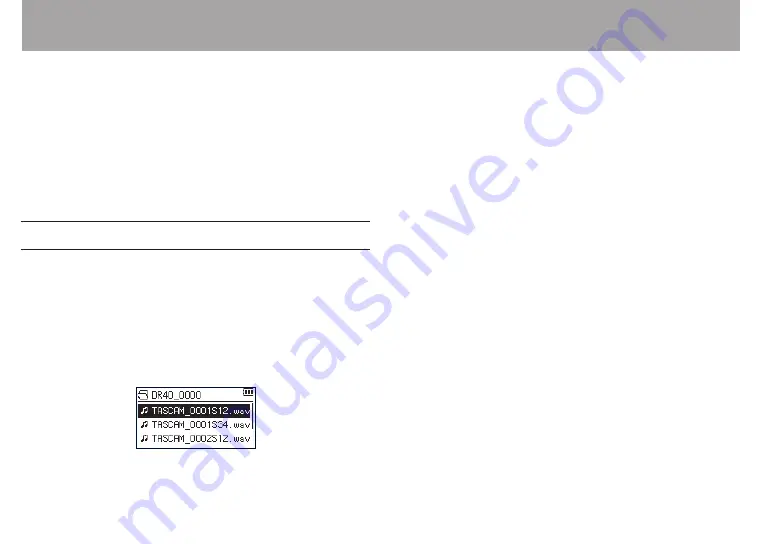
70
TASCAM DR-40
6 – Playback
5 Use the + or − button to select
SELECT
, and press the
ENTER/MARK button.
The display returns to the Home Screen. The first file in the
folder is selected, and the unit is stopped.
Regardless of the previous setting, the playback area is set
to
FOLDER
, and this folder becomes the playback area. This
folder becomes the current folder, and new recorded files
will be saved in this folder.
Selecting a folder for the playback area (2)
When the playback area is set to
FOLDER
, if you select a file on
the
BROWSE
Screen, the folder that contains the selected file
becomes the playback area.
1 Press the MENU button to open the
MENU
screen.
2 Use the + or − button to select
BROWSE
, and press the
ENTER/MARK or
/
button.
BROWSE
screen appears.
A file list of the folder that contains the file selected in the
Home Screen is displayed.
3 Use the
.
or
/
button to select a folder level, and
use the + or − button to select the folder that contains
the file you want to play.
For an explanation of how to use the
BROWSE
Screen, see
“Screen navigation” on page 63.
4 Press the
/
button.
5 Use the + or − button to select the desired file.
6 Press the ENTER/MARK or
/
button.
The display returns to the Home Screen, and the selected
file starts playing.
This folder becomes the current folder, and new recorded
files will be saved in this folder. In addition, the folder that
contains this file becomes the playback area regardless of
the playback area folder set previously.















































