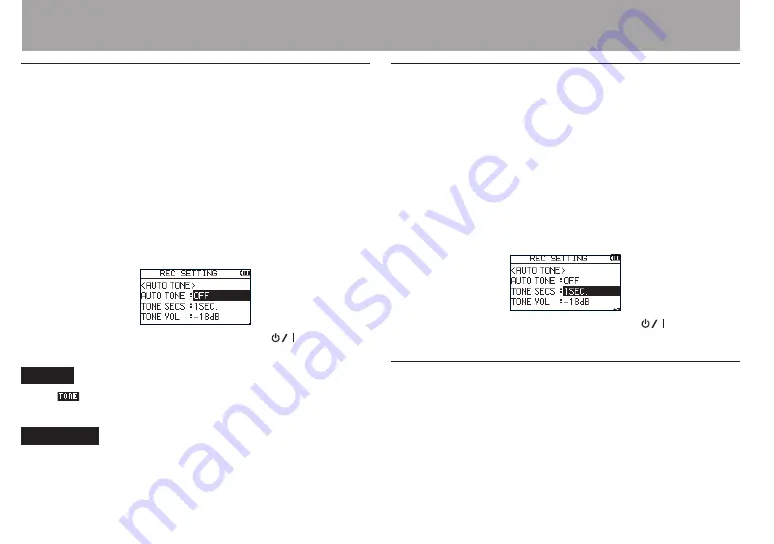
60
TASCAM DR-40
4 – Recording
Setting the AUTO TONE function
1 Press the MENU button to open the MENU screen.
2 Use the + and − buttons to select the REC SETTING
menu and press the ENTER/MARK or
/
button to
open the REC SETTING screen.
3 Use the + and − buttons to select the AUTO TONE item
and press the ENTER/MARK or
/
button.
4 Use the + and − buttons to set when tone signals are
inserted.
Options: OFF (default), HEAD (recording start only),
HEAD+TAIL (recording start and stop)
5 After completing the setting, press the
(HOME)[
8
]
button to return to the Home Screen.
NOTE
The
icon appears on the recording screen when the
auto tone function is on.
CAUTION
When recording is stopped by the AUTO REC function, no
tone signal will be recorded when it stops.
Setting auto tone length
You can set the length of the auto tone.
1 Press the MENU button to open the MENU screen.
2 Use the + and − buttons to select the REC SETTING
menu and press the ENTER/MARK or
/
button to
open the REC SETTING screen.
3 Use the + and − buttons to select the TONE SECS item
and press the ENTER/MARK or
/
button.
4 Use the + and − buttons to set the tone length.
Options: 0.5SEC., 1SEC.(default), 2SEC., 3SEC.
5 After completing the setting, press the
(HOME)[
8
]
button to return to the Home Screen.
Adjusting the AUTO TONE volume
You can adjust the volume of the AUTO TONE.
1 Press the MENU button to open the MENU screen.
2 Use the + and − buttons to select the REC SETTING
menu and press the ENTER/MARK or
/
button to
open the REC SETTING screen.






























