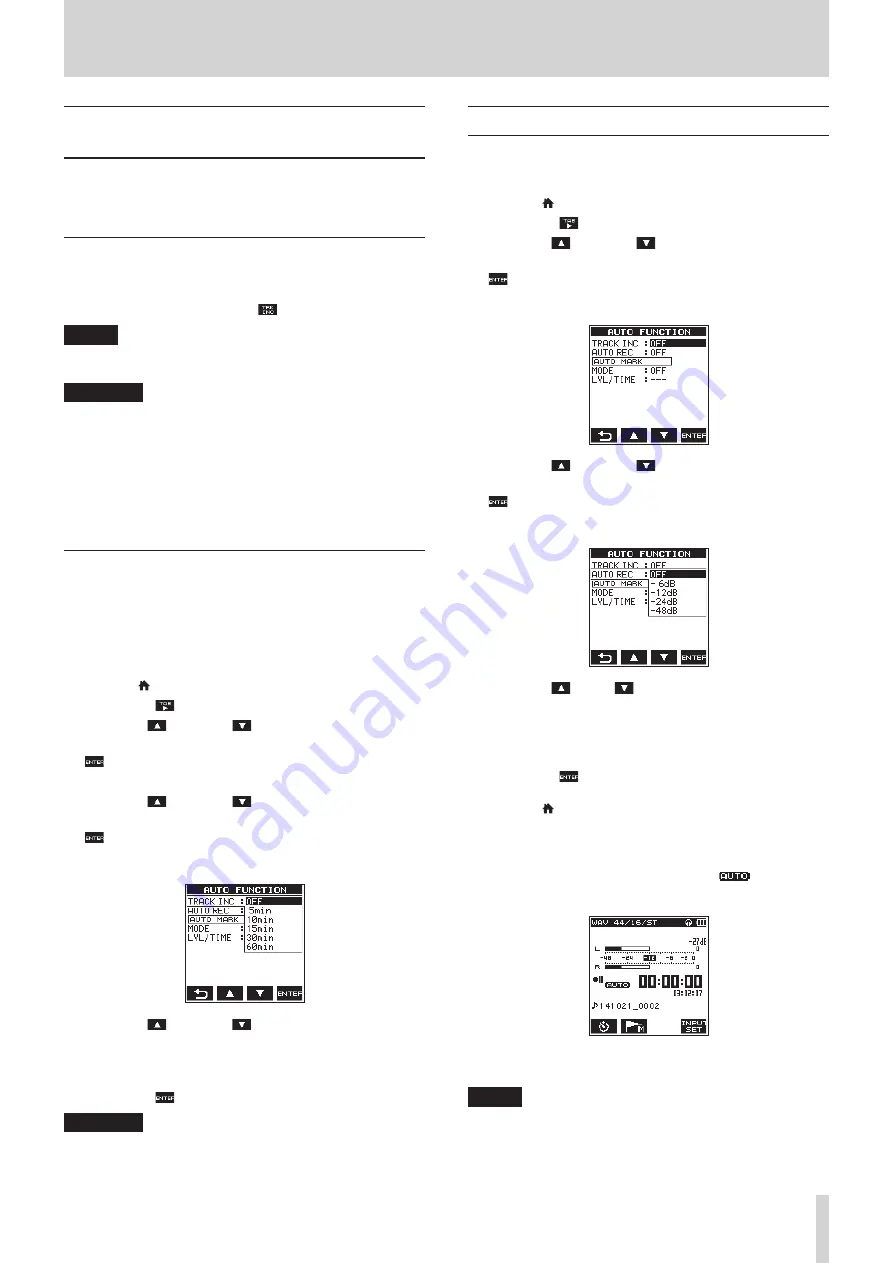
TASCAM DR-22WL
19
4 – Recording
Switching files during recording
(track increment)
During recording, you can switch to a new recording file either
manually or at a set time, and continue to make recording in the
new file. (Track increment function)
Manual track increment during recording
During recording, you can easily update a file manually and
continue to make recording.
1. During recording, press the F1
button.
NOTE
Numbers at the end of file name will increment each time
when a new file is created.
CAUTION
•
The maximum total number of folders and files you can
create is 5,000.
•
Files with a recording time of less than two seconds cannot
be created.
•
The number of the new file will increment if its name is the
same as the existing file.
•
Track increment function is not available during
overdubbing.
Automatic track increment at specified time
Without pausing recording, a new file can be created
automatically during recording when the time set using the
TRACK INC
item on the
AUTO FUNCTION
screen is
reached (track increment function).
Follow the below steps to set the maximum time for automatic
increment:
1. Press the /MENU/
8
button to display the menu screen.
2. Press the F1
button to open the
REC
menu page.
3. Use the F2
and the F3
buttons to select (highlight)
the parameter of the
AUTO
FUNC
item and press the F4
button.
AUTO
FUNCTION
screen is displayed.
4. Use the F2
and the F3
buttons to select (highlight)
the parameter of the
TRACK
INC
item and press the F4
button.
This shows the
TRACK INC
item parameters.
5. Use the F2
and the F3
buttons to select the
automatic track increment time.
Options:
OFF
(default value),
5min
,
10min
,
15min
,
30min
,
60min
6. Press the F4
button to finalize the selected time.
CAUTION
The maximum total number of folders and files you can
create is 5,000.
Automatic recording (AUTO REC)
When the auto record function is on, the unit can respond to
input sound levels and start and pause recording and create
new files automatically.
1. Press the /MENU/
8
button to display the menu screen.
2. Press the F1
button to open the
REC
menu page.
3. Use the F2
and the F3
buttons to select (highlight)
the parameter of the
AUTO
FUNC
item and press the F4
button.
AUTO
FUNCTION
screen is displayed.
4. Use the F2
and the F3
buttons to select (highlight)
the parameter of the
AUTO
REC
item and press the F4
button.
This shows the
AUTO REC
item parameters.
5. Use the F2
and F3
buttons to select a level that
activates the AUTO REC function (a level that recognize
incoming signal).
Options:
OFF
(default value),
-6dB
,
-12dB
,
-24dB
,
-48dB
6. Press the F4
button to finalize the selected level that
activates the AUTO REC function.
7. Press the /MENU/
8
button to return to the home screen.
8. Press the RECORD button to set the recording standby
mode.
The level meter will display sounds within the level that
activates the AUTO REC function and the
icon will
appear on the right side of the recorder status display.
Recording starts automatically when the input signal
exceeds the threshold set in the
LEVEL
item.
NOTE
•
When in recording standby, the
RECORD
indicator flashes
faster than when recording.
•
When recording, if the input signal level falls below the level
set with the
LEVEL
item for more than 5 seconds, the unit
pauses recording and creates a new file. When the input
Содержание DR-22WL
Страница 1: ...D01244520C DR 22WL Linear PCM Recorder REFERENCE MANUAL...
Страница 45: ...TASCAM DR 22WL 45...






























