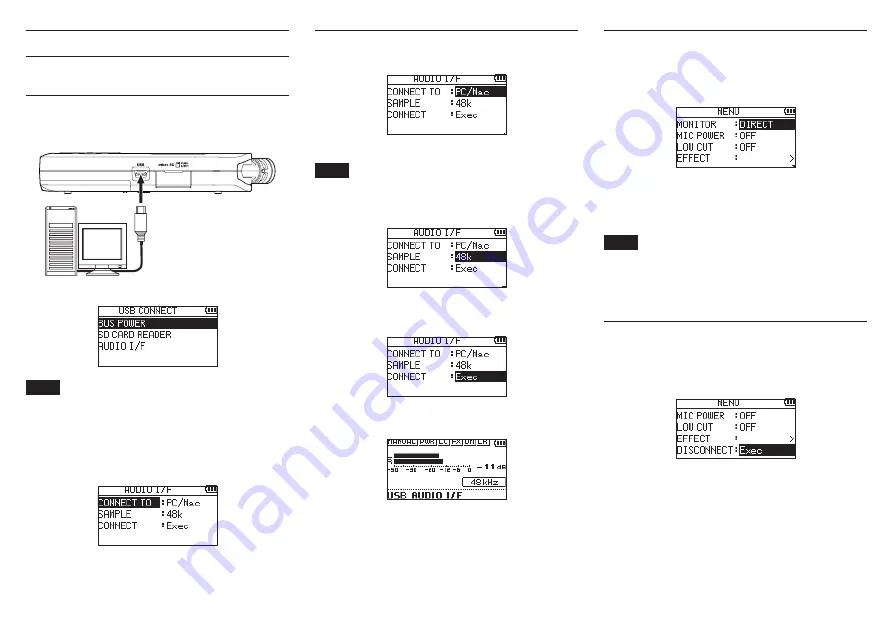
12
TASCAM DR-07X
Using as an audio interface
By connecting this unit to a computer (Windows/Mac) or iOS
device, you can use it as an audio interface.
Preparation
1.
Use a USB cable to connect the unit to a computer,
and turn the unit on.
micro-B USB plug
Computer
USB
The
USB CONNECT
screen will open.
NOTE
An Apple Lightning-USB camera adapter is necessary to
connect the unit to an iOS device
2.
Use the + and − buttons to select
AUDIO I/F
, and
press
7
.
The
AUDIO I/F
screen will open.
Connection
1.
Select the type of connected device.
Options:
PC/Mac
(default),
iOS
NOTE
When
PC/Mac
is selected, the unit with operate on bus
power from the computer.
2.
Set the sampling rate.
Options:
44.1k
,
48k
(default)
3.
Select
Exec
at the
CONNECT
item.
When the unit connects with the external device, the
USB
AUDIO I/F
screen will open.
Monitoring
1.
Press the MENU button.
The
MENU
screen will open.
2.
Selecting the monitored signal.
Options
PC/Mac
(default): Monitor the playback sound from the
PC or Mac.
DIRECT
: Monitor the input sound without latency.
NOTE
i
The meters can be used to check the playback sound of
the external device.
i
Sound will not be output from the speaker.
i
Use headphones to hear the sound.
Disconnecting
1.
Press the MENU button.
The
MENU
screen will open.
2.
Select
Exec
at the
DISCONNECT
item.
The recorder disconnects from the external device, and the
Home screen opens.
Содержание DR-07X
Страница 52: ...52 TASCAM DR 07X Bedienungsanleitung...
Страница 66: ...8 8 a b c d e a b c d Pb Hg Cd 2006 66 EC Pb Hg Cd e Pb Hg Cd 66 TASCAM DR 07X...
Страница 70: ...TASCAM PS P520E microSD 1 HOLD HOLD 2 HOME 8 3 8 8 y 8 8 y 8 8 y 70 TASCAM DR 07X...
Страница 71: ...8 8 A B A B 8 8 X Y X Y TASCAM DR 07X 71...
Страница 78: ...8 8 69 158 26 90 158 26 8 8 130 171 8 8 0 40 C 78 TASCAM DR 07X...
Страница 83: ...TASCAM DR 07X 83 AC TASCAM PS P520E microSD microSD 1 HOLD HOLD 2 HOME 8 y y y A B A B...
Страница 84: ...84 TASCAM DR 07X L R L R X Y X Y R L R L 1 2 3 4 5 6 7 8 9 0 q w e r t 1 2 3 4 5 6 7 8 9 0 q w e...



























