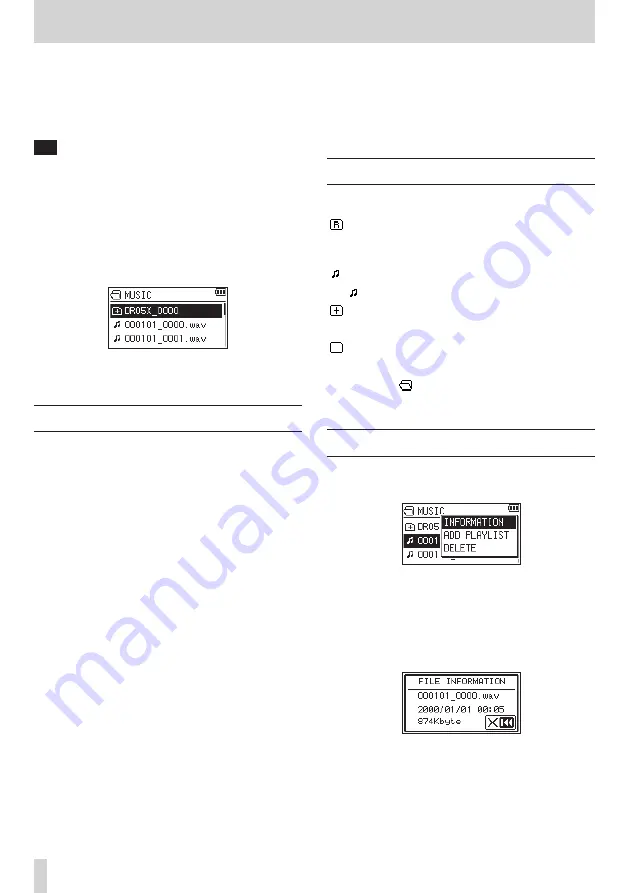
32
TASCAM DR-05X
5 – Working with Files and Folders (BROWSE screen)
On the BROWSE screen, you can view the contents of the
MUSIC
Folder, which contains the audio files on the microSD
card that you can use with the unit. On this screen, you can
also play and erase selected audio files, create folders, add
tracks to the playlist and so on. (See "Using the playlist" on
TIP
If you connect the unit with a computer by USB or mount
the microSD card on a computer using a card reader or
other input, you can use the computer to change the
folder structure within the
MUSIC
folder and erase files as
you would the contents of a hard drive. Furthermore, you
can change file names from the computer.
To open the BROWSE screen, press the MENU button to open
the
MENU
screen. Use the + or − button to select
BROWSE
and
press the
7
button.
The contents of the folder that contains the file that was
selected on the Home Screen before the BROWSE screen was
opened appears on the display.
Screen navigation
On the BROWSE screen, folders and music files appear in
a hierarchical structure much like they would appear on a
computer. Only two levels of folders can be created.
i
Use the + or − button to select files and folders.
i
When a folder is selected, press the
/
button to show
the contents of that folder.
i
When a file or folder is selected, press the
.
button to
exit the currently open folder and go up a level in the folder
structure.
i
When a file or folder is selected, press the QUICK button to
open the pop-up window.
i
When a file is selected, press the
7
button to return to the
Home Screen and play the file.
This folder that contains this file becomes the current
folder, and new recorded file will be saved in this folder.
If the playback area has been set to
FOLDER
, this folder
becomes the new playback area.
i
When a folder is selected, press the
7
button to return to
the Home Screen. The first file in the folder (shown at the
top of the file list) will be played.
This folder becomes the current folder, and new recorded
files will be saved in this folder. Regardless of the previous
setting, the playback area is set to
FOLDER
, and this folder
becomes the new playback area.
Icons on the BROWSE screen
The meanings of icons that appear on the BROWSE screen are
as follows.
Root Music Folder (MUSIC)
The
MUSIC
Folder is the highest (root) level folder in the
hierarchy shown on the BROWSE screen.
Audio file
The
icon appears before the names of music files.
Plus folder
This is a folder that contains subfolders.
Plain folder
This is a folder that does not contain subfolders.
Open folder (
)
The contents of the folder marked with this icon currently
appear on this screen.
File operations
Select the desired audio file on the BROWSE screen and press
the QUICK button to open the pop-up window that is shown
below.
Use the + or − button to select the item you want from the
following list and press the
7
button to execute it.
INFORMATION
Information (date/time, size) about the selected file appears.
Press the
.
button to return to the BROWSE screen.
Содержание DR-05X
Страница 1: ...D01353820B REFERENCE MANUAL DR 05X Linear PCM Recorder...
Страница 19: ...TASCAM DR 05X 19 3 Preparation...






























