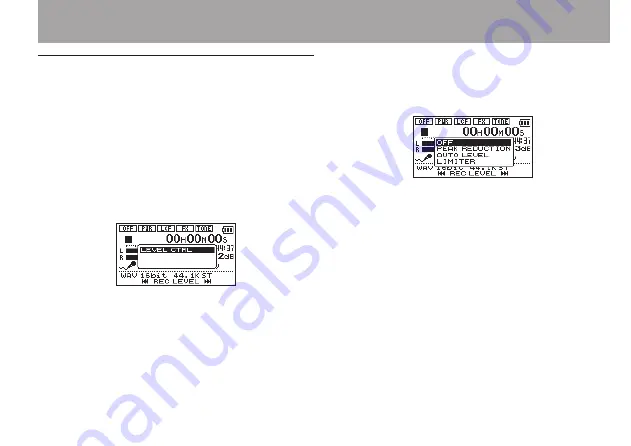
TASCAM DR-05
41
Using the Level Control Function
The level control function for recording through a
microphone is set as follows.
1 Press the RECORD [
º
] button to bring the
unit in recording standby. The REC indicator
will flash and the recording screen will
appear.
2 Press the QUICK button.
The Quick menu screen will appear.
3 Select (highlight)
LEVEL CTRL
, and press the
Á
button.
The level control setting screen will appear.
Options:
OFF
(default),
PEAK REDUCTION
,
AUTO LEVEL
,
LIMITER
4 Use the + or − button to select (highlight) a
mode, and press the
Á
button to enable the
mode and return to the recording screen.
The selected mode is shown with an icon in the
recording screen.
PEAK REDUCTION:
The input volume is reduced automatically to an
appropriate level when excessively large signals
come in. This allows recording level setting to be
performed easily.
The recording level can be raised manually if
required.
4–Recording
















































